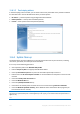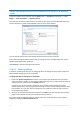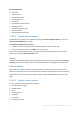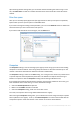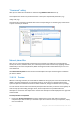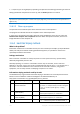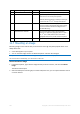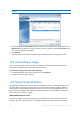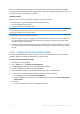Operation Manual
145 Copyright © Acronis International GmbH, 2002-2015
Upon entering the Files setting value, you can browse the files matching the search strings. To do
this, click Show Files. You will see a window with the names of the found files. These files will be
cleaned.
Drive free space
Here you can manually specify physical and/or logical drives to clean up free space on. By default,
System Clean-up cleans up free space on all available drives.
If you want to change the settings of this parameter, you can use the Remove button to delete from
the list the drives you don't need to clean free space on.
If you wish to add these drives to the list again, use the Add button.
Computers
The Computers setting is used for cleaning up the registry search strings you have used for finding
computers in the local network. These strings keep information on what has interested you in the
network. These items should also be deleted to maintain confidentiality.
The Computers setting is similar to the Files setting. It is a string that can contain any number of full
or partial computer names separated by semicolons. The deletion of computer search strings is
based on a comparison with the Computers setting value according to Windows rules.
If you simply need to delete all local network computer search strings (suitable in most cases), just
leave the default value of this setting. To restore the default settings:
Select the Find Computer List component
Make sure the Enable check box is selected
Select the Computers setting; make sure its text box is clear.
As a result, all computer search strings will be deleted from the registry.
After entering the Computers setting value, you can browse the search strings found by the System
Clean-up Wizard in the registry. To do so, click Show Computers. You will see the window with full
and partial computer names searched for in the network. These items will be deleted.