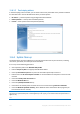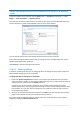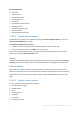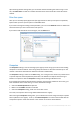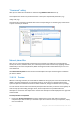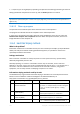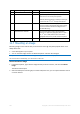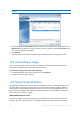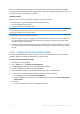Operation Manual
146 Copyright © Acronis International GmbH, 2002-2015
"Commands" setting
Here you can select the commands to remove during Windows Run List clean-up.
This template can contain any command names or their parts separated by semicolons, e.g.:
*help; cmd; reg*
This will result in removing commands with names corresponding to or containing any of the names
or parts of names you entered.
Network places filter
Here you can enter (separated by semicolons) any hostnames or IP addresses of network places,
servers, FTP servers, network shares, etc. to which you have made connection by supplying network
credentials (a user name and password). While entering hostnames and IP addresses you can use *
and ? wildcards.
Click Show network places to view the list of network places that you visited using the credentials
you want to delete.
11.6.2.4 Preview
When the scanning is finished, its results will be available in the upper part of the wizard window. By
default, all system components are scanned for clean-up. If you want to customize which of the
system components should be scanned and which should not, change the default clean-up settings.
You can view the search results and manually select/unselect the items you wish to clean up/keep. In
order to help you with making the right choice, all the components are provided with brief
descriptions. Just click on the component's name and its description will be displayed in the right side
of the window.
To select/unselect a component
Expand the System Components item in the System Clean-up tree and make sure that the
component you wish to clean up is selected. If you do not want to clean up a component, simply
clear its check box.