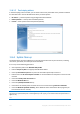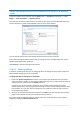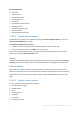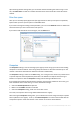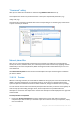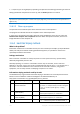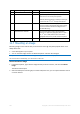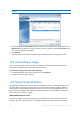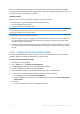Operation Manual
149 Copyright © Acronis International GmbH, 2002-2015
Note that you cannot mount an image of the entire disk except in the case when the disk consists of one
partition.
3. [optional step] On the Drive letter step, select a letter to be assigned to the virtual disk from the
Mount letter drop-down list. If you do not want to mount a partition, select Do not mount in the
list or clear the partition's check box.
4. Click Proceed.
5. After the image is connected, the program will run Windows Explorer, showing its contents.
11.8 Unmounting an image
We recommend that you unmount the virtual disk after all necessary operations are finished, as
maintaining virtual disks takes considerable system resources.
To unmount an image, perform one of the following:
In Windows Explorer, right-click the disk icon and click Unmount.
Restart or shut down your computer.
11.9 Acronis Universal Restore
Acronis Universal Restore allows you to create a bootable system clone on different hardware. Use
this utility when recovering your system disk to a computer with a dissimilar processor, different
motherboard or a different mass storage device than in the system you originally backed up. This
may be useful, for example, after replacing a failed motherboard or when deciding to migrate the
system from one computer to another.
What problem does it solve?
A system disk image can be restored easily on the hardware where it was created or to identical
hardware. However, if you try to do it on a dissimilar hardware, the recovered system will fail to