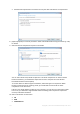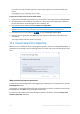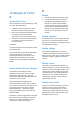Operation Manual
155 Copyright © Acronis International GmbH, 2002-2015
If you want to create the report file with a custom name, type the new name instead of <file
name>:
SystemReport.exe /filename:<file name>
To generate a system report under bootable media:
1. Create Acronis bootable rescue media, if you do not have it. See details in Acronis Media Builder.
2. Arrange the boot order in BIOS so as to make your rescue media device (CD, DVD or USB stick)
the first boot device. See Arranging boot order in BIOS (p. 78).
3. Boot from the rescue media and select Acronis True Image 2016.
Instead of clicking Acronis True Image 2016, you can plug in a USB flash drive and click Acronis System
Report. In this case the program generates a report and automatically saves it to the flash drive.
4. Click the arrow next to the Help icon ( ), and select Generate system report.
5. After the report is generated, click Save and in the opened window specify a location for the
created file.
The program will archive the report into a zip file.
12.2 Acronis Smart Error Reporting
When an issue is caused by an error in the program's operation, Acronis True Image 2016 displays an
appropriate error message. The error message contains an event code and a short description of the
error.
When you have an Internet connection
To view the Acronis Knowledge Base article suggesting a solution(s) for correcting the error, click the
Knowledge Base button.
This will open a confirmation window that lists the information to be sent via Internet to the Acronis
Knowledge Base. Click OK to permit sending the information.
If in future you would like to send such information without confirmation, select the Always send
without confirmation check box.