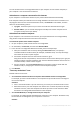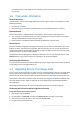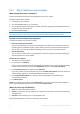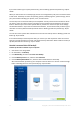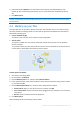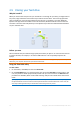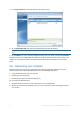Operation Manual
17 Copyright © Acronis International GmbH, 2002-2015
If you want to back up your system partition only, refer to Backing up disks and partitions (p. 38) for
details.
When you select Entire PC as a backup type, Acronis True Image backs up all your internal hard drives
in disk mode. The backup contains the operating system, installed programs, system settings, and all
your personal data including your photos, music, and documents.
The recovery from an Entire PC backup is also simplified. You only need to choose the date to which
you want to revert your data. Acronis True Image recovers all data from the backup to the original
location. Note that you cannot select specific disks or partitions to recover and you cannot change
the default destination. If you need to avoid these limitations, we recommend that you back up your
data with an ordinary disk-level backup method. Refer to Backing up disks and partitions (p. 38) for
details.
You can also recover specific files and folders from an Entire PC backup. Refer to Backing up files and
folders (p. 39) for details.
If an Entire PC backup contains dynamic disks, you recover your data in partition mode. This means
that you can select partitions to recover and change recovery destination. Refer to About recovery of
dynamic/GPT disks and volumes (p. 76) for details.
How do I create an Entire PC backup?
To back up the entire contents of your computer:
1. Start Acronis True Image 2016.
2. On the sidebar, click Backup.
3. Click Add backup, and then click Create new backup.
4. Click the Backup source icon, and then select Entire PC.
5. Click the Backup destination icon, and then select a destination for the backup.
We recommend that you back up your computer to Acronis Cloud or to local or network storage.
Refer to Deciding where to store your backups (p. 31) for details.