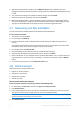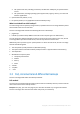Operation Manual
21 Copyright © Acronis International GmbH, 2002-2015
Case 1. How to recover computer if Windows works incorrectly?
1. Start Acronis True Image 2016.
2. On the sidebar, click Backup.
3. From the backup list, select the backup that contains your system disk. The backup can be
located on local, network storage, or Acronis Cloud.
4. Depending on the backup type, click Recover PC or Recover disks.
5. In the opened window, select the backup version (the data state from a specific date and time).
6. Select the system partition and the System Reserved partition (if any) to be recovered.
7. Click Recover now.
To complete the operation, Acronis True Image 2016 must restart your system.
Case 2. How to recover computer if Windows cannot start?
1. Connect Acronis bootable media to your computer, and then run the special standalone version
of Acronis True Image 2016.
Refer to Step 2 Creating bootable rescue media (p. 16) and Arranging boot order in BIOS (p. 78)
for details.
2. On the Welcome screen, select My disks below Recover.
3. Select the system disk backup to be used for recovery. Right-click the backup and choose
Recover.
When the backup is not displayed, click Browse and manually specify the path to the backup. In
the same window, you can connect to Acronis Cloud and select an online backup. Refer to
Recovering your system from Acronis Cloud (p. 83) for details.
4. At the Recovery method step, select Recover whole disks and partitions.