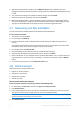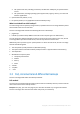Operation Manual
23 Copyright © Acronis International GmbH, 2002-2015
5. An email message will be sent to the address you specified. Open this message and confirm your
wish to create an account.
How to sign in
To sign in to your Acronis account:
1. On the sidebar, click Account, and then click Sign in or create an account.
2. Enter your registration email address and password, and then click Sign in.
How to sign out
To sign out of your Acronis account:
1. On the sidebar, click Account.
2. Click your email address, and then choose Sign out.
2.9 Getting started with Acronis Cloud
Acronis Cloud might be unavailable in your region. For more information, click here:
http://kb.acronis.com/content/4541
Remote storage
On the one hand, Acronis Cloud is a secure remote storage which you can use to store:
Backups of your files and folders
Backups of your partitions and disks
Versions of your synchronized files and folders
Archives
Because files are stored on a remote storage, they are protected even if your computer is stolen or
your house burns down. In the case of a disaster or data corruption, you can recover your files and
even the entire contents of your computer.
With one account, you can save data from several computers and all your mobile devices running iOS
and Android operating systems. Refer to Acronis True Image for mobile devices (p. 103) for details.
To start using Acronis Cloud, you need a subscription to the service. Refer to Subscription
information (p. 23) for details.
Web application
On the other hand, Acronis Cloud is a web application that allows you to recover and manage the
data you store on Acronis Cloud. To work with the application, you can use any computer connected
to the Internet.
To access the application, go to https://www.acronis.com/my/online-backup/, log in to your account,
and then click Recover my data now.
2.9.1 Subscription information
Performing backups to Acronis Cloud requires subscription to the Acronis Cloud service. To subscribe,
start Acronis True Image 2016 and sign in using your Acronis account. Refer to Acronis account (p.
22) for details.