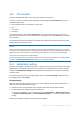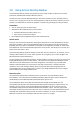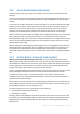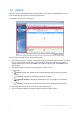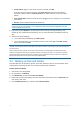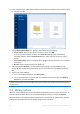Operation Manual
33 Copyright © Acronis International GmbH, 2002-2015
3.6 Using Acronis Nonstop Backup
Acronis Nonstop Backup provides easy protection of your disks and files. It allows you to recover
entire disks, individual files and their different versions.
The main purpose of Acronis Nonstop Backup is continuous protection of your data (files, folders,
contacts, etc.), though you can use it to protect partitions as well. If you choose to protect an entire
partition, you will be able to recover the partition as a whole using the image recovery procedure.
Limitations
You can create only one nonstop backup.
With Acronis Nonstop Backup you cannot protect:
Windows libraries (Documents, Music, etc.)
Data stored on external hard drives
Nonstop Backup and Try&Decide cannot work simultaneously.
How it works
Once you start Acronis Nonstop Backup, the program will perform an initial full backup of the data
selected for protection. Acronis Nonstop Backup will then continually monitor the protected files
(including open ones). Once a modification is detected, the changed data is backed up. The shortest
interval between the incremental backup operations is five minutes. This allows you to recover your
system to an exact point in time.
Acronis Nonstop Backup checks file changes on the disk, not in the memory. If, for instance, you are
working in Word and do not use the "Save" operation for a long time, your current changes in the
Word document will not be backed up.
You may think that at these backup rates the storage will fill in no time. Do not worry as Acronis True
Image 2016 will back up only so called "deltas". This means that only differences between old and
new versions will be backed up and not whole changed files. For example, if you use Microsoft
Outlook or Windows Mail, your pst file may be very large. Furthermore, it changes with each
received or sent E-mail message. Backing up the entire pst file after each change would be an
unacceptable waste of your storage space, so Acronis True Image 2016 backs up only its changed
parts in addition to the initially backed up file.
Retention rules
Acronis Nonstop Backup keeps all backups for the last 24 hours. The older backups will be
consolidated in such a way that Nonstop Backup will keep daily backups for the last 30 days and
weekly backups until all Nonstop Backup data destination space is used.
The consolidation will be performed every day between midnight and 01:00 AM. The first
consolidation will take place after the Nonstop Backup has been working for at least 24 hours. For
example, you have turned on the Nonstop Backup at 10:00 AM on July 12. In this case the first
consolidation will be performed between 00:00 and 01:00 AM on July 14. Then the program will
consolidate the data every day at the same time. If your computer is turned off between 00:00 and
01:00 AM, the consolidation will start when you turn the computer on. If you turn off Nonstop
Backup for some time, the consolidation will start after you turn it on again.