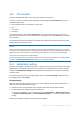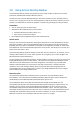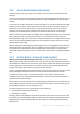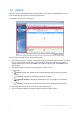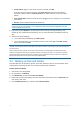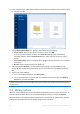Operation Manual
39 Copyright © Acronis International GmbH, 2002-2015
Acronis Cloud—Sign in to your Acronis account, and then click OK.
If you do not have an Acronis account, click Create account, type your email address,
password, and then click the Create account button. Refer to Acronis account (p. 22) for
details.
Your external drive—When an external drive is plugged into your computer, you can select it
from the list.
Browse—Select a destination from the folder tree.
If possible, avoid storing your system partition backups on dynamic disks, because the system partition is
recovered in the Linux environment. Linux and Windows work with dynamic disks differently. This may
result in problems during recovery.
8. [optional step] Click Options to set the options for the backup, including Schedule (p. 42),
Scheme (p. 44), and Password protection (p. 52). For more information see Backup options (p.
40).
9. Perform one of the following:
To run the backup immediately, click Back up now.
To run the backup later or on a schedule, click the arrow to the right of the Back up now
button, and then click Later.
When you back up your data to Acronis Cloud, the first backup may take a considerable amount of time to
complete. Further backup processes will likely be much faster, because only changes to files will be transferred
over the Internet.
Once an online backup is started, you are free to close Acronis True Image 2016. The backup process will
continue in background mode. If you suspend the backup, turn off your computer, or disconnect it from the
Internet, the backup will resume when you click Back up now or when the Internet connection is restored. A
backup interruption does not cause your data to be uploaded twice.
4.2 Backing up files and folders
To protect files such as documents, photos, music files, video files, there is no need to back up the
entire partition containing the files. You can back up specific files and folders.
To back up files and folders:
1. Start Acronis True Image 2016.
2. On the sidebar, click Backup.
3. Click Add backup, and then click Create new backup.
4. [Optional] To rename the backup, click the arrow next to the backup name, click Rename, and
then enter a new name.
5. Click the Backup source icon, and then select Files and folders.