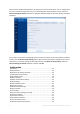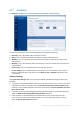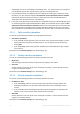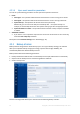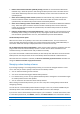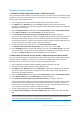Operation Manual
47 Copyright © Acronis International GmbH, 2002-2015
Delete version chains older than [defined period] (available for incremental and differential
methods only) - Select this option to limit the age of backup version chains. The oldest version
chain will be deleted only when the most recent backup version of this chain is older than the
specified period.
Store no more than [n] recent versions (available for full method only) - Select this option to
limit the maximum number of backup versions. When the number of versions exceeds the
specified value, the oldest backup version will be automatically deleted.
Store no more than [n] recent version chains (available for incremental and differential methods
only) - Select this option to limit the maximum number of backup version chains. When the
number of version chains exceeds the specified value, the oldest backup version chain will be
automatically deleted.
Keep size of the backup no more than [defined size] - Select this option to limit maximum size of
the backup. After creating a new backup version, the program checks whether the total backup
size exceeds the specified value. If it's true, the oldest backup version will be deleted.
The first backup version option
Often the first version of any backup is one of the most valuable versions. This is true because it
stores the initial data state (for example, your system partition with recently installed Windows) or
some other stable data state (for example, data after a successful virus check).
Do not delete the first version of the backup - Select this check box to keep the initial data state. The
program will create two initial full backup versions. The first version will be excluded from the
automatic cleanup, and will be stored until you delete it manually.
If you select incremental or differential method, the first backup chain will start from the second full
backup version. And only the third version of the backup will be incremental or differential one.
Note that when the check box is selected, the Store no more than [n] recent versions check box will
change to Store no more than 1+[n] recent versions.
Managing custom backup schemes
If you change anything in an existing backup scheme, you can save the changed scheme as a new
one. In this case you need to specify a new name for that backup scheme.
You can overwrite existing custom schemes.
You cannot overwrite existing pre-defined backup schemes.
In a scheme name, you can use any symbols allowed by OS for naming files. The maximum length
of a backup scheme name is 255 symbols.
You can create not more than 16 custom backup schemes.
After creating a custom backup scheme, you can use it as any other existing backup scheme while
configuring a backup.
You can also use a custom backup scheme without saving it. In this case, it will be available only for
the backup where it was created and you will be unable to use it for other backups.
If you do not need a custom backup scheme anymore, you can delete it. To delete the scheme, select
it in the backup schemes list, click Delete, and then click Delete scheme in the confirmation window.
The pre-defined backup schemes cannot be deleted.