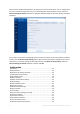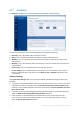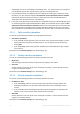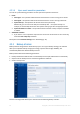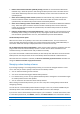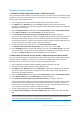Operation Manual
48 Copyright © Acronis International GmbH, 2002-2015
Examples of custom schemes
1. File backup “Daily incremental version + weekly full version”
Case: You have files and/or folders you work with every day. You need to save your daily work results
and want to be able to recover data state to any date for the last three weeks. Let’s see how you can
do this using a custom backup scheme.
1. Start configuring a file backup. Refer to Backing up files and folders for details.
2. Click Options, open Schedule tab, then click Daily and specify a start time for the backup
operation. For example, if you finish your everyday work at 8 PM, specify this time or a little later
(8.05 PM) as the start time.
3. Open the Backup scheme tab, and then choose Custom scheme instead of Incremental scheme.
4. In the Backup method box, select Incremental from the drop down list.
5. Click Create a full version after every [n] incremental versions, and type or select "6".
In that case, the program will first create the initial full backup version (no matter how you set up
a backup process, the first backup version will always be the full one), and then 6 incremental
versions day by day. Then, it will create 1 full version and 6 incremental versions again and so on.
So every new full version will be created in exactly a week's time.
6. To limit the storage time for the versions, click Turn on automatic cleanup.
7. Click Delete version chains older than [n] days, type or select "21", and click OK.
8. In the File Backup window, check that all settings are correct and click Back up now. If you want
your first backup to run only at the time you specified in the Scheduler, click the down arrow to
the right of the Back up now button and select Later in the drop down list.
2. Disk backup “Full version every 2 months + differential version twice a month”
Case: You need to back up your system partition twice a month and create a new full backup version
every two months. In addition, you want to use no more than 100 GB of disk space to store the
backup versions. Let’s see how you can do it using a custom backup scheme.
1. Start configuring a disk backup. Refer to Backing up disks and partitions (p. 38).
2. Select your system partition (usually C:) as the backup source.
3. Click Options, open Schedule tab, then click Monthly and specify, for example, the 1st and 15th
days of the month. This will result in a backup version in about every 2 weeks. Then specify a
start time for the backup operation.
4. Open the Backup scheme tab, and then choose Custom scheme instead of Incremental scheme.
5. In the Backup method box, select Differential from the drop down list.
6. Click Create a full version after every [n] differential versions, and type or select "3".
In that case the program will first create the initial full backup version (no matter how you set up
a backup process, the first backup version will always be the full one), and then 3 differential
versions, each one in about two weeks. Then again a full version and 3 differential versions and
so on. So every new full version will be created in two months.
7. To limit storage space for the versions, click Turn on automatic cleanup.
8. Click Keep size of the backup no more than [defined size], type or select "100" "GB", and click
OK.
When the total backup size exceeds 100 GB, Acronis True Image 2016 will clean up the existing backup
versions to make the remaining versions satisfy the size limit. The program will delete the oldest backup
chain consisting of a full backup version and 3 differential backup versions.