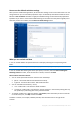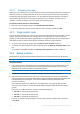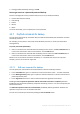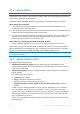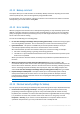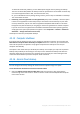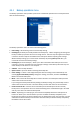Operation Manual
56 Copyright © Acronis International GmbH, 2002-2015
4.3.12 Backup comment
This option allows you to add comments to the backup. Backup comments may help you to find the
necessary backup later, when recovering data by using bootable media.
If a backup does not have comments, type your comment in the comments area. When a comment
already exists, you can edit it after clicking Edit.
4.3.13 Error handling
When the program encountered an error while performing backup, it stops the backup process and
displays a message, waiting for a response on how to handle the error. If you set an error handling
policy, the program will not stop the backup process, but will simply handle the error according to
the set rules and continue working.
You can set the following error handling policy:
Do not show messages and dialogs while processing (silent mode) - Enable this setting to ignore
errors during backup operations. This is useful when you cannot control the backup process.
Ignore bad sectors - This option is available only for disk and partition backups. It lets you
successfully complete a backup even if there are bad sectors on the hard disk.
We recommend that you select this check box when your hard drive is failing, for example:
Hard drive is making clicking or grinding noises during operation.
The S.M.A.R.T. system has detected hard drive issues and recommends that you back up the
drive as soon as possible.
When you leave this check box cleared, the backup may fail because of possible bad sectors on
the drive.
When not enough space in ASZ, delete the oldest backup (the preset is enabled) - We
recommend that you select this check box when planning unattended scheduled backups to the
Acronis Secure Zone. Otherwise, when the Acronis Secure Zone is full during a backup operation,
Acronis True Image suspends the backup and requires your action. The dialog will open even
when the Do not show messages and dialogs while processing (silent mode) setting is enabled.
Repeat attempt if a backup fails - This option allows you to automatically repeat a backup
attempt if the backup fails for some reason. You can specify number of attempts and time
interval between attempts. Note that if the error interrupting the backup persists, then the
backup will not be created.
This option is not available, when you back up your data to a USB flash drive or USB hard drive.
4.3.14 File-level security settings for backup
You can specify security settings for backed up files (these settings relate only to file/folder backups):
Preserve file security settings in backups - selecting this option will preserve all the security
properties (permissions assigned to groups or users) of the backup files for further recovery.
By default, files and folders are saved in the backup with their original Windows security settings
(i.e. permissions for read, write, execute and so on for each user or user group, set in file
Properties -> Security). If you recover a secured file/folder on a computer without the user
specified in the permissions, you may not be able to read or modify this file.