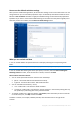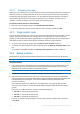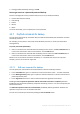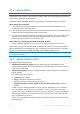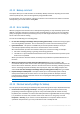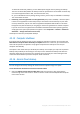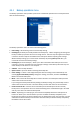Operation Manual
59 Copyright © Acronis International GmbH, 2002-2015
To select a data center:
1. On the Online Backup Options screen, click Advanced, and then click Data center.
2. Select the country that is closest to your current location.
4.3.19 Performance of backup operation
Compression level
You can choose the compression level for a backup:
None - the data will be copied without any compression, which may significantly increase the
backup file size.
Normal - the recommended data compression level (set by default).
High - higher backup file compression level, takes more time to create a backup.
Maximum - maximum backup compression, but takes a long time to create a backup.
The optimal data compression level depends on the type of files stored in the backup. For example, even
maximum compression will not significantly reduce the backup size, if the backup contains essentially
compressed files, like .jpg, .pdf or .mp3.
You cannot set or change the compression level for a pre-existing backup.
Operation priority
Changing the priority of a backup or recovery process can make it run faster or slower (depending on
whether you raise or lower the priority), but it can also adversely affect the performance of other
running programs. The priority of any process running in a system, determines the amount of CPU
usage and system resources allocated to that process. Decreasing the operation priority will free
more resources for other CPU tasks. Increasing backup or recovery priority may speed up the process
by taking resources from the other currently running processes. The effect will depend on total CPU
usage and other factors.
You can set up the operation priority:
Low (enabled by default) - the backup or recovery process will run slower, but the performance
of other programs will be increased.
Normal - the backup or recovery process will have the equal priority with other processes.
High - the backup or recovery process will run faster, but the performance of other programs will
be reduced. Be aware that selecting this option may result in 100% CPU usage by Acronis True
Image 2016.
4.4 Operations with backups
In this section
Backup operations menu ......................................................................... 60
Backup list icons ....................................................................................... 61
Validating backups ................................................................................... 61
Backup to various places .......................................................................... 62
Adding an existing backup to the list ....................................................... 63
Deleting backups and backup versions .................................................... 63
Backing up to Acronis Cloud from several computers ............................. 64
Removing data from Acronis Cloud ......................................................... 64