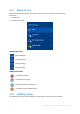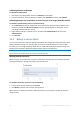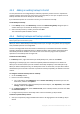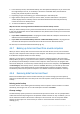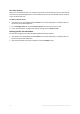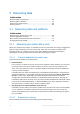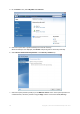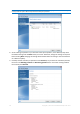Operation Manual
62 Copyright © Acronis International GmbH, 2002-2015
Validating backups in Windows
To validate an entire backup:
1. Start Acronis True Image 2016, and then click Backup on the sidebar.
2. From the backup list, select the backup to validate, click Operations, and then click Validate.
Validating backups in a stand-alone version of Acronis True Image (bootable media)
To validate a specific backup version or an entire backup:
1. On the Recovery tab, find the backup that contains the version that you want to validate. If the
backup is not listed, click Browse for backup, and then specify the path to the backup. Acronis
True Image adds this backup to the list.
2. Right-click the backup or a specific version, and then click Validate Archive. This opens the
Validate Wizard.
3. Click Proceed.
4.4.4 Backup to various places
You can save versions of a backup to different destinations by changing the backup destination when
editing the backup settings. For example, after you save the initial full backup to an external USB
hard drive, you can change the backup destination to a USB stick by editing the backup settings. The
subsequent incremental or differential backups will be written to the USB stick.
You cannot continue backing up to an optical disc.
Acronis Secure Zone and FTP servers can contain an entire backup only.
Splitting backups on-the-fly
When free space on the destination storage is insufficient to complete the current backup operation,
the program displays a message warning you that the disk is full.
To complete the backup, perform one of the following:
Free up some space on the disk and click Retry.
Click Browse, and then select another storage device.
When versions of a backup are stored in different locations, you may need to specify the locations
during recovery.