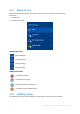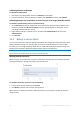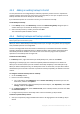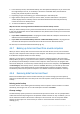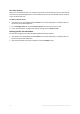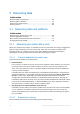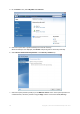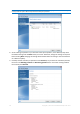Operation Manual
63 Copyright © Acronis International GmbH, 2002-2015
4.4.5 Adding an existing backup to the list
You may have Acronis True Image backups created by a previous product version or copied from
another computer. Every time you start Acronis True Image 2016, it scans your computer for such
backups and adds them to the backup list automatically.
If you have backups that are not shown in the list, you can add them manually.
To add backups manually:
1. In the Backup section, click Add backup, and then click Add existing backup. Program opens a
window where you can browse for backups on your computer.
2. Select a backup version (a .tib file), and then click Add.
The entire backup will be added to the list.
4.4.6 Deleting backups and backup versions
This topic is applicable to local and network backups. For information about deleting online backups, refer to
Removing data from Acronis Cloud (p. 64).
When you want to delete backups and backup versions you no longer need, please do it by using the
tools provided by Acronis True Image 2016.
Acronis True Image 2016 stores information on the backups in a metadata information database.
Therefore, deleting unneeded backup files in Windows Explorer will not delete information about
these backups from the database. This will result in errors when the program tries to perform
operations on the backups that no longer exist.
To delete an entire backup:
In the Backup section, right-click a backup in the My backups list, and then click Delete.
Depending on a backup type, this command completely deletes the backup from its location or
allows you to choose whether you want to delete the backup completely or the backup box only.
When you delete a backup box only, the backup files remain in the location, and you will be able to
add the backup to the list later. Note that if you delete a backup completely, the deletion cannot be
undone.
To configure automatic cleanup rules for a backup:
1. Go to the Backup section.
2. Perform one of the following:
For a new backup, click Add backup, choose Create new backup, select backup source and
destination, and then click Options.
For an existing backup, select the backup from the backup list, click Operations, choose Edit
settings, and then click Options.
3. On the Backup scheme tab, select Custom scheme, select a backup method, and then click Turn
on automatic cleanup.
4. Configure cleanup rules for the backup. Refer to Custom schemes (p. 46) for details.
To delete a specific backup version:
1. Start your computer by using bootable media. Refer to Arranging boot order in BIOS (p. 78) for
details.