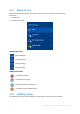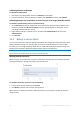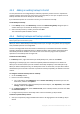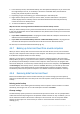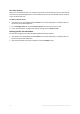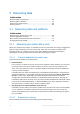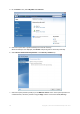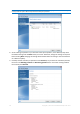Operation Manual
64 Copyright © Acronis International GmbH, 2002-2015
2. In the Recovery section, click Refresh backups. This will update the backup list. If you cannot find
the target backup in the list, or the backup is located on removable media, click Browse for
backup, and provide the path to the backup.
3. Depending on type of the backup, go to the Disk backups or File backups tab.
4. Right-click the backup version that you want to delete, and then click Remove. The opened
window displays the list of backup versions that will be deleted. See below why this list may
contain more than one backup version.
5. To confirm the deletion, click Delete.
Why does Acronis True Image sometimes delete more than one backup version?
When you delete a backup version, please remember that this version may have dependent versions.
In this case the dependent versions will be deleted as well, because data recovery from such versions
becomes impossible.
If you delete a full backup version - the program will also delete all subsequent incremental and
differential versions till the next full version.
If you delete an incremental backup version or a differential backup version - the program will
also delete all subsequent incremental versions till the next full or differential version.
See also Full, incremental and differential backups (p. 27).
4.4.7 Backing up to Acronis Cloud from several computers
When you want to back up data to Acronis Cloud under the same Acronis account, we recommend
that you create a separate online backup on each computer. This allows you to avoid mixture of data
from different computers within one online backup.
However, you may want to switch between your computers and back up data to the same online
backup. When you sign in to your Acronis account, Acronis True Image 2016 tries to find out whether
you already have online backups created on other computers. If this is the case, the program adds
them to the backup list. To activate any of these backups on the current computer, click Operations,
click Reconfigure, select backup source, and then click Save. After that, you can back up data of the
current computer to the selected backup, but this backup will be stopped on the other computer.
The backed up data from the previous computer is not deleted and remains available for recovery.
4.4.8 Removing data from Acronis Cloud
Because the available space on Acronis Cloud is limited, you need to manage your Cloud space by
cleaning up the obsolete data or the data you do not need anymore. Cleanup can be done in a variety
of ways.
Deleting entire backup
The most "drastic" one is deleting the entire backup from a computer on Acronis Cloud. To remove
the backup, click the gear icon on an online backup box and then click Delete.
Cleanup settings
The Online backup options provide for automatic cleanup of Acronis Cloud. You can specify deletion
of files that have been kept longer than the specified number of months or days. In addition, you can
set the maximum number of file versions to be kept on Acronis Cloud. You can accept the default
settings for those options or set the values you need. For more information see Acronis Cloud
cleanup (p. 57).