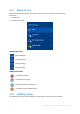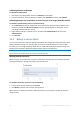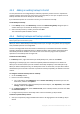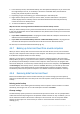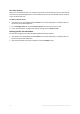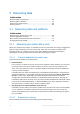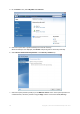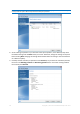Operation Manual
66 Copyright © Acronis International GmbH, 2002-2015
5 Recovering data
In this section
Recovering disks and partitions ............................................................... 66
Recovering files and folders ..................................................................... 79
Recovery from Acronis Cloud ................................................................... 80
Recovery options...................................................................................... 86
5.1 Recovering disks and partitions
In this section
Recovering your system after a crash ...................................................... 66
Recovering partitions and disks ............................................................... 74
About recovery of dynamic/GPT disks and volumes ............................... 76
Arranging boot order in BIOS ................................................................... 78
5.1.1 Recovering your system after a crash
When your computer fails to boot, it is advisable to at first try to find the cause using the suggestions
given in Trying to determine the crash cause (p. 66). If the crash is caused by corruption of the
operating system, use a backup to recover your system. Make the preparations described in
Preparing for recovery (p. 66) and then proceed with recovering your system.
5.1.1.1 Trying to determine the crash cause
A system crash can be due to two basic factors:
Hardware failure
In this scenario, it is better to let your service center handle the repairs. However, you may want
to perform some routine tests. Check the cables, connectors, power of external devices, etc.
Then, restart the computer. If there is a hardware problem, the Power-On Self Test (POST) will
inform you about the failure.
If the POST does not reveal a hardware failure, enter BIOS and check whether it recognizes your
system hard disk drive. To enter BIOS, press the required key combination (Del, F1, Ctrl+Alt+Esc,
Ctrl+Esc, or some other, depending on your BIOS) during the POST sequence. Usually the
message with the required key combination is displayed during the startup test. Pressing this
combination takes you to the setup menu. Go to the hard disk autodetection utility which usually
comes under "Standard CMOS Setup" or "Advanced CMOS setup". If the utility does not detect
the system drive, it has failed and you need to replace the drive.
Operating system corruption (Windows cannot start up)
If the POST correctly detects your system hard disk drive, then the cause of the crash is probably
a virus, malware or corruption of a system file required for booting. In this case, recover the
system using a backup of your system disk or system partition. Refer to Recovering your system
(p. 67) for details.
5.1.1.2 Preparing for recovery
We recommend that you perform the following actions before recovery: