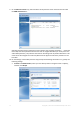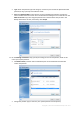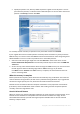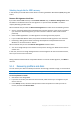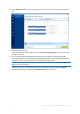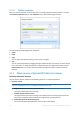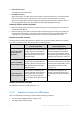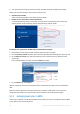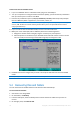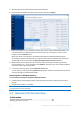Operation Manual
79 Copyright © Acronis International GmbH, 2002-2015
To boot from Acronis bootable media:
1. If you use a USB flash drive as a bootable media, plug it into the USB port.
2. Turn your computer on. During the Power-On Self Test (POST), you will see the key combination
that you need to press in order to enter BIOS.
3. Press the key combination (such as, Del, F1, Ctrl+Alt+Esc, Ctrl+Esc). BIOS setup utility will open.
Note that BIOS may differ in appearance, sets of items, names, etc.
Some motherboards have a so called boot menu opened by pressing a certain key or key combination, for
instance, F12. The boot menu allows selecting the boot device from a list of bootable devices without
changing the BIOS setup.
4. If you use a CD or DVD as a bootable media, insert it in the CD or DVD drive.
5. Make your rescue media (CD, DVD or USB drive) device the first booting device:
1. Navigate to the Boot order setting by using the arrow keys on your keyboard.
2. Place the pointer on the device of your bootable media and make it the first item in the list.
You can usually use the Plus Sign and the Minus Sign keys to change the order.
6. Exit BIOS and save the changes that you made. The computer will boot from Acronis bootable
media.
If the computer fails to boot from the first device, it tries to boot from the second device in the list, and so on.
5.2 Recovering files and folders
You can recover files and folders both from file-level and disk-level backups.
To recover files and folders:
1. Start Acronis True Image 2016.
2. On the sidebar, click Backup.
3. From the backup list, select the backup which contains the files or folders that you want to
recover.
4. On the right panel, click Recover files.