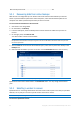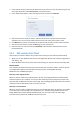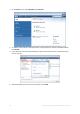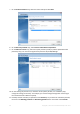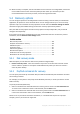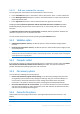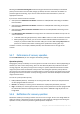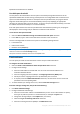Operation Manual
81 Copyright © Acronis International GmbH, 2002-2015
Disk recovery from Cloud ......................................................................... 82
5.3.1 Recovering data from online backups
With Acronis True Image 2016 you can browse and recover data that was backed up on Acronis
Cloud. If you have backed up data from several computers, select the online backup box for the
computer from which you backed up the data you want to recover.
To recover files and folders from Acronis Cloud:
1. Start Acronis True Image 2016.
2. On the sidebar, click Backup.
3. From the backup list, select the backup which contains the files or folders that you want to
recover.
4. On the right panel, click Recover files.
You will be taken to Acronis Cloud website.
If the data from the selected computer is stored on the Cloud in encrypted form, you will be asked to enter
the password which has been used for encryption. You will not be able to access the data until you enter
the correct password.
5. After the Files tab on the Acronis Cloud website opens, select the required online backup in the
Backups area.
6. Select the files and folders you want to recover. Click the Download button to start recovery.
If you selected several files and folders, they will be placed into a zip archive.
By default the data will be downloaded to the Downloads folder. You may change the download
path.
5.3.2 Selecting a version to recover
By default Acronis True Image 2016 selects the latest versions with respect to the date you specified.
However, for any file you can select a specific version of the file to recover.
Note that this option is not applicable to folders.
To recover a specific file version: