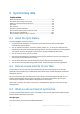Operation Manual
97 Copyright © Acronis International GmbH, 2002-2015
Two or more folders on two or more computers.
One or more computers and Acronis Cloud.
Acronis Cloud always contains the last versions of the synced files. At the same time you cannot
select a folder on Acronis Cloud to participate in a sync, such folder is created automatically.
A mobile device and Acronis Cloud. See details in What is True Image for mobile devices (p. 103).
Within one sync process you may assign only one sync folder on every computer.
You cannot select for synchronization a single file. To synchronize the file, select for synchronization the folder
that contains that file.
Data types
You can synchronize the following data:
Files (your photos, music, videos, documents, etc.), except those listed below
Only the native FAT32 and NTFS file attributes are synchronized. If the synced folders belong to different file
systems, the program synchronizes only the attributes supported by the both file systems.
Other folders inside the sync folder (that is, sync subfolders) and their content
You cannot synchronize the following data:
Disks and partitions
System files and folders
Hidden files and folders
Temporary files and folders
System registry
Databases
Data of e-mail programs (including Microsoft Outlook and others)
Other data that cannot be represented as separate files or folders (for example, contacts from
your address book)
Windows 7 and Windows 8 libraries (Documents, Music, etc.)
8.4 Sync icons
While working with syncs you will see special icons. The icons give you the following information:
Type and current state of your syncs (the icons are shown in the notification area).
Current state of synced files and folders (the icons are shown in Windows Explorer).
The notification area
Sync state icons:
The synchronization is working in normal mode.
The synchronization is paused.
An error occurred during the last synchronization.
Windows Explorer
Sync state icons for files and folders: