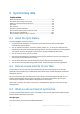Operation Manual
99 Copyright © Acronis International GmbH, 2002-2015
As long as Acronis True Image 2016 is installed, you cannot delete the default sync folder. If you
delete the folder, for example, using Windows Explorer, it will be recreated during the next
program start.
The contents of the default sync folder automatically sync with the default sync folders on other
computers registered under the same Acronis account.
It also automatically syncs with your mobile devices that have True Image app installed.
Using the default sync is the easiest way to sync your data. If needed, you can also create other
syncs.
8.6 Versions of synchronized files
Acronis True Image 2016 gives you an opportunity to undo the changes that were made to your files
as a result of synchronization. If you find that one of your files contains an undesirable change, you
can view previous versions of this file and then choose and rollback to its correct version. See details
in Reverting to a previous file version (p. 99).
All versions are stored on the Acronis Cloud which is accessible via the Internet. To use the Acronis
Cloud, you must have a subscription to the Acronis Cloud service. If you do not have a subscription, a
trial subscription with unlimited storage space will be automatically provided. See details in
Subscription information (p. 23).
To delete obsolete versions, run the cleanup operation in the Acronis Cloud web application. See
details in How to clean up your space on Acronis Cloud (p. 99).
If you use a trial version of Acronis True Image 2016, all stored versions, including the latest one, are deleted
from the Cloud when the trial period expires.
8.6.1 Reverting to a previous file version
If you store sync history on the Acronis Cloud, you can revert the current version of a synchronized
file to its previous version. This is useful when you want to undo some undesirable sync operation.
To revert to a previous file version:
1. In the Sync section, find the sync box with the needed file. Then click the Acronis Cloud link.
2. After the list of sync items opens in your Web browser, select the file which you want to revert to
a previous version. Then click the gear icon at the right-hand side. Select View versions in the
opened menu.
3. Select the version to which you want to rollback. The version's exact date and time will be
displayed. Your current version will be reverted to the state it was at that point in time.
4. Click Recover to proceed. The selected version will become the latest version on the Cloud. Then,
it will be downloaded to the computer that owns the sync.
8.7 How to clean up your space on Acronis Cloud
You can clean up your Acronis Cloud space to free it up for fresher data.
To clean up the Acronis Cloud space:
1. On the sidebar, click Sync, select the default sync, and then click the Acronis Cloud link. The
Acronis Cloud web application opens.
2. On the Storage status tab, click Clean up space.