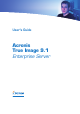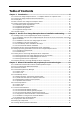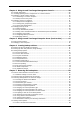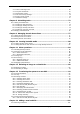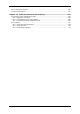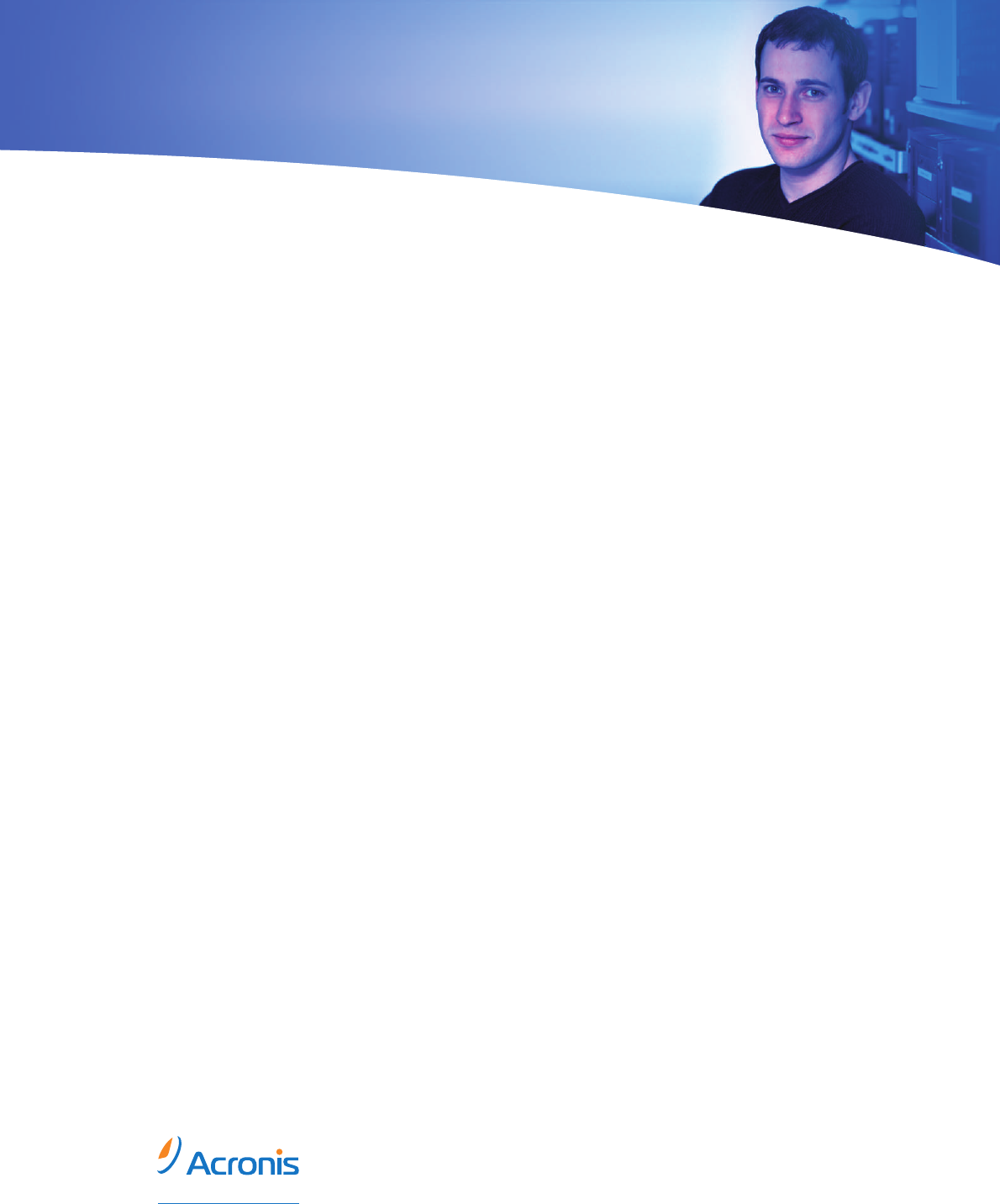User's Guide Acronis True Image 9.1 Enterprise Server Compute with confidence www.acronis.
Copyright © Acronis, Inc., 2000-2006. All rights reserved. “Acronis”, "Acronis Compute with Confidence", “Acronis Snap Restore”, “Acronis Recovery Manager, “Acronis Secure Zone” and the Acronis logo are trademarks of Acronis, Inc. Linux is a registered trademark of Linus Torvalds. Windows and MS-DOS are registered trademarks of Microsoft Corporation. All other trademarks and copyrights referred to are the property of their respective owners.
END-USER LICENSE AGREEMENT BY ACCEPTING, YOU (ORIGINAL PURCHASER) INDICATE YOUR ACCEPTANCE OF THESE TERMS. IF YOU DO NOT WISH TO ACCEPT THE PRODUCT UNDER THESE TERMS, YOU CAN CHOOSE NOT TO ACCEPT BY SELECTING "I decline..." AND NOT INSTALLING THE SOFTWARE. Acronis True Image Enterprise Server (the Software) is Copyright © Acronis, Inc., 20002006. All rights are reserved. The ORIGINAL PURCHASER is granted a LICENSE to use the software only, subject to the following restrictions and limitations. 1.
Table of Contents Chapter 1. Introduction...........................................................................................8 1.1 1.2 1.3 1.4 1.5 Acronis True Image Enterprise Server – a complete solution for corporate users..................... 8 Acronis True Image Enterprise Server Architecture............................................................... 9 License policy .................................................................................................................
Chapter 4. Using Acronis True Image Management Console................................28 4.1 General information......................................................................................................... 28 4.2 Installing/updating Acronis components on a remote machine ............................................ 28 4.3 Managing a single remote computer ................................................................................. 29 4.3.1 Connecting to a remote computer ..................
7.4.2 7.4.3 7.4.4 7.4.5 7.4.6 7.4.7 Files overwriting mode .............................................................................................. 69 Pre/post commands .................................................................................................. 70 Restoration priority ................................................................................................... 70 File-level security settings..................................................................................
14.2 Creating new partitions ................................................................................................ 101 14.3 Disk add summary....................................................................................................... 102 Chapter 15. Command-line mode and scripting..................................................103 15.1 Working in the command-line mode.............................................................................. 103 15.1.1 Supported commands.........
Chapter 1. Introduction 1.1 Acronis True Image Enterprise Server – a complete solution for corporate users You have come to rely on your servers to run your business and retain key enterprise data. Acronis True Image Enterprise Server provides comprehensive, reliable, and cost-effective system backup and recovery for systems and entire networks. With Acronis True Image Enterprise Server you have peace of mind knowing you are protected and can recover from any situation.
Supports Cutting Edge Technology Businesses today are moving to leverage the latest technologies, dual-core 64 bit processors and 64 bit operating systems. With Acronis True Image Enterprise Server, you can protect these new machines, as well as legacy ones, running one solution. Leverages Existing Technology Investments The product can leverage your current storage infrastructure by supporting a wide variety of storage media, so you can avoid costly hardware purchases to implement the solution.
6. Acronis Universal Restore– an option to Acronis True Image Enterprise Server (a separately sold plug-in), enabling Windows to be recovered from an image created on different hardware. 7. Acronis Bootable Rescue Media Builder - creates bootable media, its ISO image or RIS packages enabling data recovery in case of non-Windows or corrupted operating system. 1.
• Microsoft Volume Shadow Copy Service (VSS) support (for Windows 2003 Server and higher) – Easily backup VSS compatible databases (Exchange, Oracle, SQL Server) without taking databases offline and ensuring data consistency • Pre/post backup/restore commands – Users can specify their own commands which will be executed before and after the backup or restore process.
• Windows 98/Me • Windows NT 4.0 Workstation SP6/2000 Professional SP4/XP Professional SP2 • Windows NT 4.0 Server SP6/2000 Server/2000 Advanced Server/2003 Server • Windows XP Professional x64 Edition Acronis True Image Agent for Windows Acronis True Image Enterprise Server Acronis Backup Server Acronis Group Server • Windows NT 4.0 Workstation SP6/2000 Professional SP4/XP Professional SP2 • Windows NT 4.
1.5.4 Supported storage media • Hard disk drives • Networked storage devices such as Storage Area Networks (SANs) and Network Attached Storage (NAS) • SCSI tape drives • IDE and SCSI RAID controllers of any level • FTP-servers* • CD-R/RW, DVD-R/RW, DVD+R (including double-layer DVD+R), DVD+RW, DVD-RAM** • USB 1.0 / 2.0, FireWire (IEEE-1394) and PC card storage devices • ZIP®, Jaz® and other removable media * - an FTP-server must allow passive mode for file transfers.
Chapter 2. Acronis True Image Enterprise Server installation and starting 2.
installation (disabled by default) provides the ability to include Acronis True Image Enterprise Server into a Bart PE plug-in tab. The plug-in files will be placed into the component installation folder along with other program files. Acronis Secure Zone manager lets you create, delete and resize a special hidden partition for storing backup archives (see 3.3 Acronis Secure Zone).
2.1.5 Acronis Universal Restore installation Acronis Universal Restore is an option to Acronis True Image Enterprise Server. It is purchased separately and installed from a separate setup file. Acronis Universal Restore has its own serial number which is required at installation.
It is highly recommended that you create administrator’s or backup operator’s accounts with the same username and password on all networked computers for remote access to the Acronis True Image Agent. 2.3.
2.4.3 Running other Acronis components Acronis True Image Agents, Acronis Backup Server and Acronis Group Server run as services immediately after installation and the consequent system reboot (if the latter is required). Later on they will automatically launch at every system restart. You can stop and start these programs in the same way as other services. 2.
Chapter 3. General information proprietary Acronis technologies and 3.1 The difference between file archives and disk/partition images A backup archive is a file or a group of files (also called in this Guide “backups”), that contains a copy of selected files/folders data or a copy of all information stored on selected disks/partitions. When you back up files and folders, only the data, along with the folder tree, are compressed and stored.
this case, you need not re-create the initial full image, so the backup time is not crucial, and the restore time will be minimal. Alternatively, if you are interested in saving only the last data state to be able to restore it in case of system failure, consider the differential backup. It is particularly effective if your data changes tend to be little as compared to the full data volume. The same is true for incremental backup.
3.4 Acronis Startup Recovery Manager 3.4.1 How it works The Acronis Startup Recovery Manager enables starting Acronis True Image Enterprise Server on a local computer without loading the operating system. With this feature, if the operating system won't load for some reason, you can run Acronis True Image Enterprise Server by itself to restore damaged partitions.
3.5.1 Backup locations, their quotas and time limits Backup server is a networked computer where Acronis Backup Server is installed. A backup location is an automatically managed storage area for backups on a backup server local hard disk. An administrator can organize one or more backup locations and set the overall limitations to size/storage time for every location, i.e. quotas and time limits. An administrator can move, clear or delete existing backup locations or edit their quotas and time limits. 3.
Administrator profiles are used for managing backups, created by backup tasks, remotely controlled from Acronis True Image Management Console. An administrator assigns a backup location and sets quotas and time limits for each computer running Acronis True Image Agent.
Finally, the image will be fully restored even if the user performs no actions at all. But if you choose to start working as soon as possible after the system failure, you will gain at least several minutes, considering that restoration of a 10-20 GB image (most common image size) takes about 10 minutes. The larger the image size, the more time you save. 3.6.
Acronis Universal Restore technology provides an efficient solution for hardware-independent system restoration by replacing the crucial Hardware Abstraction Layer (HAL) and mass storage device drivers. Acronis Universal Restore is applicable for: 1. Instant recovery of a failed system on different hardware 2. Hardware-independent cloning and deployment of operating systems 3. Real-to-virtual and virtual-to-real computer migration for system recovery, test and other purposes. 3.7.
If the virtual hard drive uses SCSI controller, you should provide appropriate drivers while performing system restore to the virtual machine. For example, the widespread VMware environment requires Buslogic or LSI logic drivers. Use drivers bundled with your virtual machine software or download the latest drivers versions from the software manufacturer website. 3.7.5 Limitations in using Acronis Universal Restore 1.
3.9 Backing up to tape drive Acronis True Image Enterprise Server supports SCSI tape drives. It can store backups on the tape and restore data from the tape, store large backups to multiple tapes, and append incremental/differential changes to a tape with the existing archives. If a SCSI tape drive is connected to the computer, controlling the backup process (i.e.
Chapter 4. Using Acronis True Image Management Console 4.1 General information Acronis True Image Management Console is the primary tool for managing data backup/restore on remote computers where Acronis True Image Agent is installed. The Console allows managing computer groups and corporate backup archives via Group and Backup Servers, as well as managing individual backup/restore tasks for every computer. Acronis True Image Management Console main window with the Network pane active 4.
4. Specify network name or IP address of the machine on which Acronis component is to be installed. You can also select the machine from the list of available using Browse… button. At that point you will have to provide administrator username and password. Installation of most Acronis components requires the system restart. To allow immediate remote computer reboot, check the Reboot the remote computer box. 5. The Acronis component then will be installed on the remote computer.
Main window of Acronis True Image Management Console when connected to a remote computer The task list content depends on the programs installed on the connected computer. The most populated list will include managing Backup and Recovery Tasks (via Acronis True Image Agent), Acronis Group Server Management and Acronis Backup Server Management. 4.3.
• Schedule backup operations Click Show tasks -> Manage Computer Tasks, then follow the Wizard’s instructions. See details in Chapter 8. Scheduling tasks. • Set up backup/restore options, such as system/network resources usage, before/after backup commands etc. Click Remote Computer Options, select Default backup options or Default restoration options and make settings. See details in 6.3 Setting backup options and 7.4 Setting restore options.
Here you can monitor states of Acronis True Image Enterprise Server tasks (backup, restore, validating backup archives) on all networked computers: Ready – the remote computer is available for the next task Prepare - preparations are being made on a remote machine for the task execution (analyzing partitions, preparing backup scripts, etc.
3. Create a disk/partition backup task for several remote computers at once (see 4.4.2 Creating new group backup tasks). 4. Connect to a remote computer to see the operation log, start or edit tasks for this computer etc. (see 4.3 Managing a single remote computer). To do so, select a computer and click Connect. 5. Invoke Group tasks management window for viewing, deleting or rescheduling group tasks. 4.4.
You should also provide the archive name for each computer, unless the archives are targeted to Acronis Secure Zones or a backup server. Pressing the button to the right of the name input field will assign to each archive the respective computer’s name. 5. Specify the usual backup settings: backup mode (full, incremental or differential), a password for the backup archive (if necessary), default or custom backup options and comment. For more information see Chapter 6. Creating backup archives. 6.
4.4.3 Group tasks management The Group Tasks Management window displays the list of group tasks. To see details of a group task, click the button to the left of the task name. To create new or delete existing backup task, use the New Group Task and Delete Group Task items. When deleting a group task, enter the same username and password you entered when created the task. 4.5 Managing backup server Before you start managing the backup server, be sure to read section 3.
4.5.1 Default settings Each user or computer, added to Acronis Backup Server database, is associated with the default backup location and the default user/computer quotas and time limits. When installed on a computer (which becomes a backup server from this point on), Acronis Backup Server creates the following folder: C:\Documents and Settings\All Users\Application Data\Acronis\BackupServer. This folder is a default backup location.
To enable Acronis Backup Server to process archives, schedule quotas/time limits check task. Select Specify Default Settings -> Schedule Automatic Consolidation and Backup Management and schedule one-time, daily, weekly or monthly check of all user’s/computers archives on the backup server for meeting limitations. If the check reveals that some of quotas/time limits are exceeded, the archive processing described in 3.5.2 Quotas and time limits for computers and users will be executed.
You can use the default backup location, quotas and time limits or make particular settings for the new computer. If you specify a new path to backup location for the new computer, a new backup location will be created. You might need to change a computer profile already set. To do so, select the computer and click Edit. The Edit Computer Profile Wizard will guide you through the same selections, as the Add Computer Profile Wizard.
To do so, first, add this person to AcronisBackupServerUsers group. Then click Set up User profiles -> Add, select the user name and specify backup location, quotas and time limits for this user in Add User Profile Wizard windows. Use the default backup location, quotas and time limits or make particular settings for the new user. If you specify a new path to backup location for the new user, a new backup location will be created.
Deleting a user profile will disable backup to backup server for this user and his existing archives will be deleted. This operation might also be time-consuming, so you can schedule it for the off-peak period. Deleting an administrator profile will not result in deleting any archives. There must be at least one administrator on a backup server. Therefore, deleting the last administrator profile is not possible. The maximum number of administrators is not limited. 4.5.
The default backup location cannot be deleted. If you try to do so, the program will clean the default backup location and issue an appropriate message. To delete the location completely, first reassign the default backup location by selecting Specify Default Settings -> Set backup location. Cleaning and deleting backup locations might be time-consuming operations, so you can schedule them for the off-peak period. 4.5.
Chapter 5. Using Acronis True Image Enterprise Server (local version) Acronis True Image Enterprise Server supports the command-line mode for data backup and restore, as well as the GUI mode, and can be used to execute XML scripts. Here we describe the operations available in GUI mode, which provides more functionality. For console commands and scripting see Chapter 15. Command-line mode and scripting. 5.
• Show Log – open the Log Viewer window • Manage Acronis Secure Zone – create, delete and resize a special hidden partition for storing archives (Acronis Secure Zone) • Activate Acronis Startup Recovery Manager – activate the boot restoration manager (F11 key). • Manage System Restore – turn on/off Microsoft Windows System Restore tool and set its options directly from Acronis True Image Enterprise Server Program menu The program menu bar features the Operations, View, Tools and Help items.
5.2 Managing a local computer You can perform the following operations on the local computer. • Backup and restore data, including system disks/partitions Click Backup or Recovery, then follow the Wizard’s instructions. See details in Chapter 6. Creating backup archives and Chapter 7. Restoring the backup data. • Schedule backup operations Click the very left button on a tasks pane toolbar, then follow the Wizard’s instructions. See details in Chapter 8. Scheduling tasks.
• Turn on/off Windows System Restore tool See 11.5 Managing System Restore. • Create bootable rescue media, its ISO or RIS package See Chapter 10. Creating bootable media. Some of the above operations can be executed in command-line as well. For more information on Acronis True Image Enterprise Server command-line mode see 15.1 Working in the command-line mode. Copyright © Acronis, Inc.
Chapter 6. Creating backup archives To be able to restore the lost data or roll back your system to a predetermined state, you should first create a data or entire-system backup file. If you are not concerned about restoration of your operating system along with all settings and applications, but plan to keep safe only certain data (the current project, for example), choose file/folder backup. This will reduce the archive size, thus saving disk space and possibly reducing removable media costs.
6. Set filters for the specific types of files you do not wish to back up. For example, you may want hidden and system files and folders, as well as files with .~, .tmp and .bak extensions, not to be stored in the archive. You can also apply custom filters, using the common Windows masking rules. For example, to exclude all files with extension .exe, add *.exe mask. My???.exe mask will reject all .exe files with names consisting of five symbols and starting with “my”.
The “farther” you store the archive from the original folders, the safer it will be in case of data damage. For example, saving the archive to another hard disk will protect your data if the primary disk is damaged. Data saved to a network disk, ftp-server or removable media will survive even if all your local hard disks are down. You can also use Acronis Secure Zone (see details in 3.3 Acronis Secure Zone) for storing backups. In that case, you need not provide the file name.
12. Select the backup options (that is, backup file splitting, compression level, password protection, pre/post backup commands etc.). You may Use default options or Set the options manually. If the latter is the case, the settings will be applied only to the current backup task. Alternatively, you can edit the default options from the current screen. Then your settings will be saved as the defaults. See 6.3 Setting backup options for more information. 13. Click Next. 14. Provide a comment for the archive.
6.2 Backing up disks and partitions (image backup) 1. Invoke the Create Backup Wizard by clicking on the backup operation icon in the main program window. 2. Click Next. 3. Select The entire disk contents or individual partition and click Next. 4. Select disks or partitions to back up. You can select a random set of disks and partitions. 5. Click Next. 6. Select the name and location of the archive file.
7. Click Next. 8. Select whether you want to create a full or incremental backup. If you have not backed up the selected disks/partitions yet, or the full archive seems too old to append incremental changes to it, choose full backup. Otherwise it is recommended that you create an incremental or differential backup (see 3.2 Full, incremental and differential backup). 9. Click Next. 10.
6.3.1 Archive protection The default setting – no password. An archive can be protected with a password. To protect the archive from being restored by anybody except you, enter a password and its confirmation into the text fields. A password should consist of at least eight symbols and contain both letters (in the upper and lower cases preferably) and numbers to make it more difficult to guess.
Unchecking the Do not perform operations until the commands execution is complete box, checked by default, will permit the backup process to run concurrently with your commands execution. 6.3.4 Database support Database servers, such as MS SQL Server and MS Exchange, prove to be troublesome to backup, partially due to open files and indexes and partially due to rapid data changes. Therefore it is usually recommended that the database be suspended just before the backup (data capture) moment.
Before/after data capture commands can also be used for purposes different from suspending the database, especially if VSS support is enabled. You may want to suspend an application other than a database, for example. The commands execution and the VSS actions will be sequenced as follows: “before” commands -> VSS Suspend -> data capture -> VSS Resume -> “after” commands.
If you frequently backup data to network drives, think of limiting the network usage used by Acronis True Image Enterprise Server. To set the desired data transfer speed, drag the slider or enter the bandwidth limit for transferring backup data in kilobytes per second. 6.3.7 Fast incremental/differential backup The default setting – Use fast incremental/differential backup. Incremental/differential backup captures only changes in data occurred since the last backup.
When backing up to a diskette, CD-R/RW or DVD+R/RW: Acronis True Image Enterprise Server will ask you to insert a new disk when the previous one is full. Alternatively, you can select Fixed size and enter the desired file size or select it from the drop-down list. The backup will then be split into multiple files of the specified size. That comes in handy when backing up to a hard disk with a view to burning the archive to CDR/RW or DVD+R/RW later on.
partitions must be included into the image. Any partitions which are missing from the image will be lost. If you want more functionality during restoration, write a standalone version of Acronis True Image Enterprise Server to the rescue disk. Then you will be able to configure the restore task using Restore Data Wizard, use Acronis Snap Restore or Acronis Universal Restore etc. Under Advanced tab you can select full, safe or both Acronis True Image Enterprise Server loader version.
Chapter 7. Restoring the backup data 7.1 Restore under Windows or boot from CD? As mentioned above (see 2.4.1 Running Acronis True Image Enterprise Server (local version)), Acronis True Image Enterprise Server can be run in several ways. We recommend that you first try to restore data running Acronis True Image Enterprise Server under Windows, because this method provides more functionality. Boot from the bootable media or use the Startup Recovery Manager (see 3.
7.2 Restoring files and folders from file archives Here we describe how to restore file/folders from a file backup archive. You can restore the desired files/folders from a disk/partition image as well. To do so, mount the image (see Chapter 12. Mounting an image as a virtual drive) or start the image restoration and select Restore specified files or folders (see 7.3 Restoring disks/partitions or files from images). 1.
6. Click Next. 7. Select a folder on your computer where you want to restore selected folders/files (a target folder). You can restore data to their original location or choose another folder, if necessary. 8. Click Next. 9. Select files and folders to restore. You can choose to restore all data or browse the archive contents and select the desired folders or files. 10. Click Next. 11.
12. Click Next. 13. Set filters for the specific types of files that are not to be restored. For example, you may want hidden and system files and folders, as well as files with .~, .tmp and .bak extensions, not to be restored from the archive. You can also apply custom filters, using the common Windows masking rules. For example, to exclude all files with extension .exe, add *.exe mask. My???.exe mask will reject all .exe files with names consisting of five symbols and starting with “my”.
7.3 Restoring disks/partitions or files from images To restore a partition (disk) from an image, Acronis True Image Enterprise Server must obtain exclusive access to the target partition (disk). This means no other applications can access it at that time. If you receive a message stating that the partition (disk) can not be blocked, close applications that use this partition (disk) and start over. If you can not determine which applications use the partition (disk), close them all. 7.3.
To restore data from an incremental backup, you must have all previous incremental backup files and the initial full backup. If any of successive backups is missing, restoration is not possible. To restore data from a differential backup, you must have the initial full backup as well. 4. Click Next. 7.3.3 Restoration type selection 1.
However, you can choose an ordinary way of restoration for that image. This will allow you to make changes to the restored partition that would not be possible when using Acronis Snap Restore. Finally, if you are not going to recover the system, but only want to repair damaged files, select Restore specified files or folders. 2. Click Next. 7.3.4 Selecting a disk/partition to restore 1. The selected archive file can contain images of several partitions or even disks. Select which disk/partition to restore.
If there are partitions on the target disk, you will be prompted by the Nonempty Destination Hard Disk Drive window stating that the destination disk contains partitions, perhaps with data. You will have to select between: • Yes, I want to delete all the partitions on the destination hard disk before restoring – all existing partitions will be deleted and all their data will be lost. • No, I do not want to delete partitions – no existing partition will be deleted, discontinuing the recovery operation.
2. Click Next. 7.3.7 Changing the restored partition file system 1. Though seldom required, you can change the partition file system during its restoration. Acronis True Image Enterprise Server can make the following file system conversions: FAT 16 -> FAT 32, Ext2 -> Ext3. For partitions with other native file systems this option is not available. Let us imagine you are to restore a partition from an old, low-capacity FAT16 disk to a newer disk.
7.3.9 Assigning a letter to the restored partition 1. Acronis True Image Enterprise Server will assign an unused letter to a restored partition. You can select the desired letter from a drop-down list. If you set the switch to No, no letters will be assigned to the restored partition, hiding it from OS. You should not assign letters to partitions inaccessible to Windows, such as to those other than FAT and NTFS. 2. Click Next. 7.3.10 Restoring several disks or partitions at once 1.
3. If the target hardware has a specific mass storage controller (such as a SCSI, RAID, or Fibre Channel adapter) for the hard disk, you can install the appropriate driver manually, bypassing the automatic driver search-and-install procedure. Use this option only if the automatic search-and-install procedure was unsuccessful. Acronis Universal Restore uses three sources for drivers: - the driver repository - a folder or folders on a network drive or CD specified in restore options.
7.4 Setting restore options To view or edit the default restore options in Acronis True Image Enterprise Server local version, select Tools -> Options -> Default Restoration Options from the main program menu. To do the same remotely, connect Acronis True Image Management Console to the remote computer, click Remote Computer Options and select Default Restoration options. You can edit the default (or set the temporary) restore options while creating a restore task as well. 7.4.
7.4.3 Pre/post commands You can specify commands or batch files to be automatically executed before and after the restore procedure. Click Edit to open the Edit Command window where you can easily input the command, its arguments and working directory or browse folders to find a batch file. Unchecking the Do not perform operations until the commands execution is complete box, checked by default, will permit the restore procedure to run concurrently with your commands execution. 7.4.
Here you can specify a path to the driver repository - a folder or folders on a network drive or CD where Acronis Universal Restore will search for drivers at restoring a system disk on dissimilar hardware. If several paths are specified, the program will scan all locations and choose the most suitable driver. 7.4.7 Additional settings 1. You can choose whether to restore files’ date and time from the archive or assign the files the current date and time. 2.
Chapter 8. Scheduling tasks Acronis True Image Enterprise Server allows you to schedule periodic backup tasks. Doing so will give you peace of mind, knowing that your data are safe. You can create more than one independently scheduled task. For example, you can back up your current project daily and back up the application disk once a week.
• When I log on – the task will be executed each time the current user logs in to the OS • When my computer shuts down – the task will be executed before every server shutdown or reboot • When I log off – the task will be executed each time the current user logs off of the OS. Some of these options might be disabled depending on the operating system. 5. Click Next. 6. Specify the task start time and other schedule parameters, according to the selected periodicity (see 8.1.1 - 8.1.4). 7. Click Next. 8.
• Every х days – once in several days (specify the interval). If the computer is off when the scheduled time comes, the task won’t be performed, but you can force the missed task to launch at the next system startup by checking a box under the Start time fields. 8.1.2 Setting up weekly execution If you select weekly execution, set the Start time, specify the task execution periodicity in the Every x weeks box (every week, every two weeks, etc.) and check the days on which to execute the task.
8.1.3 Setting up monthly execution If you select monthly execution, set the Start time and days on which to execute the task: • Day – on the specified date • The – on the specified day (e.g. on second Tuesday or fourth Friday); select this from the drop-down lists. If the computer is off when the scheduled time comes, the task won’t be performed, but you can force the missed task to launch at the next system startup by checking a box under the Start time fields. 8.1.
If the computer is off when the scheduled time comes, the task won’t be performed, but you can force the missed task to launch at the next system startup by checking a box under the Start time fields. 8.2 Managing scheduled tasks The task Status, Schedule, Last Run Time and Last Result are shown on the Active tasks pane of the main window. To view the other task details, right-click on its name. There are two ways of changing the task parameters. Editing allows you to change any task parameters.
Chapter 9. Managing Acronis Secure Zone 9.1 Creating Acronis Secure Zone Acronis Secure Zone (ASZ) can be located on any local disk. It is created using unallocated space, if available, or at the expense of free space on a partition. A computer can have only one secure zone. To create a zone on another disk, you must first delete an existing zone. When you click Manage Acronis Secure Zone in the menu, the program searches for the zone on all local drives.
After you click Proceed, Acronis True Image Enterprise Server will start creating the zone. Progress will be reflected in a special window. If necessary, you can stop zone creation by clicking Cancel. However, the procedure will be canceled only after the current operation is finished. Acronis Secure Zone creation might take several minutes or more. Please wait until the whole procedure is finished. 9.2 Resizing Acronis Secure Zone 1. When prompted by the wizard, select Manage Acronis Secure Zone. 2.
3. Select the partitions to which you want to add the space freed from the secure zone. If you select several partitions, the space will be distributed proportionally to each partition’s size. 4. Next, you will see a list of briefly described operations to be performed on partitions (disks). After you click Proceed, Acronis True Image Enterprise Server will start deleting the zone. Progress will be reflected in the opened window. If necessary, you can stop the procedure by clicking Cancel.
Chapter 10. Creating bootable media 10.1 Creating Acronis rescue media You can run Acronis True Image Enterprise Server on a bare metal or on a crashed computer that cannot boot. You can also back up disks on a non-Windows computer, copying all its data sector-by-sector into the backup archive. To do so, you will need bootable media with the standalone Acronis True Image Enterprise Server version.
Acronis True Image Enterprise Server offers the following components: • Acronis True Image Enterprise Server full version Includes support of USB, PC Card and SCSI interfaces along with the storage devices connected via them, and therefore is highly recommended. • Acronis True Image Enterprise Server safe version Does not include USB, PC Card, or SCSI drivers.
5. If you are creating a CD, DVD, diskettes or any removable media, insert the blank disk so the program can determine its capacity. If you chose to create a bootable disk ISO image, specify the ISO file name and the folder in which to place it. If you chose to save bootable data on a RIS server, specify the server and provide the user name and password to access it. 6.
3. Select Programs -> Acronis ->Acronis True Image Enterprise Server -> Acronis Win PE ISO Builder. 4. Specify a source folder for building Win PE ISO, i.e. the media drive with Win PE distribution or a folder with the distribution copy. 5. Locate a folder where you want to create Win PE ISO and provide the name for the ISO file. 6. Check your settings in the summary screen and click Proceed. 7. Use any third-party tool that will burn ISO images to CD or DVD. Copyright © Acronis, Inc.
Chapter 11. Other operations 11.1 Validating backup archives To be certain that your archives are not damaged, you can check their integrity. 1. To invoke the Backup Archive Validation Wizard, select Validate Backup Archive in the main window or in the Tools group or click Validate Backup Archive on the toolbar. 2. Click Next. 3. Select the archive to validate. If the archive is located in Acronis Secure Zone, select it to choose the archive on the next step. 4. Click Next. 5.
11.2.1 Email notification To set up e-mail notification, select Tools -> Options -> Notifications -> E-mail: Provide the email address to which notifications will be sent and the outgoing SMTP server name. A user name and a password might also be needed if the SMTP server requires authentication.
Provide the name of the computer to which notifications will be sent. Below in this window you can choose whether you want to get notifications: - when the operation is completed successfully - when the operation failed - during the operation when user interaction is required. 11.3 Viewing logs Acronis True Image Enterprise Server allows users to view its working logs. They can provide information about scheduled tasks results, including reasons for failure, if any.
The left panel can contain up to 50 logs. If there are more, you can browse the list using the More and Less buttons with the left and right arrows. To delete a log, select it and click Delete. If any step was terminated by an error, the corresponding log will be marked with a red circle with a white cross inside. The right window features the list of steps contained in the selected log.
11.4.2 SNMP notifications You can choose whether to send event log messages issued by Acronis True Image Enterprise Server to computers, running SNMP (Simple Network Management Protocol) management applications. The default setting – Do not send messages to SNMP clients Having chosen Send messages to SNMP clients, specify a name or IP address of the client computer. Otherwise messages will be sent to all SNMP clients found in the local network.
Chapter 12. Mounting an image as a virtual drive Acronis True Image Enterprise Server can mount partition images as virtual drives, thus letting you access them as though they were physical drives.
If you added a comment to the archive, it will be displayed to the right of the drives tree. If the archive was protected with a password, Acronis True Image Enterprise Server will ask for it. Neither the partitions layout, nor the Next button will be enabled until you enter the correct password. 4. Click Next. 5. If you selected an archive containing incremental images, Acronis True Image Enterprise Server will suggest that you select one of the successive incremental images by its creation date/time.
You can connect multiple partition images. If you want to connect another partition image, repeat the procedure. 12.2 Unmounting an image We recommend that you unmount the virtual disk after all necessary operations are finished, as keeping up virtual disks takes considerable system resources. If you do not, the virtual disk will disappear after your server is turned off. To disconnect the virtual disk, click Unmount Image and select the disk to unmount.
Chapter 13. new disk Transferring the system to a 13.1 General information Sooner or later any computer user finds out that the hard disk is too small. If you just don’t have space for more data, you can add another disk just for data storage as described in the following chapter. However, you might find that your hard disk does not have enough space for the operating system and installed applications, preventing you from updating your software.
13.2 Security Please note the following: if the power goes out or you accidentally press RESET during the transfer, the procedure will be incomplete and you will have to partition and format or clone the hard disk again. No data will be lost because the original disk is only being read (no partitions are changed or resized) until data transfer is completed.
You can determine the source and destination using the information provided in this window (disk number, capacity, label, partition and file system information). 13.3.3 Selecting destination disk After you select the source disk, you have to select the destination where the disk information will be copied. The previously selected source becomes grayed-out and disabled for selection. If either disk is unpartitioned, the program will automatically recognize it as the destination and bypass this step.
13.3.4 Partitioned destination disk At this point, the program checks to see if the destination disk is free. If not, you will be prompted by the Nonempty Destination Hard Disk window stating that the destination disk contains partitions, perhaps with data. You will have to select between: • Delete partitions on the destination hard disk – all existing partitions will be deleted during cloning and all their data will be lost.
• Keep data – leave the old disk partitions and data intact • Destroy data – destroy all data on the old disk. If you are going to sell or give away your old disk, we recommend that you make sure you destroyed the data on it. If you are going to keep it for data storage, you can create a new partition layout on it. In this case, the disk will be ready right after cloning is complete.
The second method takes more time, but makes it impossible to recover data afterwards, even with special equipment. The first method is less secure, but is still suitable for most cases. 13.3.
unallocated. Further, you will be able to use the unallocated space to create new partitions or to enlarge the existing partitions with special tools, such as Acronis Disk Director Suite. As a rule, "as is" transfers are inexpedient, as they leave much unallocated space on the new disk. Using the "as is" method, Acronis True Image Enterprise Server transfers unsupported and damaged file systems.
If you selected manual partition creation earlier, the partition layout will look different. This partitioning method is described below. 13.3.11 Cloning summary In the next window, you will see a list of briefly described operations to be performed on the disks. Cloning a disk containing the currently active operating system will require a reboot. In that case, after clicking Proceed you will be asked to confirm the reboot. Canceling the reboot will cancel the entire procedure.
To resize either partition, check the Proceed relayout box. If you are satisfied with the partition layout shown, uncheck this box (if checked). Clicking Next, you will proceed to the cloning summary window. Be careful! Clicking Back in this window will reset all size and location changes that you've selected, so you will have to specify them again. First, select a partition to resize. It will be underlined in red. Resize and relocate it on the next step.
Chapter 14. Adding a new hard disk If you don't have enough space for your data, you can either replace the old disk with a new higher-capacity one (data transfers to new disks are described in the previous chapter), or add a new disk only to store data, leaving the system on the old disk. If the server has space for another disk, it would be easier to add a data disk drive than to clone a system one. This feature is available in Acronis True Image Enterprise Server local version only.
If the cursor turns to two vertical lines with left and right arrows, it is pointed at the partition border and you can drag it to enlarge or reduce the partition size. If the cursor turns to four arrows, it is pointed at the partition, so you can move it to the left or right (if there is unallocated space near it). Having provided the new partition location and size, you can input a label for the new partition. If you make a mistake at partitioning, click Back to redo the process.
Chapter 15. scripting Command-line mode and Acronis True Image Enterprise Server (local version) supports the command-line mode, as well as the GUI mode, and can be used to execute XML scripts. 15.1 Working in the command-line mode An administrator might need a console interface in some situations. Acronis True Image Enterprise Server supports this mode with TrueImageCmd.exe utility.
Specifies the partitions to include into the image file by numbers. The list of available partitions is provided by /list. Partition numbers are specified as -, e.g.: /partition:1-1,1-2,3-1 Dynamic volumes are specified by letters, e.g.: /partition:C,E /file_partition:[partition letter] Specifies the partition where the image file will be stored (by letter or number). This option is used with /filename:file_name.
Specifies the partition where the image file is stored (by letter or number). This option is used with /filename:file_name. In this case the file name must be specified without drive letter or root folder. For example: /file_partition:D /filename:"\1.tib” /password:[password] Specifies the password for the image file (if required). /harddisk:[disk number] Specifies the hard disks to restore by numbers. /partition:[partition number] Specifies the partitions to restore by numbers.
Options /filename:[filename] Lists the image file contents. When listing image contents, partition numbers may not coincide with those in the drives/partitions list, if the image does not contain all the disk partitions. For example, if the image contains partitions 2-3 and 2-5, they will be listed as 2-1 and 2-2.
/log:[file name] Creates a log file of the current operation with the specified file name. 6. unplug Unmounts the image file connected as a virtual drive. Options /letter:X Specifies the virtual disk to be disconnected by letter. /letter:all Disconnects all virtual drives. 7. asz_create Creates Acronis Secure Zone on the selected drive. Options /harddisk:X Specifies the hard disk number where the Acronis Secure Zone will be created.
Specifies partitions to which free space will be added after the Acronis Secure Zone is deleted. If you specify several partitions, the space will be distributed proportionally to each partition’s size. /log:[file name] Creates a log file of the current operation with the specified file name. 9. asz_activate Activates the Acronis Secure Zone (or, rather, activates Acronis Startup Recovery Manager). This command may also be used as an option with ‘asz_create’ command. 10.
of 640 MB, and contain all cluster data. Image compression level is 5. The server will be rebooted after the operation is completed. 2. Restore image trueimagecmd /deploy /filename:"C:\Test\1.tib" /partition:2-1 • This will restore partition 2-1 from image 1.tib. trueimagecmd /deploy /filename:"C:\Test\1.tib" /password:qwerty /harddisk:2 • This will restore hard disk 2 from image 1.tib, protected with password ‘qwerty’. trueimagecmd /deploy /filename:"C:\Test\1.
15.2 Scripting 15.2.1 Script execution parameters Scripts are executed by the TrueImageTerminal.exe utility located in the Acronis True Image Enterprise Server installation folder (i.e. C:\Program Files\Acronis\TrueImageEnterprise). This utility is also used to monitor backup progress. TrueImageTerminal execution parameters: TrueImageTerminal.exe [arguments] Arguments include the following: /help – outputs help information about TrueImageTerminal.exe parameters.
Compression: specifies the backup compression level. Can be None, Low, Normal, High. Incremental: specifies whether you need to create an incremental image file. If equal to ”false” (or “0”), a complete image file will be created. If there is already a file with the name specified, it will be replaced without warnings. If equal to “true” (or “1”) and there is already a file with the name specified, an incremental image will be created. Otherwise the program will create a complete image file.