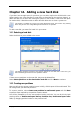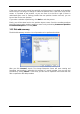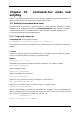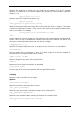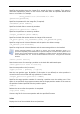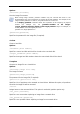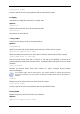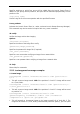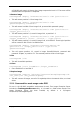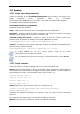User Guide
Table Of Contents
- Chapter 1. Introduction
- Chapter 2. Acronis True Image Enterprise Server installatio
- Chapter 3. General information and proprietary Acronis tech
- 3.1 The difference between file archives and disk/partition
- 3.2 Full, incremental and differential backups
- 3.3 Acronis Secure Zone
- 3.4 Acronis Startup Recovery Manager
- 3.5 Acronis Backup Server
- 3.6 Acronis Snap Restore
- 3.7 Acronis Universal Restore
- 3.8 Using dynamic disks and volumes
- 3.9 Backing up to tape drive
- 3.10 Viewing disk and partition information
- Chapter 4. Using Acronis True Image Management Console
- Chapter 5. Using Acronis True Image Enterprise Server (loca
- Chapter 6. Creating backup archives
- Chapter 7. Restoring the backup data
- 7.1 Restore under Windows or boot from CD?
- 7.2 Restoring files and folders from file archives
- 7.3 Restoring disks/partitions or files from images
- 7.3.1 Starting the Restore Data Wizard
- 7.3.2 Archive selection
- 7.3.3 Restoration type selection
- 7.3.4 Selecting a disk/partition to restore
- 7.3.5 Selecting a target disk/partition
- 7.3.6 Changing the restored partition type
- 7.3.7 Changing the restored partition file system
- 7.3.8 Changing the restored partition size and location
- 7.3.9 Assigning a letter to the restored partition
- 7.3.10 Restoring several disks or partitions at once
- 7.3.11 Using Acronis Universal Restore
- 7.3.12 Setting restore options
- 7.3.13 Restoration summary and executing restoration
- 7.4 Setting restore options
- Chapter 8. Scheduling tasks
- Chapter 9. Managing Acronis Secure Zone
- Chapter 10. Creating bootable media
- Chapter 11. Other operations
- Chapter 12. Mounting an image as a virtual drive
- Chapter 13. Transferring the system to a new disk
- 13.1 General information
- 13.2 Security
- 13.3 Executing transfers
- 13.3.1 Selecting Clone mode
- 13.3.2 Selecting source disk
- 13.3.3 Selecting destination disk
- 13.3.4 Partitioned destination disk
- 13.3.5 Old and new disk partition layout
- 13.3.6 Old disk data
- 13.3.7 Destroying the old disk data
- 13.3.8 Selecting partition transfer method
- 13.3.9 Partitioning the old disk
- 13.3.10 Old and new disk partition layouts
- 13.3.11 Cloning summary
- 13.4 Cloning with manual partitioning
- Chapter 14. Adding a new hard disk
- Chapter 15. Command-line mode and scripting
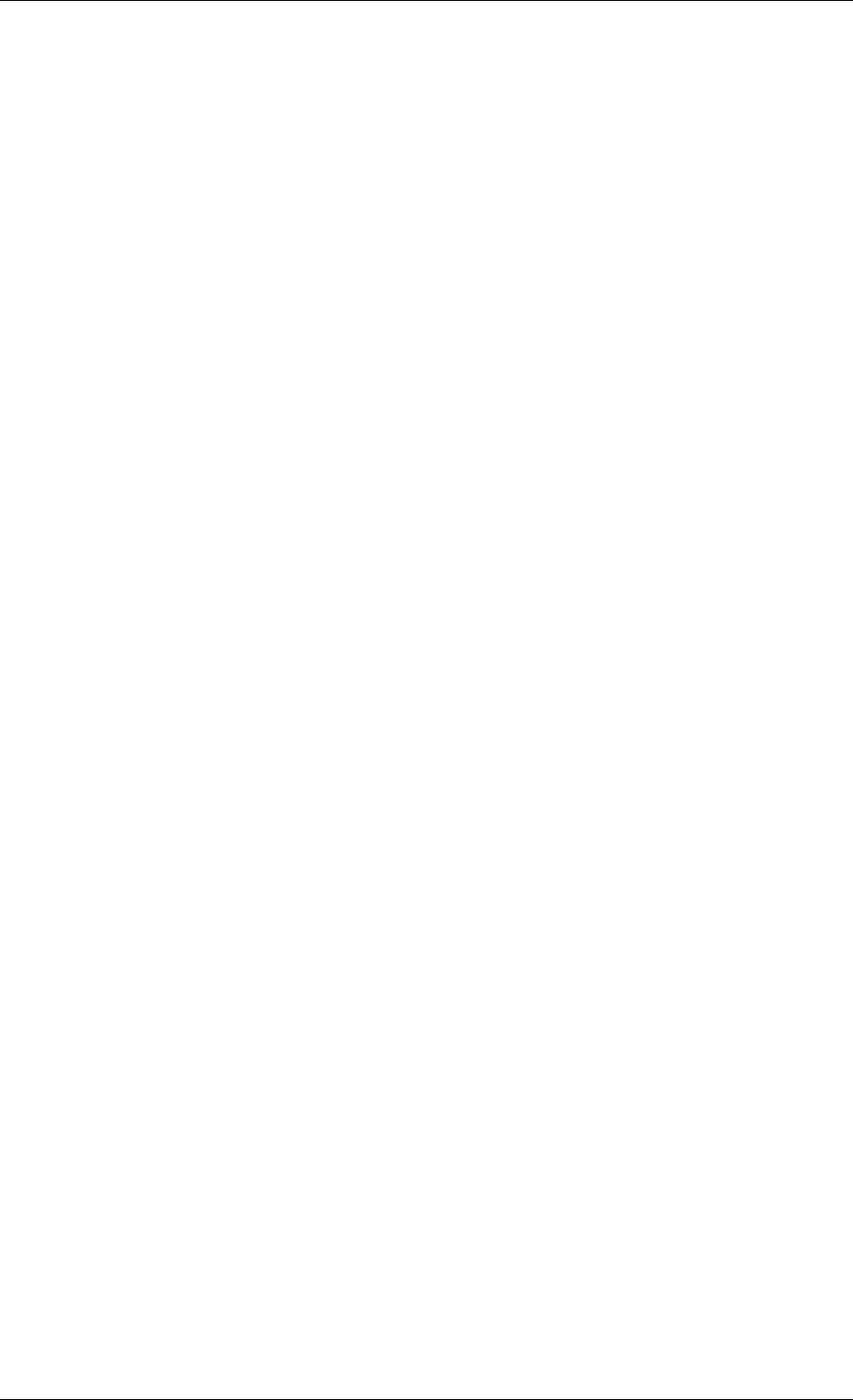
Chapter 15. Command-line mode and
scripting
Acronis True Image Enterprise Server (local version) supports the command-line mode, as
well as the GUI mode, and can be used to execute XML scripts.
15.1 Working in the command-line mode
An administrator might need a console interface in some situations. Acronis True Image
Enterprise Server supports this mode with TrueImageCmd.exe utility. The file is located in
a folder where Acronis True Image Enterprise Server has been installed, by default it is
C:\Program Files\Acronis\TrueImageEnterprise.
15.1.1 Supported commands
TrueImageCmd has the following format:
trueimagecmd /[command] /[option1] [option2]…
The following commands are supported (each command may be accompanied by additional
options):
1. create
Creates an image file with the specified file name. A complete image is created by default.
Use the /incremental option to create an incremental image.
Options
/progress:[on | off]
Shows/hides the progress information (percent completed). It is shown by default.
/filename:[filename]
Sets the image file name.
/password:[password]
Protects an image with a password.
/net_user:[username]
Specifies a user name when creating an image on a network drive.
/net_password:[password]
Specifies a user password when creating an image on a network drive.
/harddisk:[disk number]
Specifies the hard disks to include into the image file by numbers. The list of available hard
disks is provided by the /list command. An image may contain data of more than one hard
disk. In that case, separate disk numbers by commas, e.g.:
/harddisk:1,3
/partition:[partition number]
Copyright © Acronis, Inc., 2000-2006 103