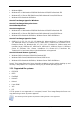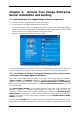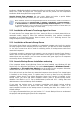User Guide
Table Of Contents
- Chapter 1. Introduction
- Chapter 2. Acronis True Image Enterprise Server installatio
- Chapter 3. General information and proprietary Acronis tech
- 3.1 The difference between file archives and disk/partition
- 3.2 Full, incremental and differential backups
- 3.3 Acronis Secure Zone
- 3.4 Acronis Startup Recovery Manager
- 3.5 Acronis Backup Server
- 3.6 Acronis Snap Restore
- 3.7 Acronis Universal Restore
- 3.8 Using dynamic disks and volumes
- 3.9 Backing up to tape drive
- 3.10 Viewing disk and partition information
- Chapter 4. Using Acronis True Image Management Console
- Chapter 5. Using Acronis True Image Enterprise Server (loca
- Chapter 6. Creating backup archives
- Chapter 7. Restoring the backup data
- 7.1 Restore under Windows or boot from CD?
- 7.2 Restoring files and folders from file archives
- 7.3 Restoring disks/partitions or files from images
- 7.3.1 Starting the Restore Data Wizard
- 7.3.2 Archive selection
- 7.3.3 Restoration type selection
- 7.3.4 Selecting a disk/partition to restore
- 7.3.5 Selecting a target disk/partition
- 7.3.6 Changing the restored partition type
- 7.3.7 Changing the restored partition file system
- 7.3.8 Changing the restored partition size and location
- 7.3.9 Assigning a letter to the restored partition
- 7.3.10 Restoring several disks or partitions at once
- 7.3.11 Using Acronis Universal Restore
- 7.3.12 Setting restore options
- 7.3.13 Restoration summary and executing restoration
- 7.4 Setting restore options
- Chapter 8. Scheduling tasks
- Chapter 9. Managing Acronis Secure Zone
- Chapter 10. Creating bootable media
- Chapter 11. Other operations
- Chapter 12. Mounting an image as a virtual drive
- Chapter 13. Transferring the system to a new disk
- 13.1 General information
- 13.2 Security
- 13.3 Executing transfers
- 13.3.1 Selecting Clone mode
- 13.3.2 Selecting source disk
- 13.3.3 Selecting destination disk
- 13.3.4 Partitioned destination disk
- 13.3.5 Old and new disk partition layout
- 13.3.6 Old disk data
- 13.3.7 Destroying the old disk data
- 13.3.8 Selecting partition transfer method
- 13.3.9 Partitioning the old disk
- 13.3.10 Old and new disk partition layouts
- 13.3.11 Cloning summary
- 13.4 Cloning with manual partitioning
- Chapter 14. Adding a new hard disk
- Chapter 15. Command-line mode and scripting
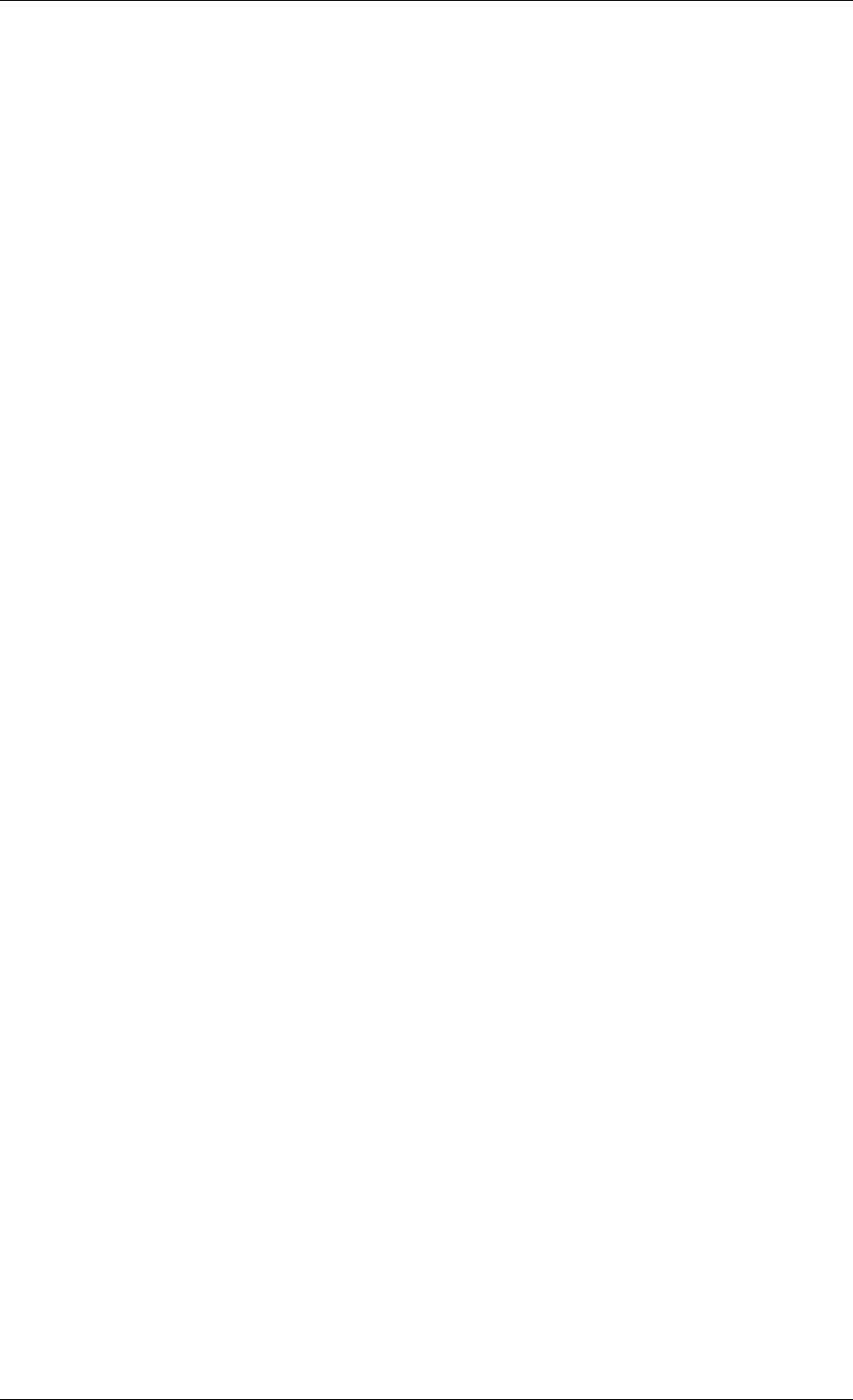
• Microsoft Volume Shadow Copy Service (VSS) support (for Windows 2003 Server
and higher) – Easily backup VSS compatible databases (Exchange, Oracle, SQL Server)
without taking databases offline and ensuring data consistency
• Pre/post backup/restore commands – Users can specify their own commands which
will be executed before and after the backup or restore process. For example, one might
want to remove some temporary files from the disk before starting a backup or configure
a third party antivirus product to be started each time before the backup starts
• User-editable default backup options – Users can configure and save backup
parameters, such as backup performance (hard disk writing speed, network bandwidth
during backups), validate backup archive after backup completion, file-level security
settings (preserving files’ security settings in the archive, storing encrypted files in
encrypted or decrypted state)
• User-editable default restore options – Users can configure and save restore
parameters, such as files overwriting mode, the original or current date and time for
restored files etc.
• Read-write mode of mounting images
• Bootable backup media – When backing up to removable media, users can make this
media bootable in the same manner as a rescue CD, so separate recover media is not
required
• Bootable disks ISOs and RIS packages – In addition to burning a bootable rescue
disk, users can save its ISO image for burning later, or create a RIS package for remote
boot of Acronis True Image Enterprise Server
• Acronis Bootable Agent – Adding this Agent to the rescue disk or RIS package will
enable the administrator to manage the remote computer, booted from this disk/RIS-
server, with Acronis True Image Management Console. Thus, they can restore
unattended systems, including blade servers, from remote locations
• Windows Event Log and SNMP support – Store event log messages, issued by
Acronis True Image Enterprise Server, to Windows Event Log or send them to SNMP
clients
• Manage System Restore tool (for Windows 2003 Server and higher) – Turn on/off the
Windows native System Restore tool directly from Acronis True Image Enterprise Server
• Context Help
1.5 System requirements and supported media
1.5.1 Minimum system requirements
Acronis True Image Enterprise Server requires the following hardware:
• Pentium processor or higher
• 256 MB RAM
• FDD or CD-RW drive for bootable media creation
• Mouse (recommended).
1.5.2 Supported operating systems
Acronis True Image Management Console
Copyright © Acronis, Inc., 2000-2006 11