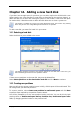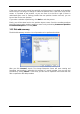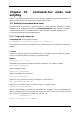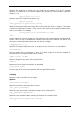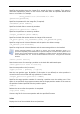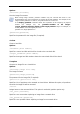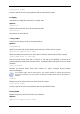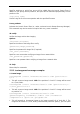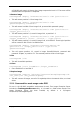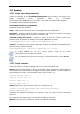User Guide
Table Of Contents
- Chapter 1. Introduction
- Chapter 2. Acronis True Image Enterprise Server installatio
- Chapter 3. General information and proprietary Acronis tech
- 3.1 The difference between file archives and disk/partition
- 3.2 Full, incremental and differential backups
- 3.3 Acronis Secure Zone
- 3.4 Acronis Startup Recovery Manager
- 3.5 Acronis Backup Server
- 3.6 Acronis Snap Restore
- 3.7 Acronis Universal Restore
- 3.8 Using dynamic disks and volumes
- 3.9 Backing up to tape drive
- 3.10 Viewing disk and partition information
- Chapter 4. Using Acronis True Image Management Console
- Chapter 5. Using Acronis True Image Enterprise Server (loca
- Chapter 6. Creating backup archives
- Chapter 7. Restoring the backup data
- 7.1 Restore under Windows or boot from CD?
- 7.2 Restoring files and folders from file archives
- 7.3 Restoring disks/partitions or files from images
- 7.3.1 Starting the Restore Data Wizard
- 7.3.2 Archive selection
- 7.3.3 Restoration type selection
- 7.3.4 Selecting a disk/partition to restore
- 7.3.5 Selecting a target disk/partition
- 7.3.6 Changing the restored partition type
- 7.3.7 Changing the restored partition file system
- 7.3.8 Changing the restored partition size and location
- 7.3.9 Assigning a letter to the restored partition
- 7.3.10 Restoring several disks or partitions at once
- 7.3.11 Using Acronis Universal Restore
- 7.3.12 Setting restore options
- 7.3.13 Restoration summary and executing restoration
- 7.4 Setting restore options
- Chapter 8. Scheduling tasks
- Chapter 9. Managing Acronis Secure Zone
- Chapter 10. Creating bootable media
- Chapter 11. Other operations
- Chapter 12. Mounting an image as a virtual drive
- Chapter 13. Transferring the system to a new disk
- 13.1 General information
- 13.2 Security
- 13.3 Executing transfers
- 13.3.1 Selecting Clone mode
- 13.3.2 Selecting source disk
- 13.3.3 Selecting destination disk
- 13.3.4 Partitioned destination disk
- 13.3.5 Old and new disk partition layout
- 13.3.6 Old disk data
- 13.3.7 Destroying the old disk data
- 13.3.8 Selecting partition transfer method
- 13.3.9 Partitioning the old disk
- 13.3.10 Old and new disk partition layouts
- 13.3.11 Cloning summary
- 13.4 Cloning with manual partitioning
- Chapter 14. Adding a new hard disk
- Chapter 15. Command-line mode and scripting
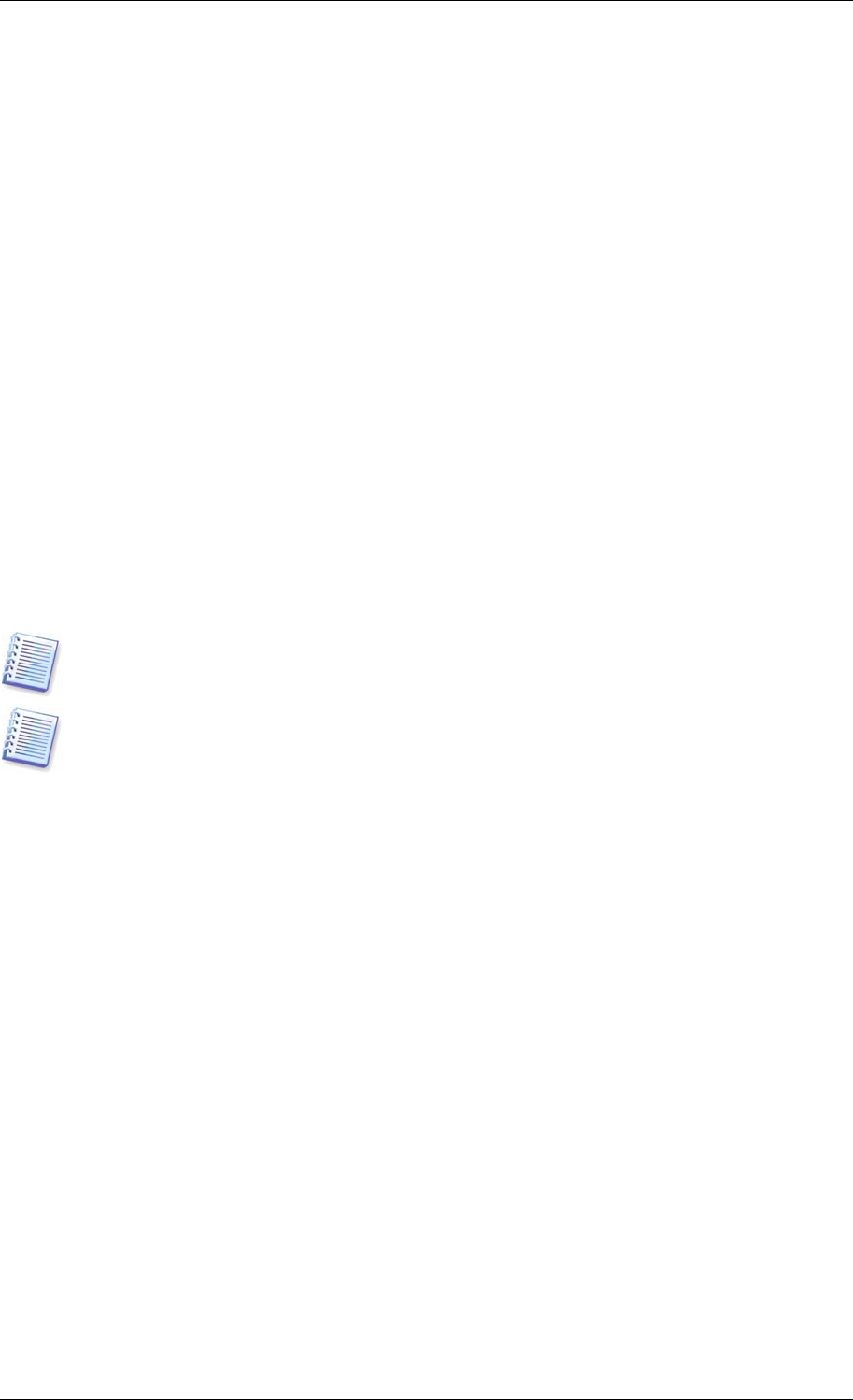
15.2 Scripting
15.2.1 Script execution parameters
Scripts are executed by the TrueImageTerminal.exe utility located in the Acronis True
Image Enterprise Server installation folder (i.e. C:\Program
Files\Acronis\TrueImageEnterprise). This utility is also used to monitor backup progress.
TrueImageTerminal execution parameters:
TrueImageTerminal.exe [arguments]
Arguments include the following:
/help – outputs help information about TrueImageTerminal.exe parameters.
/progress – outputs progress of backup operations run either from Acronis True Image
Enterprise Server graphics user interface, or from the script.
/execute: [script file name] – executes a script. If there are several scripts to be
executed, they are queued. An example for executing MyBackup.tis script:
TrueImageTerminal.exe /execute:C:\MyBackup.tis
/nowait – an optional script execution argument. Enables to terminate TrueImageTerminal
before backup is finished. Example:
TrueImageTerminal /execute:C:\MyBackup.tis /nowait
By pressing Ctrl+C you can force backup progress output off and switch
TrueImageTerminal to background operation.
You can terminate backup operation executed by TrueImageTerminal by pressing Ctrl+B.
15.2.2 Script structure
Scripts are written in the XML language and you can use the following tags:
Source. Specifies the partitions or disks to be imaged. Letters assigned to partitions must be
used without colon. Disk numbers correspond to their system numbers. To create images of
several partitions or disks, use the SOURCE tag for each of them, e.g.:
<source letter =”C” />
<source letter =”D” />
<source disk =”1” />
<source disk =”2” />
Target. Specifies the name and the location of an image file, e.g.:
<target file=“E:\Mybackup2.tib” username=”username”
password=”password” />
username
and
password
parameters are optional. They are used to access networked
resources.
As a target for the image files you can indicate CD-R/RW or tape drive.
Options. This tag can be used with a number of additional parameters:
110 Copyright © Acronis, Inc., 2000-2006