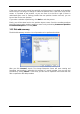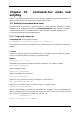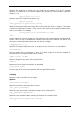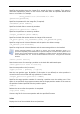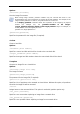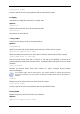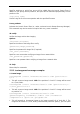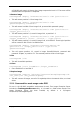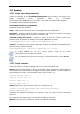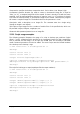User Guide
Table Of Contents
- Chapter 1. Introduction
- Chapter 2. Acronis True Image Enterprise Server installatio
- Chapter 3. General information and proprietary Acronis tech
- 3.1 The difference between file archives and disk/partition
- 3.2 Full, incremental and differential backups
- 3.3 Acronis Secure Zone
- 3.4 Acronis Startup Recovery Manager
- 3.5 Acronis Backup Server
- 3.6 Acronis Snap Restore
- 3.7 Acronis Universal Restore
- 3.8 Using dynamic disks and volumes
- 3.9 Backing up to tape drive
- 3.10 Viewing disk and partition information
- Chapter 4. Using Acronis True Image Management Console
- Chapter 5. Using Acronis True Image Enterprise Server (loca
- Chapter 6. Creating backup archives
- Chapter 7. Restoring the backup data
- 7.1 Restore under Windows or boot from CD?
- 7.2 Restoring files and folders from file archives
- 7.3 Restoring disks/partitions or files from images
- 7.3.1 Starting the Restore Data Wizard
- 7.3.2 Archive selection
- 7.3.3 Restoration type selection
- 7.3.4 Selecting a disk/partition to restore
- 7.3.5 Selecting a target disk/partition
- 7.3.6 Changing the restored partition type
- 7.3.7 Changing the restored partition file system
- 7.3.8 Changing the restored partition size and location
- 7.3.9 Assigning a letter to the restored partition
- 7.3.10 Restoring several disks or partitions at once
- 7.3.11 Using Acronis Universal Restore
- 7.3.12 Setting restore options
- 7.3.13 Restoration summary and executing restoration
- 7.4 Setting restore options
- Chapter 8. Scheduling tasks
- Chapter 9. Managing Acronis Secure Zone
- Chapter 10. Creating bootable media
- Chapter 11. Other operations
- Chapter 12. Mounting an image as a virtual drive
- Chapter 13. Transferring the system to a new disk
- 13.1 General information
- 13.2 Security
- 13.3 Executing transfers
- 13.3.1 Selecting Clone mode
- 13.3.2 Selecting source disk
- 13.3.3 Selecting destination disk
- 13.3.4 Partitioned destination disk
- 13.3.5 Old and new disk partition layout
- 13.3.6 Old disk data
- 13.3.7 Destroying the old disk data
- 13.3.8 Selecting partition transfer method
- 13.3.9 Partitioning the old disk
- 13.3.10 Old and new disk partition layouts
- 13.3.11 Cloning summary
- 13.4 Cloning with manual partitioning
- Chapter 14. Adding a new hard disk
- Chapter 15. Command-line mode and scripting
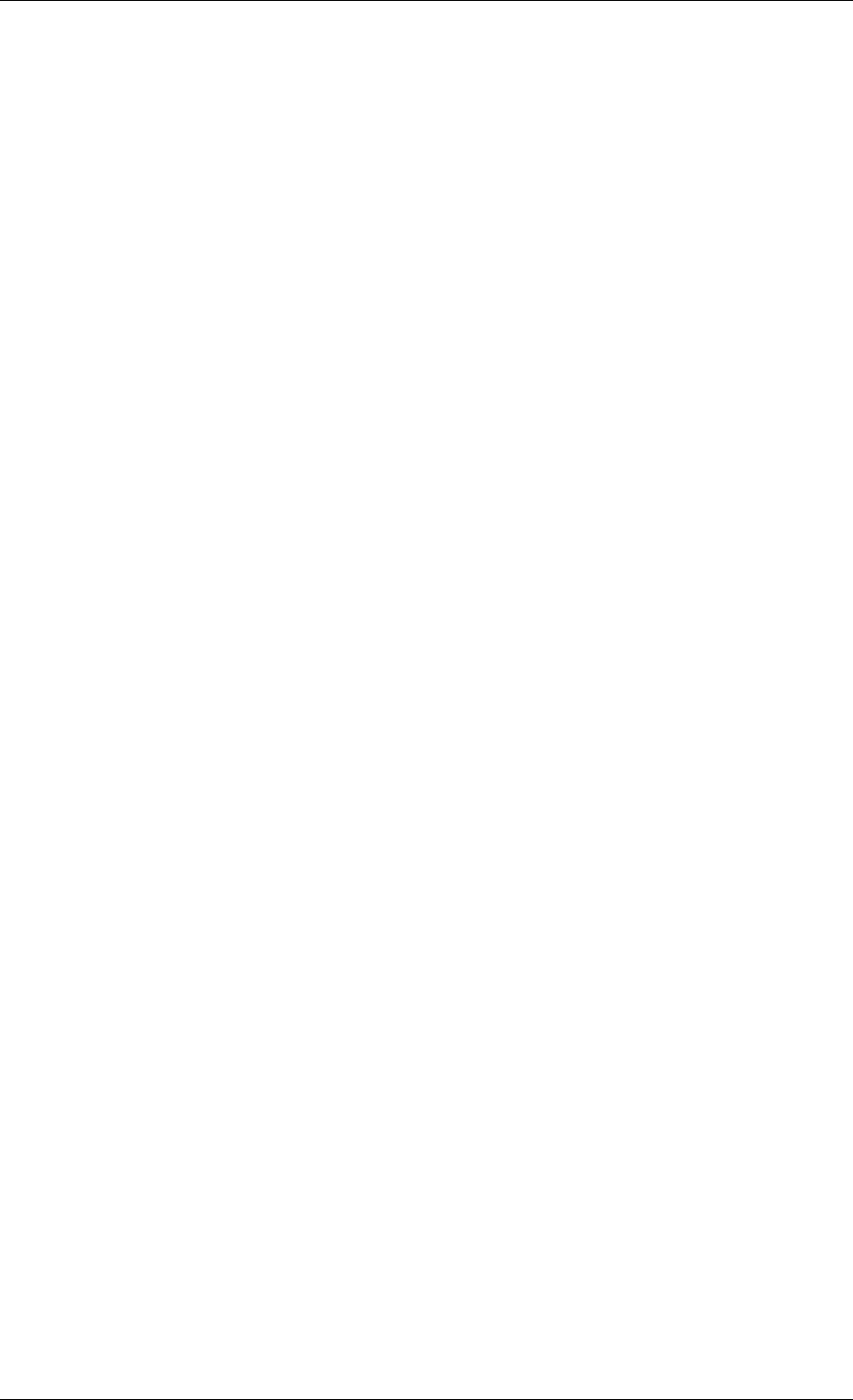
Compression:
specifies the backup compression level. Can be
None, Low, Normal, High
.
Incremental:
specifies whether you need to create an incremental image file. If equal to
”false” (or “0”), a complete image file will be created. If there is already a file with the name
specified, it will be replaced without warnings. If equal to “true” (or “1”) and there is already
a file with the name specified, an incremental image will be created. Otherwise the program
w
o an image file. The comment must be a single string
(
maller files of the specified size, which can
b
an image file.
be added. The entire script must be located between
sion="1.0" encoding="utf-8" ?>
="this is my backup" split="650 Mb" password="" />
umbers):
sion="1.0" encoding="utf-8" ?>
tal="true"
="this is my backup" />
backup/>
ill create a complete image file. The default value for this parameter is “true”.
Description:
adds a description t
though its length is not limited.)
Split:
splits a large image file into a number of s
e provided in bytes, kilobytes, megabytes, etc.
Password:
adds password protection to
15.2.3 Script usage examples
The following example illustrates the usage of a script to backup two partitions (logical
drives), C and F.
mybackup2.tib
is specified as an incremental image file. High compression
level is selected and the image is to be split into 650MB parts for recording to CD-R/RW
media. Password protection will also
the
<backup>
and
<backup/>
tags.
<? xml ver
<backup>
<source letter ="c" />
<source letter ="f" />
<target file="e:\mybackup2.tib" />
<options compression="high" incremental="true"
description
<backup/>
The script for backing up to tape (tapeN specifies the tapes n
<? xml ver
<backup>
<source letter =”c” />
<source letter ="f" />
<target cdrw="\taperecorder\\\.\tape0|||” />
<target cdrw="\taperecorder\\\.\tape1|||” />
<options compression="high" incremen
description
<
Copyright © Acronis, Inc., 2000-2006 111