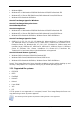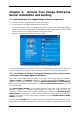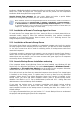User Guide
Table Of Contents
- Chapter 1. Introduction
- Chapter 2. Acronis True Image Enterprise Server installatio
- Chapter 3. General information and proprietary Acronis tech
- 3.1 The difference between file archives and disk/partition
- 3.2 Full, incremental and differential backups
- 3.3 Acronis Secure Zone
- 3.4 Acronis Startup Recovery Manager
- 3.5 Acronis Backup Server
- 3.6 Acronis Snap Restore
- 3.7 Acronis Universal Restore
- 3.8 Using dynamic disks and volumes
- 3.9 Backing up to tape drive
- 3.10 Viewing disk and partition information
- Chapter 4. Using Acronis True Image Management Console
- Chapter 5. Using Acronis True Image Enterprise Server (loca
- Chapter 6. Creating backup archives
- Chapter 7. Restoring the backup data
- 7.1 Restore under Windows or boot from CD?
- 7.2 Restoring files and folders from file archives
- 7.3 Restoring disks/partitions or files from images
- 7.3.1 Starting the Restore Data Wizard
- 7.3.2 Archive selection
- 7.3.3 Restoration type selection
- 7.3.4 Selecting a disk/partition to restore
- 7.3.5 Selecting a target disk/partition
- 7.3.6 Changing the restored partition type
- 7.3.7 Changing the restored partition file system
- 7.3.8 Changing the restored partition size and location
- 7.3.9 Assigning a letter to the restored partition
- 7.3.10 Restoring several disks or partitions at once
- 7.3.11 Using Acronis Universal Restore
- 7.3.12 Setting restore options
- 7.3.13 Restoration summary and executing restoration
- 7.4 Setting restore options
- Chapter 8. Scheduling tasks
- Chapter 9. Managing Acronis Secure Zone
- Chapter 10. Creating bootable media
- Chapter 11. Other operations
- Chapter 12. Mounting an image as a virtual drive
- Chapter 13. Transferring the system to a new disk
- 13.1 General information
- 13.2 Security
- 13.3 Executing transfers
- 13.3.1 Selecting Clone mode
- 13.3.2 Selecting source disk
- 13.3.3 Selecting destination disk
- 13.3.4 Partitioned destination disk
- 13.3.5 Old and new disk partition layout
- 13.3.6 Old disk data
- 13.3.7 Destroying the old disk data
- 13.3.8 Selecting partition transfer method
- 13.3.9 Partitioning the old disk
- 13.3.10 Old and new disk partition layouts
- 13.3.11 Cloning summary
- 13.4 Cloning with manual partitioning
- Chapter 14. Adding a new hard disk
- Chapter 15. Command-line mode and scripting
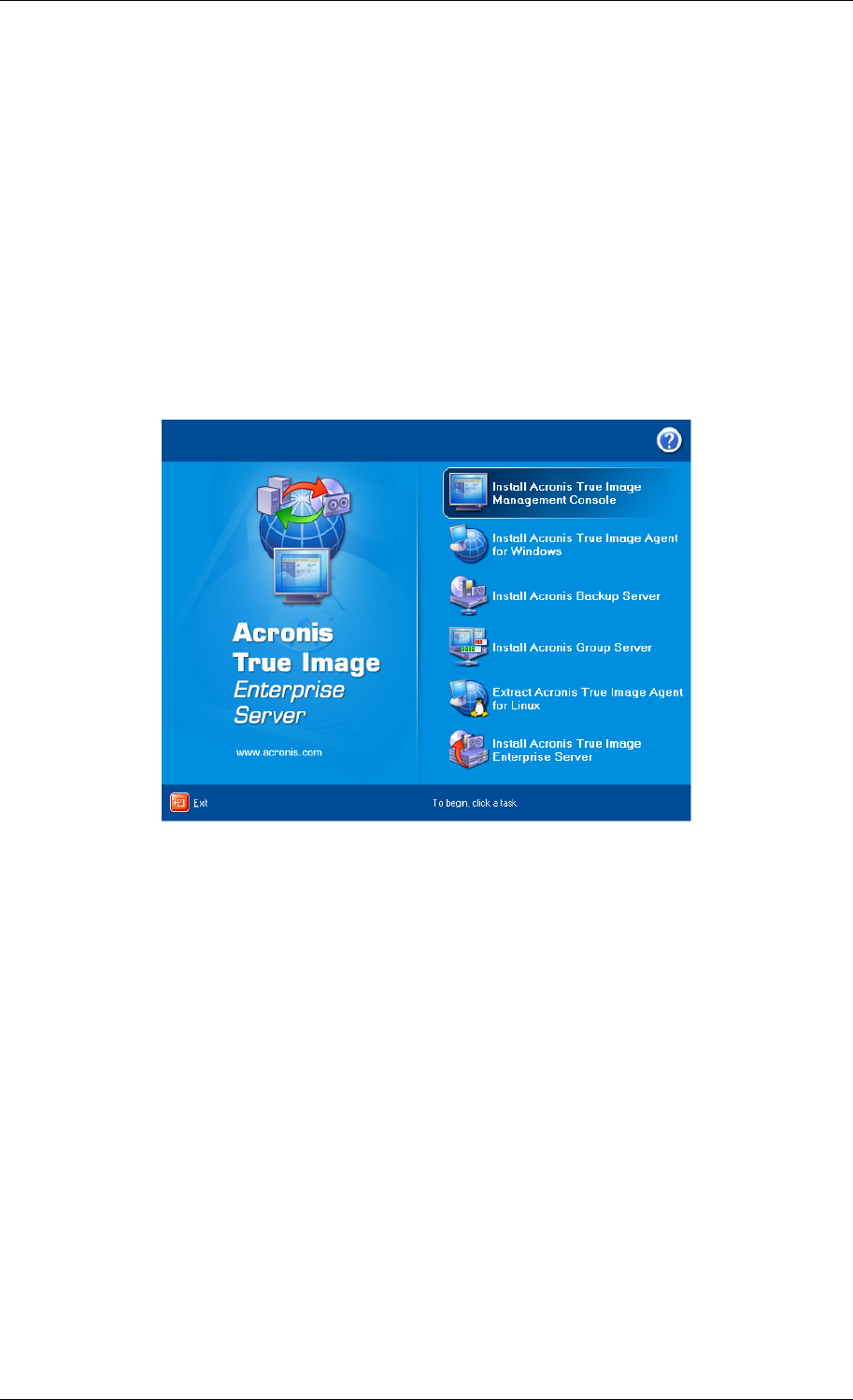
Chapter 2. Acronis True Image Enterprise
Server installation and starting
2.1 Installing Acronis True Image Enterprise Server components
To install Acronis True Image Enterprise Server components:
• run the Acronis True Image Enterprise Server setup file
• in the Install Menu, select the program to install: Acronis True Image Management
Console, Acronis True Image Agent for Windows, Acronis Backup Server, Acronis Group
Server or Acronis True Image Enterprise Server (local version)
• follow the Install Wizard instructions on the screen.
Acronis True Image Enterprise Server Install Menu Window
It is recommended that you install Acronis True Image Management Console first. After that
you will be able to install most of other components remotely to any networked computer.
2.1.1 Installation of Acronis True Image Enterprise Server local version
and Acronis True Image Agent for Windows
For Acronis True Image Enterprise Server and Acronis True Image Agent for Windows,
Typical, Custom and Complete installation is available. Having pressed Custom, you can
choose to install, besides the main component, Rescue Media Builder and Bart PE plug-
in for Acronis True Image Enterprise Server, or Acronis Secure Zone manager for Acronis
True Image Agent.
With Rescue Media Builder you can create bootable rescue disks or RIS packages (see
details in
Chapter 10. Creating bootable media
). You might not need this tool if you
purchased a boxed product that contains a bootable CD. Installing the Bootable Rescue
Media Builder will allow you to create bootable media, its ISO image or a bootable RIS
package at any time from the main program window or running Bootable Rescue Media
Builder on its own.
The well-known Bart PE utility is used to boot into a Windows-like environment from CD.
Applications are installed into Bart PE in the form of plug-ins. Choosing Bart PE plug-in
14 Copyright © Acronis, Inc., 2000-2006