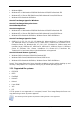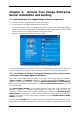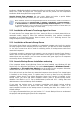User Guide
Table Of Contents
- Chapter 1. Introduction
- Chapter 2. Acronis True Image Enterprise Server installatio
- Chapter 3. General information and proprietary Acronis tech
- 3.1 The difference between file archives and disk/partition
- 3.2 Full, incremental and differential backups
- 3.3 Acronis Secure Zone
- 3.4 Acronis Startup Recovery Manager
- 3.5 Acronis Backup Server
- 3.6 Acronis Snap Restore
- 3.7 Acronis Universal Restore
- 3.8 Using dynamic disks and volumes
- 3.9 Backing up to tape drive
- 3.10 Viewing disk and partition information
- Chapter 4. Using Acronis True Image Management Console
- Chapter 5. Using Acronis True Image Enterprise Server (loca
- Chapter 6. Creating backup archives
- Chapter 7. Restoring the backup data
- 7.1 Restore under Windows or boot from CD?
- 7.2 Restoring files and folders from file archives
- 7.3 Restoring disks/partitions or files from images
- 7.3.1 Starting the Restore Data Wizard
- 7.3.2 Archive selection
- 7.3.3 Restoration type selection
- 7.3.4 Selecting a disk/partition to restore
- 7.3.5 Selecting a target disk/partition
- 7.3.6 Changing the restored partition type
- 7.3.7 Changing the restored partition file system
- 7.3.8 Changing the restored partition size and location
- 7.3.9 Assigning a letter to the restored partition
- 7.3.10 Restoring several disks or partitions at once
- 7.3.11 Using Acronis Universal Restore
- 7.3.12 Setting restore options
- 7.3.13 Restoration summary and executing restoration
- 7.4 Setting restore options
- Chapter 8. Scheduling tasks
- Chapter 9. Managing Acronis Secure Zone
- Chapter 10. Creating bootable media
- Chapter 11. Other operations
- Chapter 12. Mounting an image as a virtual drive
- Chapter 13. Transferring the system to a new disk
- 13.1 General information
- 13.2 Security
- 13.3 Executing transfers
- 13.3.1 Selecting Clone mode
- 13.3.2 Selecting source disk
- 13.3.3 Selecting destination disk
- 13.3.4 Partitioned destination disk
- 13.3.5 Old and new disk partition layout
- 13.3.6 Old disk data
- 13.3.7 Destroying the old disk data
- 13.3.8 Selecting partition transfer method
- 13.3.9 Partitioning the old disk
- 13.3.10 Old and new disk partition layouts
- 13.3.11 Cloning summary
- 13.4 Cloning with manual partitioning
- Chapter 14. Adding a new hard disk
- Chapter 15. Command-line mode and scripting
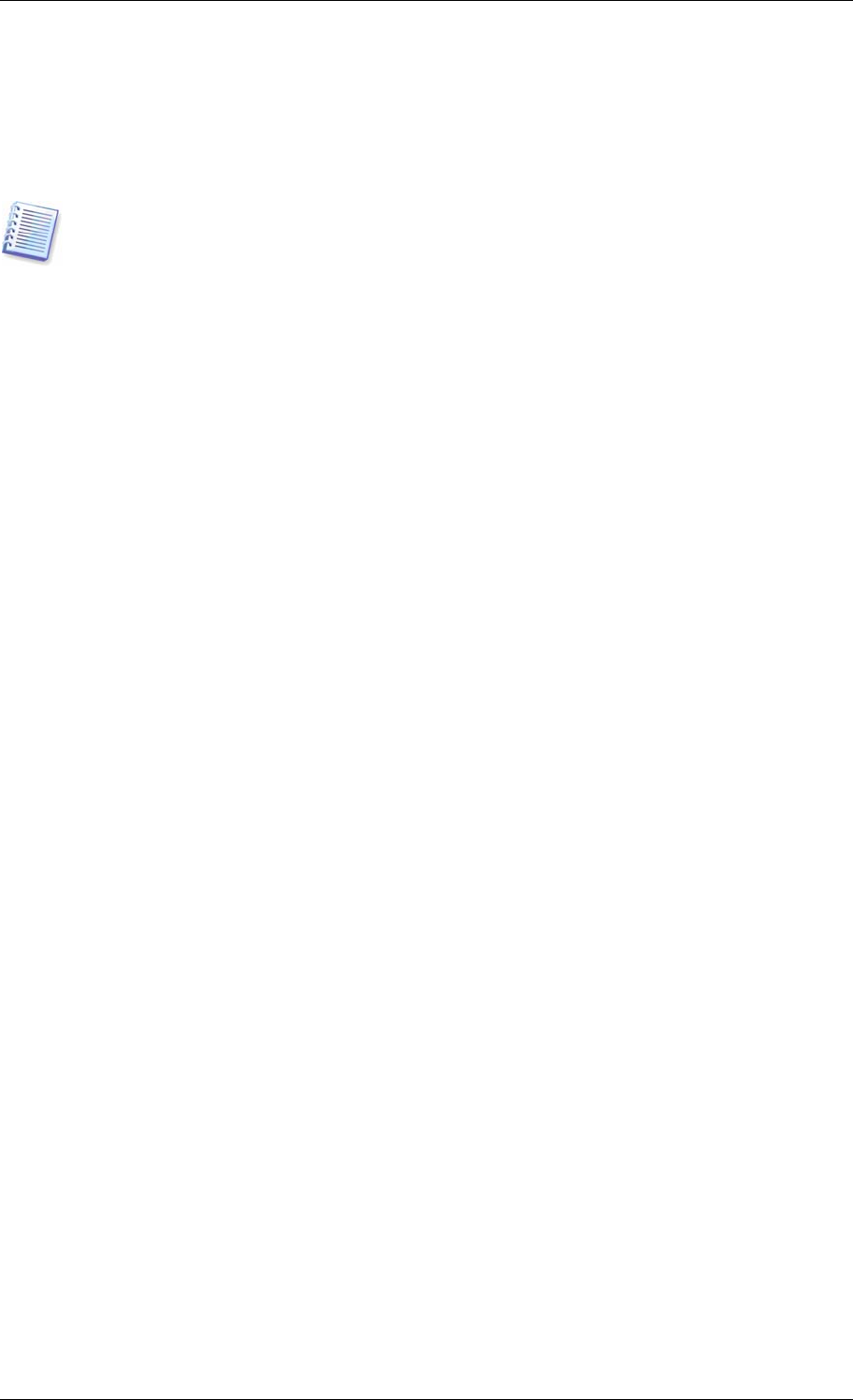
installation (disabled by default) provides the ability to include Acronis True Image Enterprise
Server into a Bart PE plug-in tab. The plug-in files will be placed into the component
installation folder along with other program files.
Acronis Secure Zone manager lets you create, delete and resize a special hidden
partition for storing backup archives (see
3 3 Acronis Secure Zone
).
.
When installed, Acronis True Image Enterprise Server (local version) creates a new device in
the Device Manager list (Control Panel -> System -> Hardware -> Device Manager -
> Acronis Devices -> Acronis TrueImage Backup Archive Explorer). Do not disable
or uninstall this device, as it is necessary for connecting image archives as virtual disks (see
Chapter 12. Mounting an image as a virtual drive
).
2.1.2 Installation of Acronis True Image Agent for Linux
To install Acronis True Image Agent for Linux, extract its files to a shared network drive or
removable media, assign to these files attribute Executable, then perform installation
procedure on a Linux-based system. How to extract, see in
2.2 Extracting Acronis True
Image Enterprise Server components
.
2.1.3 Installation of Acronis Group Server
The Acronis Group Server can be installed on a networked computer only locally, by running
the setup program. When installing Acronis Group Server, you will have to enter credentials,
i.e. the user account that will be used for obtaining status of backup/restore tasks from
networked computers.
If a domain controller is present on the network, you can create for Acronis Group Server a
domain user account with guest rights and remote access right to every computer. If the
network does not use domain, you can create accounts with guest rights on all computers
accessed by Acronis Group Server.
2.1.4 Acronis Backup Server installation and setup
If the computer where Acronis Backup Server has been installed runs Windows XP with
Service Pack 2 or Windows 2003 Server, the option Control panel -> Windows Firewall -
> Exceptions -> File and Printer Sharing must be enabled on this computer. Otherwise
remote users will not be able to create backups on the backup server.
To be able to back up data from any networked computer where Acronis True Image Agent
is installed, to the backup server, or enable users to back up data from any networked
computer, where Acronis True Image Enterprise Server local version is installed, to the
backup server, you must add these computers and/or users to Acronis Backup Server
database. See details in
4.5 2 Set up Administrator profiles
and
4.5 3 Adding Users and
Administrators to Acronis Backup Se ver database
.
. .
r
If you want the backup server to manage (consolidate and delete) backup archives
automatically, you must set quotas and time limits and schedule a check of all
user’s/computers archives on the backup server for meeting the limits. See details in
4.5.1
Default settings
.
It is highly recommended that you read section
3.5 Acronis Backup Server
to understand
the purpose and operating principles of this component.
Copyright © Acronis, Inc., 2000-2006 15