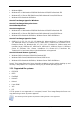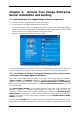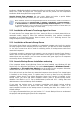User Guide
Table Of Contents
- Chapter 1. Introduction
- Chapter 2. Acronis True Image Enterprise Server installatio
- Chapter 3. General information and proprietary Acronis tech
- 3.1 The difference between file archives and disk/partition
- 3.2 Full, incremental and differential backups
- 3.3 Acronis Secure Zone
- 3.4 Acronis Startup Recovery Manager
- 3.5 Acronis Backup Server
- 3.6 Acronis Snap Restore
- 3.7 Acronis Universal Restore
- 3.8 Using dynamic disks and volumes
- 3.9 Backing up to tape drive
- 3.10 Viewing disk and partition information
- Chapter 4. Using Acronis True Image Management Console
- Chapter 5. Using Acronis True Image Enterprise Server (loca
- Chapter 6. Creating backup archives
- Chapter 7. Restoring the backup data
- 7.1 Restore under Windows or boot from CD?
- 7.2 Restoring files and folders from file archives
- 7.3 Restoring disks/partitions or files from images
- 7.3.1 Starting the Restore Data Wizard
- 7.3.2 Archive selection
- 7.3.3 Restoration type selection
- 7.3.4 Selecting a disk/partition to restore
- 7.3.5 Selecting a target disk/partition
- 7.3.6 Changing the restored partition type
- 7.3.7 Changing the restored partition file system
- 7.3.8 Changing the restored partition size and location
- 7.3.9 Assigning a letter to the restored partition
- 7.3.10 Restoring several disks or partitions at once
- 7.3.11 Using Acronis Universal Restore
- 7.3.12 Setting restore options
- 7.3.13 Restoration summary and executing restoration
- 7.4 Setting restore options
- Chapter 8. Scheduling tasks
- Chapter 9. Managing Acronis Secure Zone
- Chapter 10. Creating bootable media
- Chapter 11. Other operations
- Chapter 12. Mounting an image as a virtual drive
- Chapter 13. Transferring the system to a new disk
- 13.1 General information
- 13.2 Security
- 13.3 Executing transfers
- 13.3.1 Selecting Clone mode
- 13.3.2 Selecting source disk
- 13.3.3 Selecting destination disk
- 13.3.4 Partitioned destination disk
- 13.3.5 Old and new disk partition layout
- 13.3.6 Old disk data
- 13.3.7 Destroying the old disk data
- 13.3.8 Selecting partition transfer method
- 13.3.9 Partitioning the old disk
- 13.3.10 Old and new disk partition layouts
- 13.3.11 Cloning summary
- 13.4 Cloning with manual partitioning
- Chapter 14. Adding a new hard disk
- Chapter 15. Command-line mode and scripting
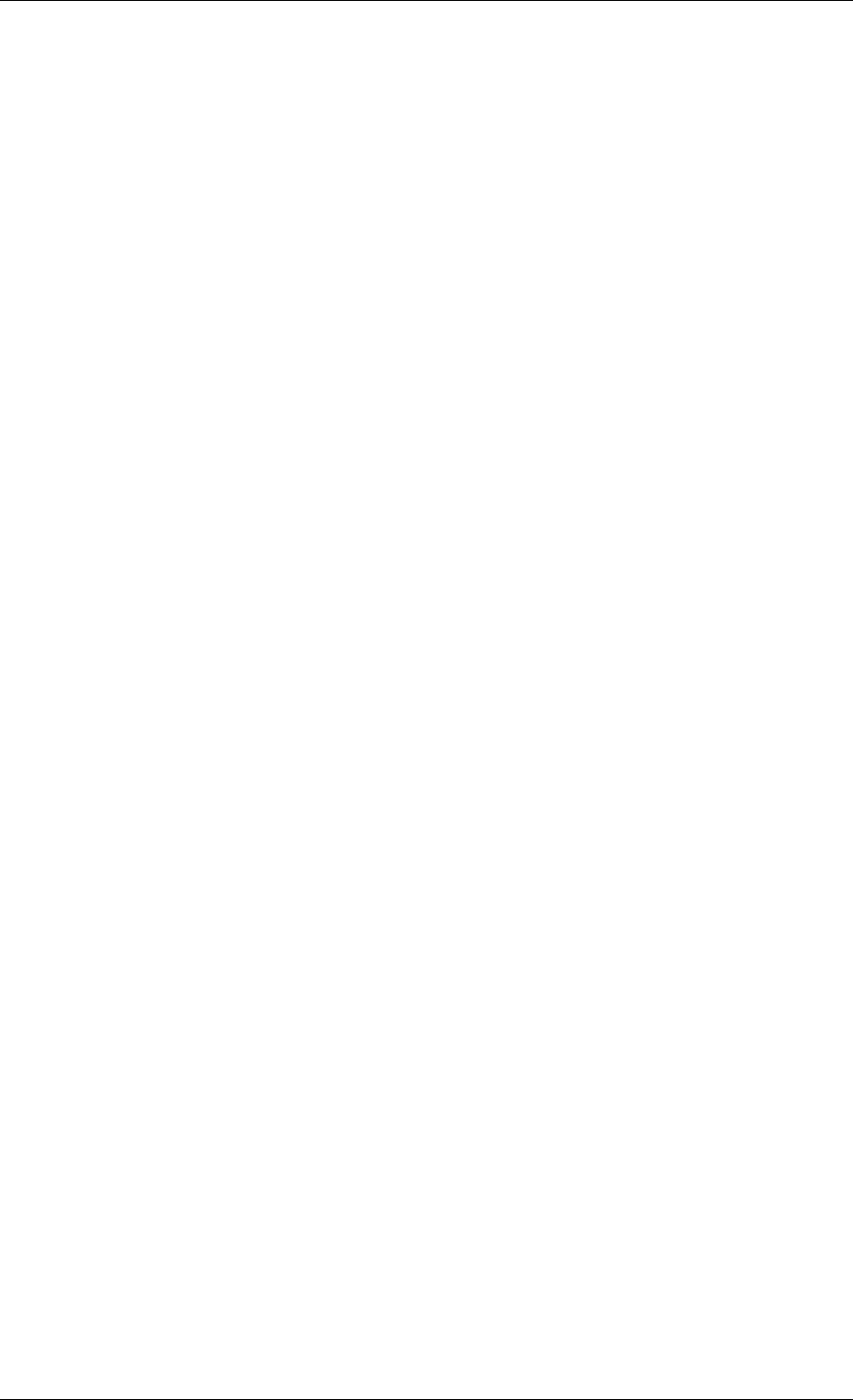
2.1.5 Acronis Universal Restore installation
Acronis Universal Restore is an option to Acronis True Image Enterprise Server. It is
purchased separately and installed from a separate setup file. Acronis Universal Restore has
its own serial number which is required at installation.
Acronis Universal Restore can only be installed on a computer where at least one of the
following Acronis components is installed:
Acronis True Image Agent for Windows
Acronis True Image Enterprise Server (local version)
Bootable Media Builder.
Acronis Universal Restore can be installed on a networked computer either locally, by
running the setup program, or remotely using one of remote installation services, for
example, Systems Management Server (a component of Microsoft Windows NT BackOffice
program package). Remote installation of Acronis Universal Restore with Acronis True Image
Management Console is not supported.
After installation, Acronis Universal Restore automatically plugs in one or more of above
program components. Acronis True Image Enterprise Server (local version) name, displayed
in its main window, changes to Acronis True Image Enterprise Server with Universal
Restore.
2.2 Extracting Acronis True Image Enterprise Server components
During Acronis True Image Management Console installation, all Acronis True Image
Enterprise Server components’ setup (.msi) files will be placed to C:\Program Files\Common
Files\Acronis\RemoteInstall folder. Thus, you will be able to remotely install, modify or repair
the components using Acronis True Image Management Console or msiexec.exe utility.
When installing Acronis True Image Enterprise Server components on a local computer, you
can save setup files for each Acronis True Image Enterprise Server component separately on
a local or network drive. This will help when modifying or recovering the existing component
installation on a local computer.
To save a component’s setup file:
• run the Acronis True Image Enterprise Server setup file;
• in the Install Menu, right-click on the component name and select Extract;
• select a location for the setup file and click Save.
2.3 Setting up security parameters for Acronis True Image Enterprise
Server
2.3.1 Usernames and passwords
Acronis True Image Enterprise Server fully supports all security standards used in Windows.
The remote access to networked computers is allowed according to the security policy set up
in the local network. To have remote access to Acronis True Image Agent, the user must be
a member of the Administrators or Backup operators group on this computer. To install
Acronis components on a remote computer you must be a member of the Administrators
group on this computer.
16 Copyright © Acronis, Inc., 2000-2006