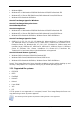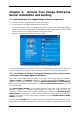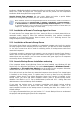User Guide
Table Of Contents
- Chapter 1. Introduction
- Chapter 2. Acronis True Image Enterprise Server installatio
- Chapter 3. General information and proprietary Acronis tech
- 3.1 The difference between file archives and disk/partition
- 3.2 Full, incremental and differential backups
- 3.3 Acronis Secure Zone
- 3.4 Acronis Startup Recovery Manager
- 3.5 Acronis Backup Server
- 3.6 Acronis Snap Restore
- 3.7 Acronis Universal Restore
- 3.8 Using dynamic disks and volumes
- 3.9 Backing up to tape drive
- 3.10 Viewing disk and partition information
- Chapter 4. Using Acronis True Image Management Console
- Chapter 5. Using Acronis True Image Enterprise Server (loca
- Chapter 6. Creating backup archives
- Chapter 7. Restoring the backup data
- 7.1 Restore under Windows or boot from CD?
- 7.2 Restoring files and folders from file archives
- 7.3 Restoring disks/partitions or files from images
- 7.3.1 Starting the Restore Data Wizard
- 7.3.2 Archive selection
- 7.3.3 Restoration type selection
- 7.3.4 Selecting a disk/partition to restore
- 7.3.5 Selecting a target disk/partition
- 7.3.6 Changing the restored partition type
- 7.3.7 Changing the restored partition file system
- 7.3.8 Changing the restored partition size and location
- 7.3.9 Assigning a letter to the restored partition
- 7.3.10 Restoring several disks or partitions at once
- 7.3.11 Using Acronis Universal Restore
- 7.3.12 Setting restore options
- 7.3.13 Restoration summary and executing restoration
- 7.4 Setting restore options
- Chapter 8. Scheduling tasks
- Chapter 9. Managing Acronis Secure Zone
- Chapter 10. Creating bootable media
- Chapter 11. Other operations
- Chapter 12. Mounting an image as a virtual drive
- Chapter 13. Transferring the system to a new disk
- 13.1 General information
- 13.2 Security
- 13.3 Executing transfers
- 13.3.1 Selecting Clone mode
- 13.3.2 Selecting source disk
- 13.3.3 Selecting destination disk
- 13.3.4 Partitioned destination disk
- 13.3.5 Old and new disk partition layout
- 13.3.6 Old disk data
- 13.3.7 Destroying the old disk data
- 13.3.8 Selecting partition transfer method
- 13.3.9 Partitioning the old disk
- 13.3.10 Old and new disk partition layouts
- 13.3.11 Cloning summary
- 13.4 Cloning with manual partitioning
- Chapter 14. Adding a new hard disk
- Chapter 15. Command-line mode and scripting
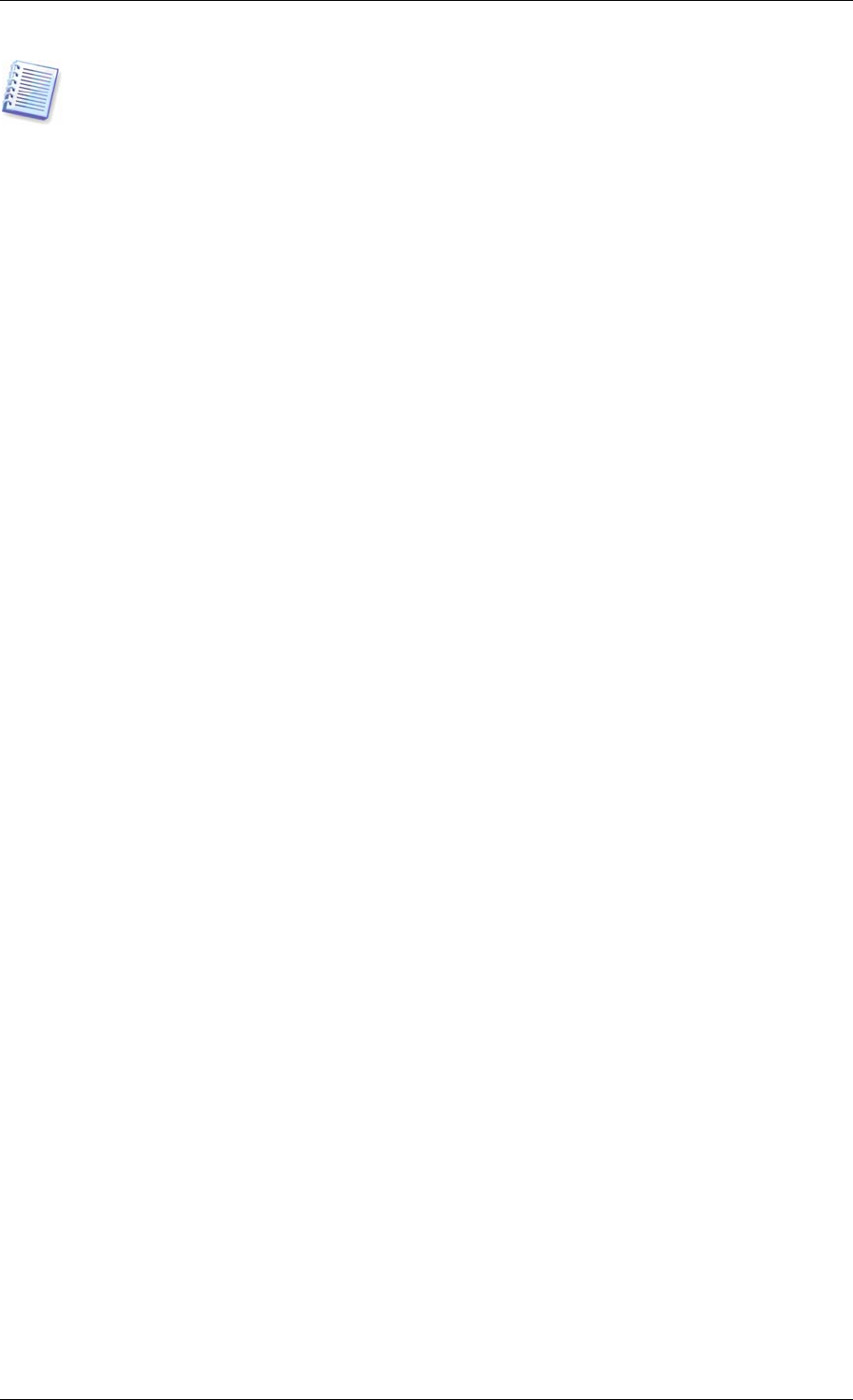
It is highly recommended that you create administrator’s or backup operator’s accounts with
the same username and password on all networked computers for remote access to the
Acronis True Image Agent.
2.3.2 Firewall setup
Acronis True Image Enterprise Server uses the following ports and IP addresses for remote
operation:
• server (Acronis True Image Agent) UDP port: 9876
• server (Acronis True Image Agent) TCP port: 9876, if busy choose a port at
random
• client (Acronis True Image Management Console) UDP port: 9877, if busy
choose a port at random
• IPv4 multicast address: 239.255.219.45
• IPv6 multicast address: FF05::fAA5:741E.
You might have to set the appropriate firewall access options. Options for the Windows
Firewall, included in Windows XP Service Pack 2 and Windows 2003 Server, are set
automatically during Acronis True Image Enterprise Server components installation.
However, make sure that the option File and Printer Sharing in the Control panel ->
Windows Firewall -> Exceptions is enabled on the remote computer, before the remote
operation starts.
2.4 Running Acronis True Image Enterprise Server components
2.4.1 Running Acronis True Image Enterprise Server (local version)
You can run Acronis True Image Enterprise Server in Windows by selecting Start ->
Programs -> Acronis -> Acronis True Image Enterprise Server -> Acronis True
Image Enterprise Server or clicking on the appropriate shortcut on the desktop.
If your operating system does not load for some reason, you can run Acronis Startup
Recovery Manager. However, this must be activated prior to use; see
3.4 Acronis Startup
Recovery Manager
to learn more about this procedure. To run the program, press F11 during
server bootup, when you see a corresponding message that tells you to press that key.
Acronis True Image Enterprise Server will be run in the standalone mode, allowing you to
recover the damaged partitions.
If your disk data is totally corrupted and you cannot boot (or if you have not activated
Acronis Startup Recovery Manager), load the standalone Acronis True Image Enterprise
Server version from the bootable media (supplied with the retail box or created by you using
Rescue Media Builder) or RIS-server. Then you will be able to restore the disk from its
previously created image.
2.4.2 Running Acronis True Image Management Console
To run Acronis True Image Management Console, select Start -> Programs -> Acronis -
> Acronis True Image Management Console -> Acronis True Image Management
Console.
Copyright © Acronis, Inc., 2000-2006 17