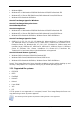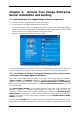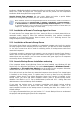User Guide
Table Of Contents
- Chapter 1. Introduction
- Chapter 2. Acronis True Image Enterprise Server installatio
- Chapter 3. General information and proprietary Acronis tech
- 3.1 The difference between file archives and disk/partition
- 3.2 Full, incremental and differential backups
- 3.3 Acronis Secure Zone
- 3.4 Acronis Startup Recovery Manager
- 3.5 Acronis Backup Server
- 3.6 Acronis Snap Restore
- 3.7 Acronis Universal Restore
- 3.8 Using dynamic disks and volumes
- 3.9 Backing up to tape drive
- 3.10 Viewing disk and partition information
- Chapter 4. Using Acronis True Image Management Console
- Chapter 5. Using Acronis True Image Enterprise Server (loca
- Chapter 6. Creating backup archives
- Chapter 7. Restoring the backup data
- 7.1 Restore under Windows or boot from CD?
- 7.2 Restoring files and folders from file archives
- 7.3 Restoring disks/partitions or files from images
- 7.3.1 Starting the Restore Data Wizard
- 7.3.2 Archive selection
- 7.3.3 Restoration type selection
- 7.3.4 Selecting a disk/partition to restore
- 7.3.5 Selecting a target disk/partition
- 7.3.6 Changing the restored partition type
- 7.3.7 Changing the restored partition file system
- 7.3.8 Changing the restored partition size and location
- 7.3.9 Assigning a letter to the restored partition
- 7.3.10 Restoring several disks or partitions at once
- 7.3.11 Using Acronis Universal Restore
- 7.3.12 Setting restore options
- 7.3.13 Restoration summary and executing restoration
- 7.4 Setting restore options
- Chapter 8. Scheduling tasks
- Chapter 9. Managing Acronis Secure Zone
- Chapter 10. Creating bootable media
- Chapter 11. Other operations
- Chapter 12. Mounting an image as a virtual drive
- Chapter 13. Transferring the system to a new disk
- 13.1 General information
- 13.2 Security
- 13.3 Executing transfers
- 13.3.1 Selecting Clone mode
- 13.3.2 Selecting source disk
- 13.3.3 Selecting destination disk
- 13.3.4 Partitioned destination disk
- 13.3.5 Old and new disk partition layout
- 13.3.6 Old disk data
- 13.3.7 Destroying the old disk data
- 13.3.8 Selecting partition transfer method
- 13.3.9 Partitioning the old disk
- 13.3.10 Old and new disk partition layouts
- 13.3.11 Cloning summary
- 13.4 Cloning with manual partitioning
- Chapter 14. Adding a new hard disk
- Chapter 15. Command-line mode and scripting
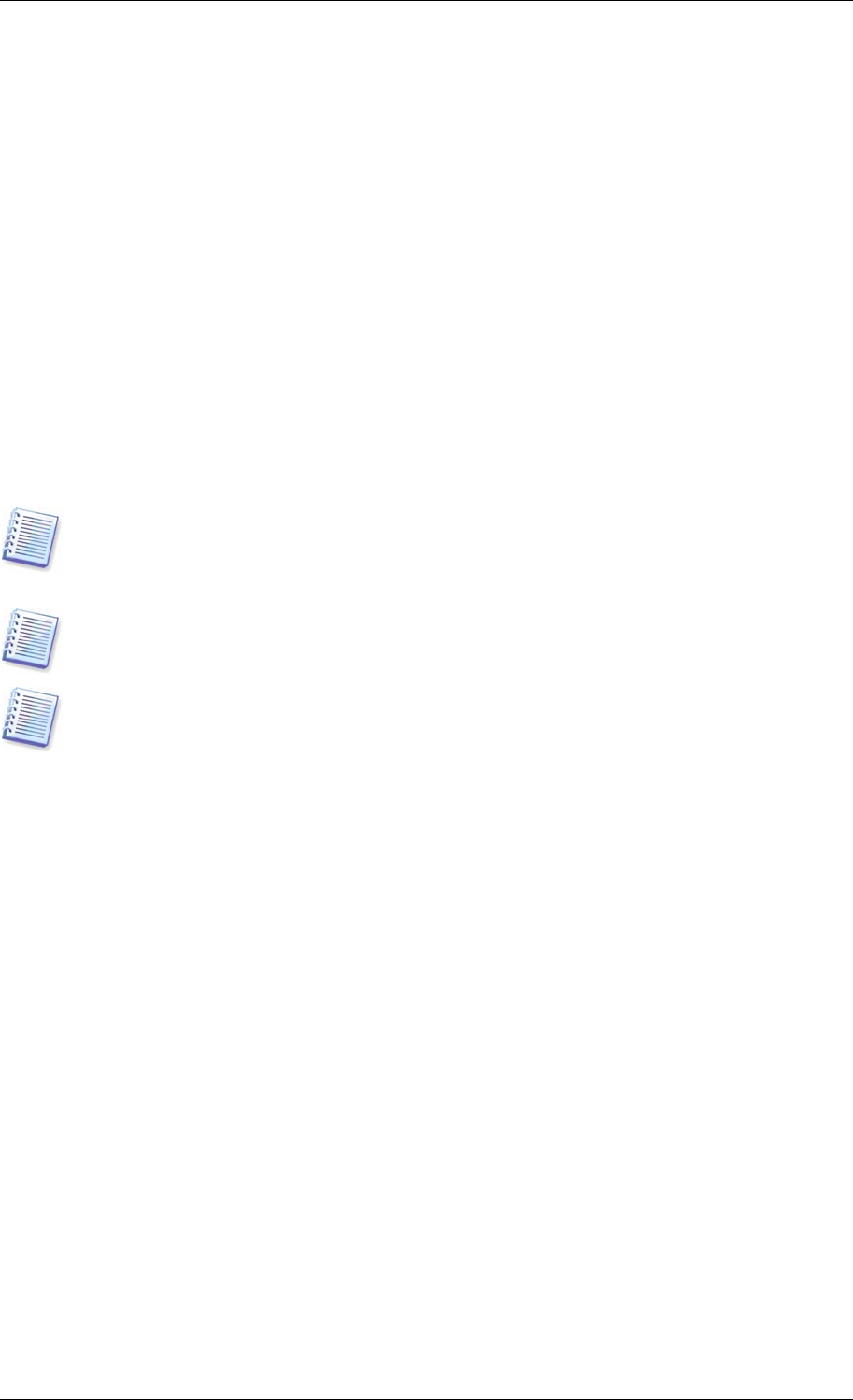
Chapter 3. General information and
proprietary Acronis technologies
3.1 The difference between file archives and disk/partition images
A backup archive is a file or a group of files (also called in this Guide “backups”), that
contains a copy of selected files/folders data or a copy of all information stored on selected
disks/partitions.
When you back up files and folders, only the data, along with the folder tree, are
compressed and stored.
Backing up disks and partitions is performed in a different way: Acronis True Image
Enterprise Server stores a sector-by-sector snapshot of the disk, which includes the
operating system, registry, drivers, software applications and data files, as well as system
areas hidden from the user. This procedure is called “creating a disk image,” and the
resulting backup archive is often called a disk/partition image.
Acronis True Image Enterprise Server stores only those hard disk parts that contain data (for
supported file systems). Further, it does not back up swap file information (pagefile.sys) and
hiberfil.sys (a file that keeps RAM contents when the computer goes into hibernation). This
reduces image size and speeds up image creation and restoration.
A partition image includes all files and folders independent of their attributes (including
hidden and system files), boot record, FAT (file allocation table), root and the zero track of
the hard disk with master boot record (MBR).
A disk image includes images of all disk partitions as well as the zero track with master boot
record (MBR).
By default, files in all Acronis True Image Enterprise Server archives have a “.tib” extension.
It is important to note that you can restore files and folders not only from file archives, but
from disk/partition images, too. To do so, mount the image as a virtual disk (see
Chapter 12.
Mounting an image as a virtual drive
) or start the image restoration and select Restore
specified files or folders.
3.2 Full, incremental and differential backups
Acronis True Image Enterprise Server can create full, incremental and differential backups.
A full backup contains all data at the moment of backup creation. It forms a base for
further incremental or differential backup or is used as a standalone archive. A full backup
has the shortest restore time as compared to incremental or differential ones.
An incremental backup file only contains data changed since the last full or incremental
backup creation. Therefore, it is smaller and takes less time to create. But as it doesn’t
contain all data, all the previous incremental backups and the initial full backup are required
for restoration.
Unlike incremental backup, when every backup procedure creates the next file in a “chain,” a
differential backup creates an independent file, containing all changes against the initial
full archive. Generally, a differential backup will be restored faster than an incremental one,
as it does not have to process through a long chain of previous backups.
A standalone full backup may be an optimal solution if you often roll back the system to the
initial state (like in a gaming club or Internet café, to undo changes made by the guests). In
Copyright © Acronis, Inc., 2000-2006 19