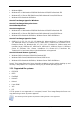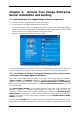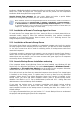User Guide
Table Of Contents
- Chapter 1. Introduction
- Chapter 2. Acronis True Image Enterprise Server installatio
- Chapter 3. General information and proprietary Acronis tech
- 3.1 The difference between file archives and disk/partition
- 3.2 Full, incremental and differential backups
- 3.3 Acronis Secure Zone
- 3.4 Acronis Startup Recovery Manager
- 3.5 Acronis Backup Server
- 3.6 Acronis Snap Restore
- 3.7 Acronis Universal Restore
- 3.8 Using dynamic disks and volumes
- 3.9 Backing up to tape drive
- 3.10 Viewing disk and partition information
- Chapter 4. Using Acronis True Image Management Console
- Chapter 5. Using Acronis True Image Enterprise Server (loca
- Chapter 6. Creating backup archives
- Chapter 7. Restoring the backup data
- 7.1 Restore under Windows or boot from CD?
- 7.2 Restoring files and folders from file archives
- 7.3 Restoring disks/partitions or files from images
- 7.3.1 Starting the Restore Data Wizard
- 7.3.2 Archive selection
- 7.3.3 Restoration type selection
- 7.3.4 Selecting a disk/partition to restore
- 7.3.5 Selecting a target disk/partition
- 7.3.6 Changing the restored partition type
- 7.3.7 Changing the restored partition file system
- 7.3.8 Changing the restored partition size and location
- 7.3.9 Assigning a letter to the restored partition
- 7.3.10 Restoring several disks or partitions at once
- 7.3.11 Using Acronis Universal Restore
- 7.3.12 Setting restore options
- 7.3.13 Restoration summary and executing restoration
- 7.4 Setting restore options
- Chapter 8. Scheduling tasks
- Chapter 9. Managing Acronis Secure Zone
- Chapter 10. Creating bootable media
- Chapter 11. Other operations
- Chapter 12. Mounting an image as a virtual drive
- Chapter 13. Transferring the system to a new disk
- 13.1 General information
- 13.2 Security
- 13.3 Executing transfers
- 13.3.1 Selecting Clone mode
- 13.3.2 Selecting source disk
- 13.3.3 Selecting destination disk
- 13.3.4 Partitioned destination disk
- 13.3.5 Old and new disk partition layout
- 13.3.6 Old disk data
- 13.3.7 Destroying the old disk data
- 13.3.8 Selecting partition transfer method
- 13.3.9 Partitioning the old disk
- 13.3.10 Old and new disk partition layouts
- 13.3.11 Cloning summary
- 13.4 Cloning with manual partitioning
- Chapter 14. Adding a new hard disk
- Chapter 15. Command-line mode and scripting
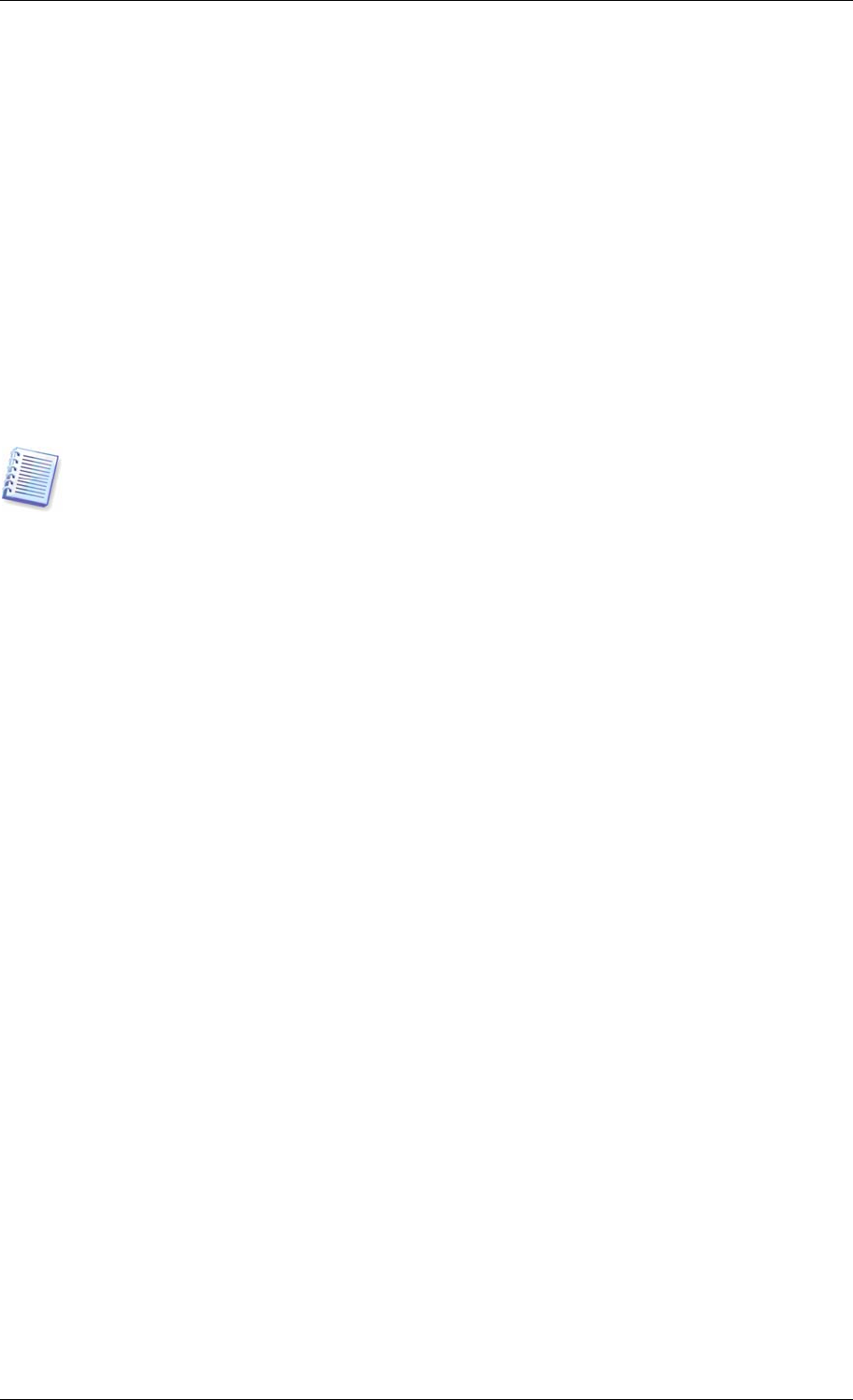
this case, you need not re-create the initial full image, so the backup time is not crucial, and
the restore time will be minimal.
Alternatively, if you are interested in saving only the last data state to be able to restore it in
case of system failure, consider the differential backup. It is particularly effective if your data
changes tend to be little as compared to the full data volume.
The same is true for incremental backup. In addition, it is most useful when you need
frequent backups and possibility to roll back to any of stored states. Having created a full
backup once, if you then create an incremental backup each day of a month, you will get the
same result as if you created full backups every day. However, the cost in time and disk
space (or removable media usage) will be as little as one tenth as much.
It is important to note that the above arguments are nothing but examples for your
information. Feel free to make up your own backup policy in accordance with your specific
tasks and conditions. Acronis True Image Enterprise Server is flexible enough to meet any
real-life demands.
An incremental or differential backup created after a disk is defragmented might be
considerably larger than usual. This is because the defragmentation program changes file
locations on disk and the backups reflect these changes. Therefore, it is recommended that
you re-create a full backup after disk defragmentation.
3.3 Acronis Secure Zone
The Acronis Secure Zone is a special hidden partition for storing archives on the computer
system itself. For archive security purposes, ordinary applications cannot access it. In the
Acronis True Image Enterprise Server Wizards’ windows the zone is listed along with all
partitions available for storing archives. Acronis Secure Zone is necessary for using Acronis
Startup Recovery Manager and Acronis Snap Restore features (see below).
Acronis Secure Zone is always available for archive creation as long as there is space for the
backup file. If there is not enough space, older archives will be deleted to create space.
Acronis True Image Enterprise Server uses the following scheme to clean up Acronis Secure
Zone:
• If there is not enough free space in the zone to create a backup, the program deletes the
oldest full backup with all subsequent incremental/differential backups.
• If there is only one full backup (with subsequent incremental/differential backups) left
and a full backup is in progress, then the old full backup and incremental/differential
backups are deleted.
• Otherwise, (only one full backup left, and an incremental/differential backup is in
progress) you will get a message about space error. In that case you will have to either
re-create the full backup or increase Acronis Secure Zone.
Thus, you can back up data automatically on a schedule (see
Chapter 8. Scheduling tasks
),
and not worry about zone overflow issues. However, if you keep long chains of incremental
backups, it will be a good practice to periodically check the zone free space, indicated on the
second page of the Manage Acronis Secure Zone wizard.
For information on how to create, resize or delete Acronis Secure Zone using this wizard, see
in
Chapter 9 Managing Acronis Secure Zone
.
.
20 Copyright © Acronis, Inc., 2000-2006