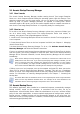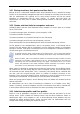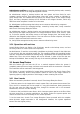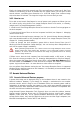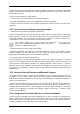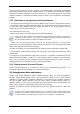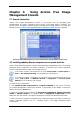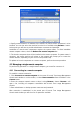User Guide
Table Of Contents
- Chapter 1. Introduction
- Chapter 2. Acronis True Image Enterprise Server installatio
- Chapter 3. General information and proprietary Acronis tech
- 3.1 The difference between file archives and disk/partition
- 3.2 Full, incremental and differential backups
- 3.3 Acronis Secure Zone
- 3.4 Acronis Startup Recovery Manager
- 3.5 Acronis Backup Server
- 3.6 Acronis Snap Restore
- 3.7 Acronis Universal Restore
- 3.8 Using dynamic disks and volumes
- 3.9 Backing up to tape drive
- 3.10 Viewing disk and partition information
- Chapter 4. Using Acronis True Image Management Console
- Chapter 5. Using Acronis True Image Enterprise Server (loca
- Chapter 6. Creating backup archives
- Chapter 7. Restoring the backup data
- 7.1 Restore under Windows or boot from CD?
- 7.2 Restoring files and folders from file archives
- 7.3 Restoring disks/partitions or files from images
- 7.3.1 Starting the Restore Data Wizard
- 7.3.2 Archive selection
- 7.3.3 Restoration type selection
- 7.3.4 Selecting a disk/partition to restore
- 7.3.5 Selecting a target disk/partition
- 7.3.6 Changing the restored partition type
- 7.3.7 Changing the restored partition file system
- 7.3.8 Changing the restored partition size and location
- 7.3.9 Assigning a letter to the restored partition
- 7.3.10 Restoring several disks or partitions at once
- 7.3.11 Using Acronis Universal Restore
- 7.3.12 Setting restore options
- 7.3.13 Restoration summary and executing restoration
- 7.4 Setting restore options
- Chapter 8. Scheduling tasks
- Chapter 9. Managing Acronis Secure Zone
- Chapter 10. Creating bootable media
- Chapter 11. Other operations
- Chapter 12. Mounting an image as a virtual drive
- Chapter 13. Transferring the system to a new disk
- 13.1 General information
- 13.2 Security
- 13.3 Executing transfers
- 13.3.1 Selecting Clone mode
- 13.3.2 Selecting source disk
- 13.3.3 Selecting destination disk
- 13.3.4 Partitioned destination disk
- 13.3.5 Old and new disk partition layout
- 13.3.6 Old disk data
- 13.3.7 Destroying the old disk data
- 13.3.8 Selecting partition transfer method
- 13.3.9 Partitioning the old disk
- 13.3.10 Old and new disk partition layouts
- 13.3.11 Cloning summary
- 13.4 Cloning with manual partitioning
- Chapter 14. Adding a new hard disk
- Chapter 15. Command-line mode and scripting
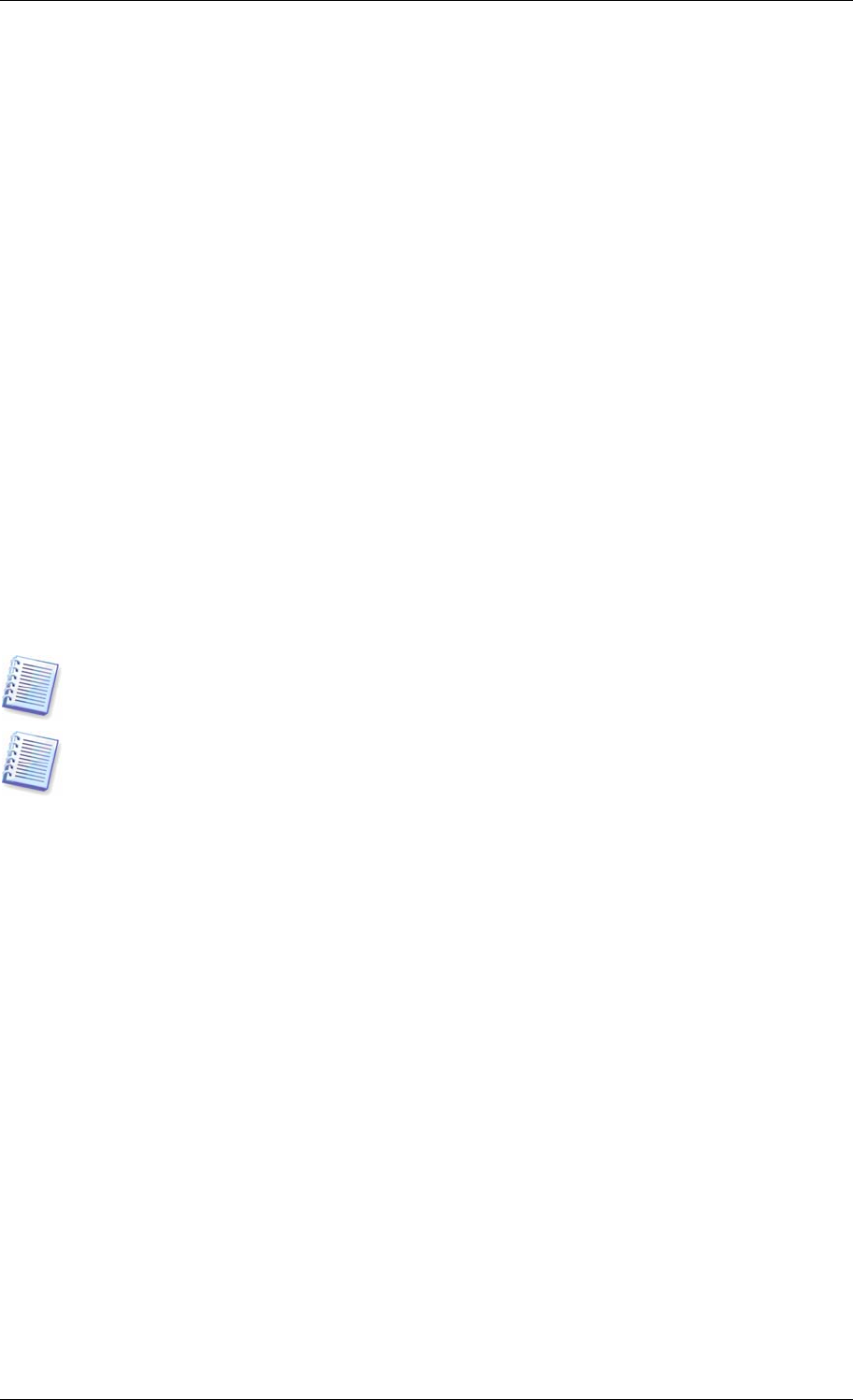
3.5.1 Backup locations, their quotas and time limits
Backup server is a networked computer where Acronis Backup Server is installed. A backup
location is an automatically managed storage area for backups on a backup server local hard
disk. An administrator can organize one or more backup locations and set the overall
limitations to size/storage time for every location, i.e. quotas and time limits. An
administrator can move, clear or delete existing backup locations or edit their quotas and
time limits.
3.5.2 Quotas and time limits for computers and users
Individual quotas and time limits determine every computer’s or user’s quota on a backup
server. This include
1) maximum storage space, allocated to a user/computer, in MB
2) maximum number of backups
3) maximum number of incremental backups for each full backup
4) maximum storage period for the user’s/computer’s archives.
These values define how Acronis Backup Server itself will handle the backup archives.
At first backup of the computer/user’s data to the backup server, a full backup will be
created. The next backups will be incremental, until the maximum number of incremental
backups is reached. Then again a full backup and a set of subsequent incremental backups is
created, then again a full backup and so on.
As appears from the above, when backing up to backup server, a user cannot select backup
mode (full, incremental, differential). The backup mode will be set by Acronis Backup Server.
Please be aware, that in fact maximum number of incremental backups includes one initial
full backup. For example, if this parameter is set to 5, Acronis Backup Server will create one
full backup, then four incremental backups, then again a full backup and so on. For this
reason, this parameter is also called “maximum number of backups in an archive”. Archive
here means a set of subsequent increments and the base full backup.
When number of backups or storage space exceeds the preset value, Acronis Backup Server
will combine the first full backup with the next incremental one into one full backup which
will be dated the later backup date. Then, if necessary, this backup will be combined with
the next, until the occupied storage space (or number of backups) decreases to the
limitation. Thus, the archive integrity will not be affected, in spite of the fact that the most
old backups will be deleted. This procedure is called
automatic consolidation
.
When the storage period expires, Acronis Backup Server will delete the outdated archives
without notification.
An administrator can run a check of meeting the limitations on a schedule (once, daily,
weekly or monthly). All user’s/computers archives on the backup server will be checked and,
if some quotas and time limits are exceeded, the above processing will be executed.
3.5.3 Administrator profiles and User profiles
Profile is a set of parameters, assigned to each computer and user that backs up on the
backup server. Profile includes the backup location and the above limitations. When an
administrator adds a new computer or user to Acronis Backup Server database, they are
assigned the default backup location, quotas and time limits. An administrator then can
change these settings by editing the respective profile.
22 Copyright © Acronis, Inc., 2000-2006