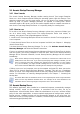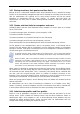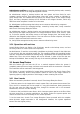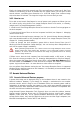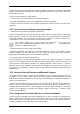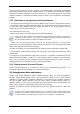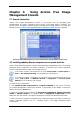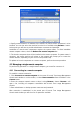User Guide
Table Of Contents
- Chapter 1. Introduction
- Chapter 2. Acronis True Image Enterprise Server installatio
- Chapter 3. General information and proprietary Acronis tech
- 3.1 The difference between file archives and disk/partition
- 3.2 Full, incremental and differential backups
- 3.3 Acronis Secure Zone
- 3.4 Acronis Startup Recovery Manager
- 3.5 Acronis Backup Server
- 3.6 Acronis Snap Restore
- 3.7 Acronis Universal Restore
- 3.8 Using dynamic disks and volumes
- 3.9 Backing up to tape drive
- 3.10 Viewing disk and partition information
- Chapter 4. Using Acronis True Image Management Console
- Chapter 5. Using Acronis True Image Enterprise Server (loca
- Chapter 6. Creating backup archives
- Chapter 7. Restoring the backup data
- 7.1 Restore under Windows or boot from CD?
- 7.2 Restoring files and folders from file archives
- 7.3 Restoring disks/partitions or files from images
- 7.3.1 Starting the Restore Data Wizard
- 7.3.2 Archive selection
- 7.3.3 Restoration type selection
- 7.3.4 Selecting a disk/partition to restore
- 7.3.5 Selecting a target disk/partition
- 7.3.6 Changing the restored partition type
- 7.3.7 Changing the restored partition file system
- 7.3.8 Changing the restored partition size and location
- 7.3.9 Assigning a letter to the restored partition
- 7.3.10 Restoring several disks or partitions at once
- 7.3.11 Using Acronis Universal Restore
- 7.3.12 Setting restore options
- 7.3.13 Restoration summary and executing restoration
- 7.4 Setting restore options
- Chapter 8. Scheduling tasks
- Chapter 9. Managing Acronis Secure Zone
- Chapter 10. Creating bootable media
- Chapter 11. Other operations
- Chapter 12. Mounting an image as a virtual drive
- Chapter 13. Transferring the system to a new disk
- 13.1 General information
- 13.2 Security
- 13.3 Executing transfers
- 13.3.1 Selecting Clone mode
- 13.3.2 Selecting source disk
- 13.3.3 Selecting destination disk
- 13.3.4 Partitioned destination disk
- 13.3.5 Old and new disk partition layout
- 13.3.6 Old disk data
- 13.3.7 Destroying the old disk data
- 13.3.8 Selecting partition transfer method
- 13.3.9 Partitioning the old disk
- 13.3.10 Old and new disk partition layouts
- 13.3.11 Cloning summary
- 13.4 Cloning with manual partitioning
- Chapter 14. Adding a new hard disk
- Chapter 15. Command-line mode and scripting
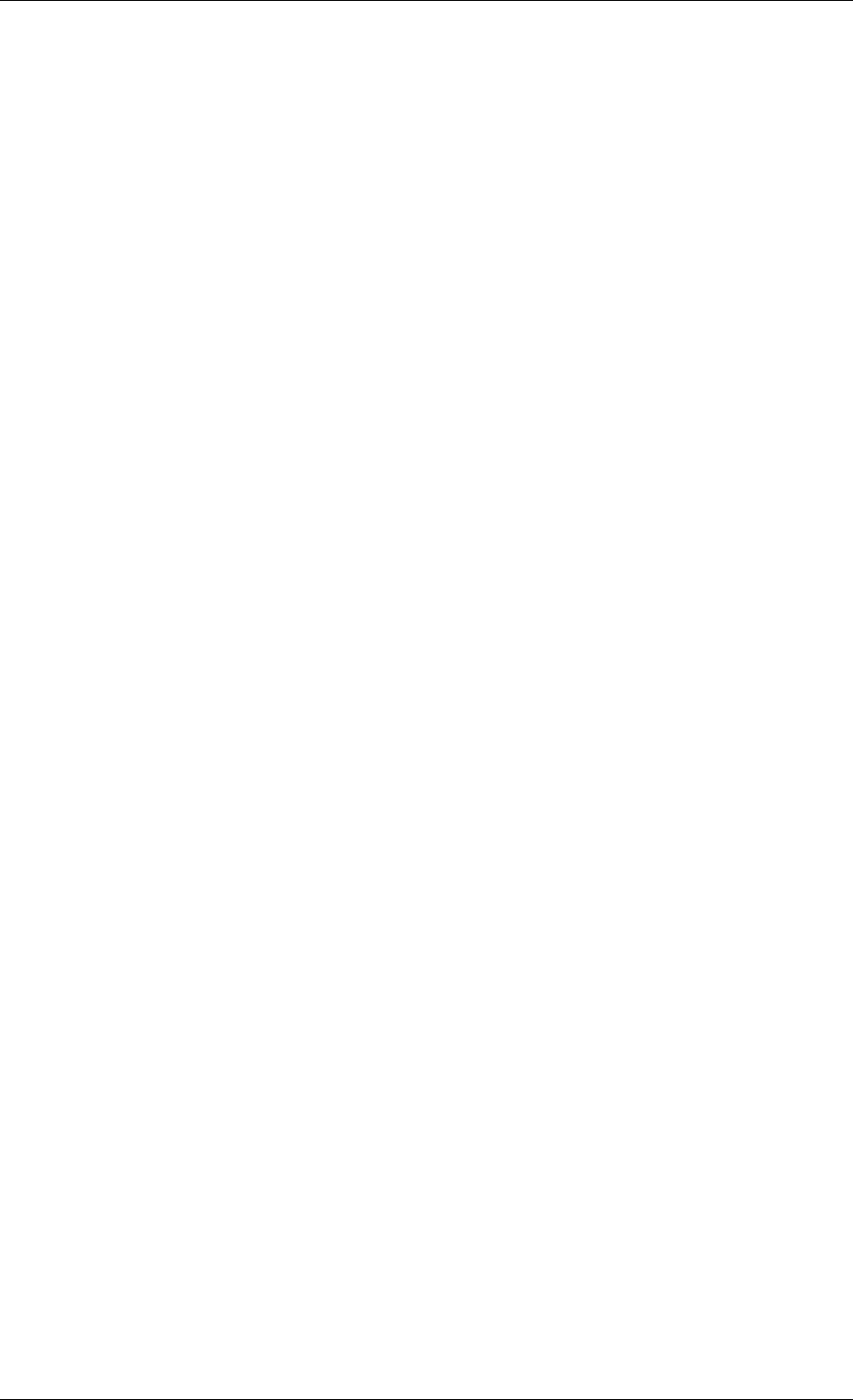
Administrator profiles are used for managing backups, created by backup tasks, remotely
controlled from Acronis True Image Management Console.
An administrator assigns a backup location and sets quotas and time limits for each
computer running Acronis True Image Agent. After that, when creating an individual or
group backup task, the administrator will specify the backup server as the target storage
place, and every computer’s backup will be directed to the assigned location, which may
differ from other computers’ location or be the same.
So, Administrator profiles manage the backup server resources allocation by computers.
User profiles are used for managing backups, created by backup tasks, locally controlled
with Acronis True Image Enterprise Server.
An administrator assigns a backup location and sets quotas and time limits for each user,
who back up their data running Acronis True Image Enterprise Server (local version). Later
on, if the user specifies the backup server as the target storage place, the backup will be
directed to the assigned backup location. If the user moves to another computer, the backup
location, quotas and time limits remain the same.
So, User profiles manage the backup server resources allocation by users.
3.5.4 Operations with archives
Acronis Backup Server can display a list of backups, stored on the backup server, and sort
the list by location or owners (users and computers).
An administrator, if need be, can manually consolidate any backup (except for the oldest one
in the archive) with the preceding backup file. This operation deletes the preceding backup
and sets concatenation between the backup being consolidated and the backup before the
deleted one. Thus, the archive integrity will not be affected, in spite of the fact that one
backup will be deleted. Data recovery from any of the remaining backups will be possible.
3.6 Acronis Snap Restore
With this feature you can boot the OS on a crashed computer before the system is
completely restored from an image, and start work seconds after the restoration is launched.
The restoration will be continued in the background.
This feature is currently available for images being restored from the Acronis Secure Zone
(see above). Naturally, Acronis Snap Restore cannot be used if the image contains no
operating system (a logical partition or disk image) or when restoring file archives.
3.6.1 How it works
When the restoration procedure is started, Acronis True Image Enterprise Server:
1. Finds the sectors in the image which contain system files, and restores these sectors first.
Thus, the OS is restored and can be started in a very short timeframe. Having started the
OS, the user sees the folder tree with files, though file contents still is not recovered.
Nevertheless, the user can start working.
2. Writes on the hard disk its own drivers, which intercept system queries to the files. When
the user opens files or launches applications, the drivers receive the system queries and
restore the sectors that are necessary for the current operation.
3. At the same time, Acronis True Image Enterprise Server proceeds with the complete
sector-by-sector image restoration in the background. However, the system requested
sectors have the highest priority.
Copyright © Acronis, Inc., 2000-2006 23