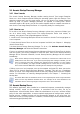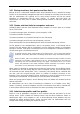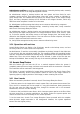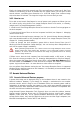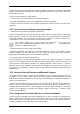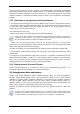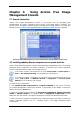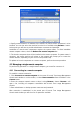User Guide
Table Of Contents
- Chapter 1. Introduction
- Chapter 2. Acronis True Image Enterprise Server installatio
- Chapter 3. General information and proprietary Acronis tech
- 3.1 The difference between file archives and disk/partition
- 3.2 Full, incremental and differential backups
- 3.3 Acronis Secure Zone
- 3.4 Acronis Startup Recovery Manager
- 3.5 Acronis Backup Server
- 3.6 Acronis Snap Restore
- 3.7 Acronis Universal Restore
- 3.8 Using dynamic disks and volumes
- 3.9 Backing up to tape drive
- 3.10 Viewing disk and partition information
- Chapter 4. Using Acronis True Image Management Console
- Chapter 5. Using Acronis True Image Enterprise Server (loca
- Chapter 6. Creating backup archives
- Chapter 7. Restoring the backup data
- 7.1 Restore under Windows or boot from CD?
- 7.2 Restoring files and folders from file archives
- 7.3 Restoring disks/partitions or files from images
- 7.3.1 Starting the Restore Data Wizard
- 7.3.2 Archive selection
- 7.3.3 Restoration type selection
- 7.3.4 Selecting a disk/partition to restore
- 7.3.5 Selecting a target disk/partition
- 7.3.6 Changing the restored partition type
- 7.3.7 Changing the restored partition file system
- 7.3.8 Changing the restored partition size and location
- 7.3.9 Assigning a letter to the restored partition
- 7.3.10 Restoring several disks or partitions at once
- 7.3.11 Using Acronis Universal Restore
- 7.3.12 Setting restore options
- 7.3.13 Restoration summary and executing restoration
- 7.4 Setting restore options
- Chapter 8. Scheduling tasks
- Chapter 9. Managing Acronis Secure Zone
- Chapter 10. Creating bootable media
- Chapter 11. Other operations
- Chapter 12. Mounting an image as a virtual drive
- Chapter 13. Transferring the system to a new disk
- 13.1 General information
- 13.2 Security
- 13.3 Executing transfers
- 13.3.1 Selecting Clone mode
- 13.3.2 Selecting source disk
- 13.3.3 Selecting destination disk
- 13.3.4 Partitioned destination disk
- 13.3.5 Old and new disk partition layout
- 13.3.6 Old disk data
- 13.3.7 Destroying the old disk data
- 13.3.8 Selecting partition transfer method
- 13.3.9 Partitioning the old disk
- 13.3.10 Old and new disk partition layouts
- 13.3.11 Cloning summary
- 13.4 Cloning with manual partitioning
- Chapter 14. Adding a new hard disk
- Chapter 15. Command-line mode and scripting
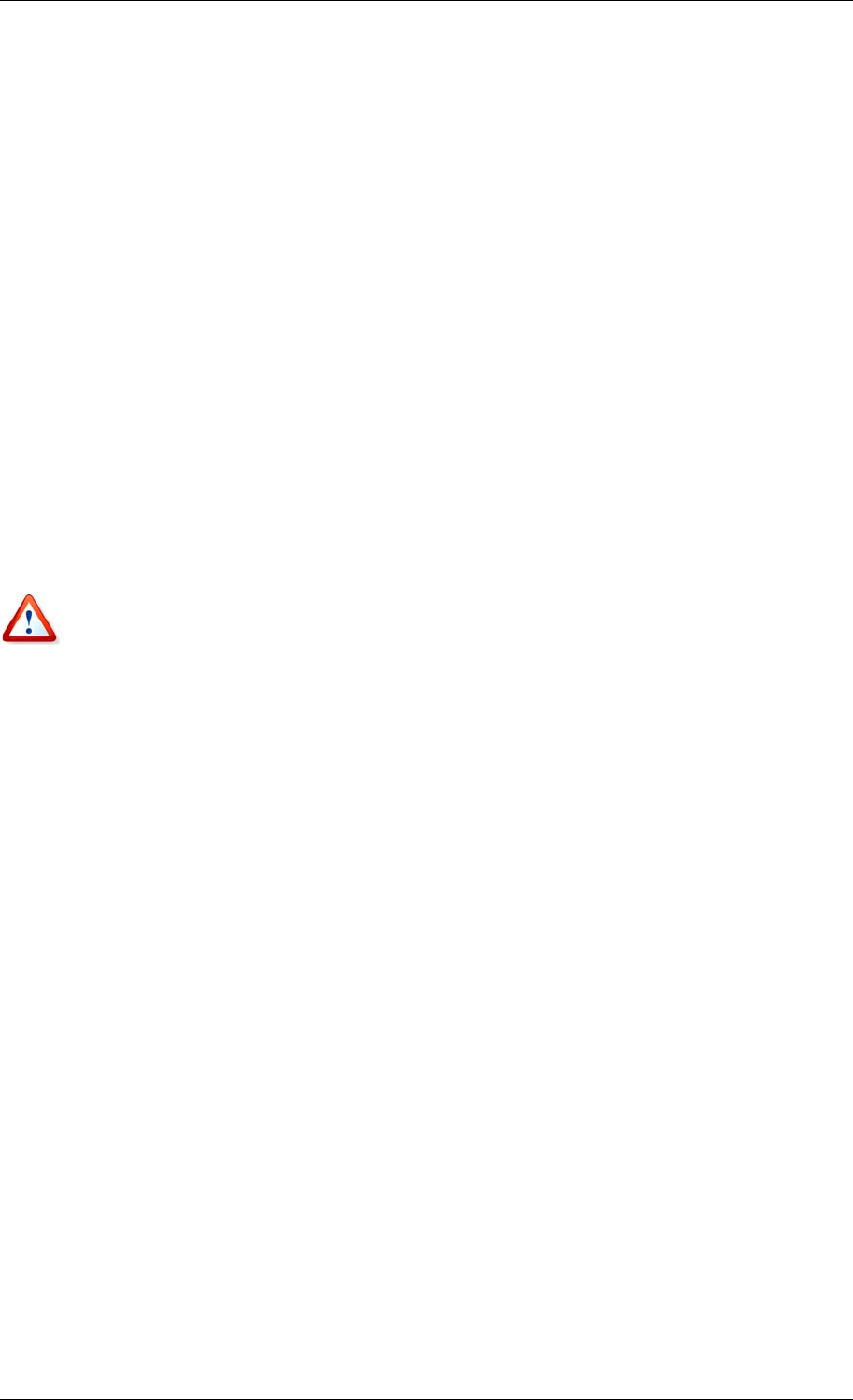
Finally, the image will be fully restored even if the user performs no actions at all. But if you
choose to start working as soon as possible after the system failure, you will gain at least
several minutes, considering that restoration of a 10-20 GB image (most common image
size) takes about 10 minutes. The larger the image size, the more time you save.
3.6.2 How to use
To be able to use Acronis Snap Restore in case of system crash, prepare as follows (you can
do it either locally, using Acronis True Image Enterprise Server local version, or remotely,
using Acronis True Image Management Console):
1. Install Acronis True Image Enterprise Server local version or Acronis True Image Agent on
the local computer.
2. Create Acronis Secure Zone on the local computer hard disk (see
Chapter 9. Managing
Acronis Secure Zone
).
3. Activate Acronis Startup Recovery manager (see
3 4 Ac onis Startup Recovery Manager
)
and create bootable media or RIS package with Acronis True Image Enterprise Server (see
Chapter 10. Creating bootable
media).
. r
4. Back up (image) the local computer’s system disk to Acronis Secure Zone (see
6.2
Backing up disks and partitions (image backup)
). You can back up other disks/partitions as
well, but the system image is mandatory.
When performing Snap Restore, the current Acronis True Image Enterprise Server version
always restores the entire system disk. Therefore, if your system disk consists of several
partitions, all of them must be included into the image. Any partitions which are missing
from the image will be lost.
If failure occurs, boot the local computer from the bootable media, or RIS server, or using
F11. Start the recovery procedure (see
7.3 Restoring disks partitions or files from images
),
select the system disk image from Acronis Secure Zone, choose Use Snap Restore and in
the next window click Proceed. In a few seconds the computer will reboot to the restored
system. Log in and start work – no more reboots or other actions are required.
/
You can perform Snap Restore running Acronis True Image Enterprise Server in supported
Windows Server operating systems as well. However, it is mandatory to have bootable media
in case Windows cannot boot.
3.7 Acronis Universal Restore
3.7.1 Acronis Universal Restore purpose
A system disk image can be deployed easily on the hardware where it was created or the
identical hardware. However, if you change, for example, a motherboard or use another
processor version, which is likely in case of hardware failure, the restored system could be
unbootable. An attempt to transfer the system to a new, much more powerful computer will
usually produce the same unbootable result because the new hardware is incompatible with
the most critical drivers included in the image.
Using Microsoft System Preparation Tool (Sysprep) does not solve this problem, because
Sysprep permits replacing drivers only for Plug-and-Play devices (sound cards, network
adapters, video cards etc.). As for system Hardware Abstraction Layer (HAL) and mass
storage device drivers, they must be identical on the source and the target computers (see
Microsoft Knowledge Base, articles 302577 and 216915).
24 Copyright © Acronis, Inc., 2000-2006