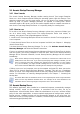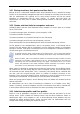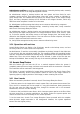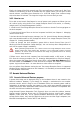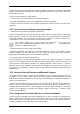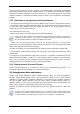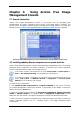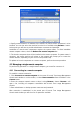User Guide
Table Of Contents
- Chapter 1. Introduction
- Chapter 2. Acronis True Image Enterprise Server installatio
- Chapter 3. General information and proprietary Acronis tech
- 3.1 The difference between file archives and disk/partition
- 3.2 Full, incremental and differential backups
- 3.3 Acronis Secure Zone
- 3.4 Acronis Startup Recovery Manager
- 3.5 Acronis Backup Server
- 3.6 Acronis Snap Restore
- 3.7 Acronis Universal Restore
- 3.8 Using dynamic disks and volumes
- 3.9 Backing up to tape drive
- 3.10 Viewing disk and partition information
- Chapter 4. Using Acronis True Image Management Console
- Chapter 5. Using Acronis True Image Enterprise Server (loca
- Chapter 6. Creating backup archives
- Chapter 7. Restoring the backup data
- 7.1 Restore under Windows or boot from CD?
- 7.2 Restoring files and folders from file archives
- 7.3 Restoring disks/partitions or files from images
- 7.3.1 Starting the Restore Data Wizard
- 7.3.2 Archive selection
- 7.3.3 Restoration type selection
- 7.3.4 Selecting a disk/partition to restore
- 7.3.5 Selecting a target disk/partition
- 7.3.6 Changing the restored partition type
- 7.3.7 Changing the restored partition file system
- 7.3.8 Changing the restored partition size and location
- 7.3.9 Assigning a letter to the restored partition
- 7.3.10 Restoring several disks or partitions at once
- 7.3.11 Using Acronis Universal Restore
- 7.3.12 Setting restore options
- 7.3.13 Restoration summary and executing restoration
- 7.4 Setting restore options
- Chapter 8. Scheduling tasks
- Chapter 9. Managing Acronis Secure Zone
- Chapter 10. Creating bootable media
- Chapter 11. Other operations
- Chapter 12. Mounting an image as a virtual drive
- Chapter 13. Transferring the system to a new disk
- 13.1 General information
- 13.2 Security
- 13.3 Executing transfers
- 13.3.1 Selecting Clone mode
- 13.3.2 Selecting source disk
- 13.3.3 Selecting destination disk
- 13.3.4 Partitioned destination disk
- 13.3.5 Old and new disk partition layout
- 13.3.6 Old disk data
- 13.3.7 Destroying the old disk data
- 13.3.8 Selecting partition transfer method
- 13.3.9 Partitioning the old disk
- 13.3.10 Old and new disk partition layouts
- 13.3.11 Cloning summary
- 13.4 Cloning with manual partitioning
- Chapter 14. Adding a new hard disk
- Chapter 15. Command-line mode and scripting

If the virtual hard drive uses SCSI controller, you should provide appropriate drivers while
performing system restore to the virtual machine. For example, the widespread VMware
environment requires Buslogic or LSI logic drivers. Use drivers bundled with your virtual
machine software or download the latest drivers versions from the software manufacturer
website.
3.7.5 Limitations in using Acronis Universal Restore
1. The system recovered by Acronis Universal Restore may not start if the partition structure
in the image or the target disk partitioning does not coincide with that of the source disk. As
a result, the loader, restored from the image, will point to the wrong partition and the
system will not boot or will malfunction.
Such might be the case if you:
- image not the entire source disk, but only the selected partitions
Keep in mind, that the source disk may have a hidden maintenance partition created by the
computer vendor. Therefore, if you check each partition for backup instead of checking the
disk, this hidden partition will not be included into the image.
- restore not the entire source disk, but only the selected partitions. In some cases,
especially if your system resides on other than the first partition, this can confuse the loader
and prevent the restored system from startup.
To avoid the problem, we recommend that you image and restore the entire system disk.
2. The Acronis Universal Restore option does not work if the image contains dynamic disks
and volumes.
3. The Acronis Universal Restore option does not work if a computer is booted with Acronis
Startup Recovery Manager (using F11) or the backup image is located in Acronis Secure
Zone. This is because Acronis Startup Recovery Manager and Acronis Secure Zone are
primarily meant for instant data recovery on the same computer.
3.7.6 Getting Acronis Universal Restore
Acronis Universal Restore is an add-on to Acronis True Image Enterprise Server. It is
purchased separately and installed from a separate setup file.
3.8 Using dynamic disks and volumes
Acronis True Image Enterprise Server supports dynamic disks, i.e. disks, managed by
Windows Logical Disk Manager (LDM). You can create an image of one or more dynamic
volumes of any type (simple, spanned, stripped etc.) and restore it to a dynamic volume of
any type or MBR volume (partition) and vice versa, restore an MBR volume image to a
dynamic volume. In each case, the program stores and restores volume contents only. The
type or other properties of the target volume will not be changed.
However, the partition resize is possible when you restore a dynamic volume to a basic disk
partition.
If Acronis True Image Enterprise Server runs in rescue mode (for example, booted from
Bootable Rescue media), dynamic disks will not be accessible. Therefore, to be able to repair
a system partition, you must keep its image on a basic, network, or removable disk.
26 Copyright © Acronis, Inc., 2000-2006