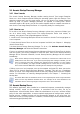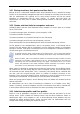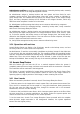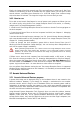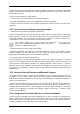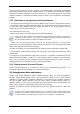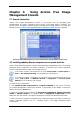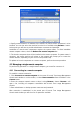User Guide
Table Of Contents
- Chapter 1. Introduction
- Chapter 2. Acronis True Image Enterprise Server installatio
- Chapter 3. General information and proprietary Acronis tech
- 3.1 The difference between file archives and disk/partition
- 3.2 Full, incremental and differential backups
- 3.3 Acronis Secure Zone
- 3.4 Acronis Startup Recovery Manager
- 3.5 Acronis Backup Server
- 3.6 Acronis Snap Restore
- 3.7 Acronis Universal Restore
- 3.8 Using dynamic disks and volumes
- 3.9 Backing up to tape drive
- 3.10 Viewing disk and partition information
- Chapter 4. Using Acronis True Image Management Console
- Chapter 5. Using Acronis True Image Enterprise Server (loca
- Chapter 6. Creating backup archives
- Chapter 7. Restoring the backup data
- 7.1 Restore under Windows or boot from CD?
- 7.2 Restoring files and folders from file archives
- 7.3 Restoring disks/partitions or files from images
- 7.3.1 Starting the Restore Data Wizard
- 7.3.2 Archive selection
- 7.3.3 Restoration type selection
- 7.3.4 Selecting a disk/partition to restore
- 7.3.5 Selecting a target disk/partition
- 7.3.6 Changing the restored partition type
- 7.3.7 Changing the restored partition file system
- 7.3.8 Changing the restored partition size and location
- 7.3.9 Assigning a letter to the restored partition
- 7.3.10 Restoring several disks or partitions at once
- 7.3.11 Using Acronis Universal Restore
- 7.3.12 Setting restore options
- 7.3.13 Restoration summary and executing restoration
- 7.4 Setting restore options
- Chapter 8. Scheduling tasks
- Chapter 9. Managing Acronis Secure Zone
- Chapter 10. Creating bootable media
- Chapter 11. Other operations
- Chapter 12. Mounting an image as a virtual drive
- Chapter 13. Transferring the system to a new disk
- 13.1 General information
- 13.2 Security
- 13.3 Executing transfers
- 13.3.1 Selecting Clone mode
- 13.3.2 Selecting source disk
- 13.3.3 Selecting destination disk
- 13.3.4 Partitioned destination disk
- 13.3.5 Old and new disk partition layout
- 13.3.6 Old disk data
- 13.3.7 Destroying the old disk data
- 13.3.8 Selecting partition transfer method
- 13.3.9 Partitioning the old disk
- 13.3.10 Old and new disk partition layouts
- 13.3.11 Cloning summary
- 13.4 Cloning with manual partitioning
- Chapter 14. Adding a new hard disk
- Chapter 15. Command-line mode and scripting
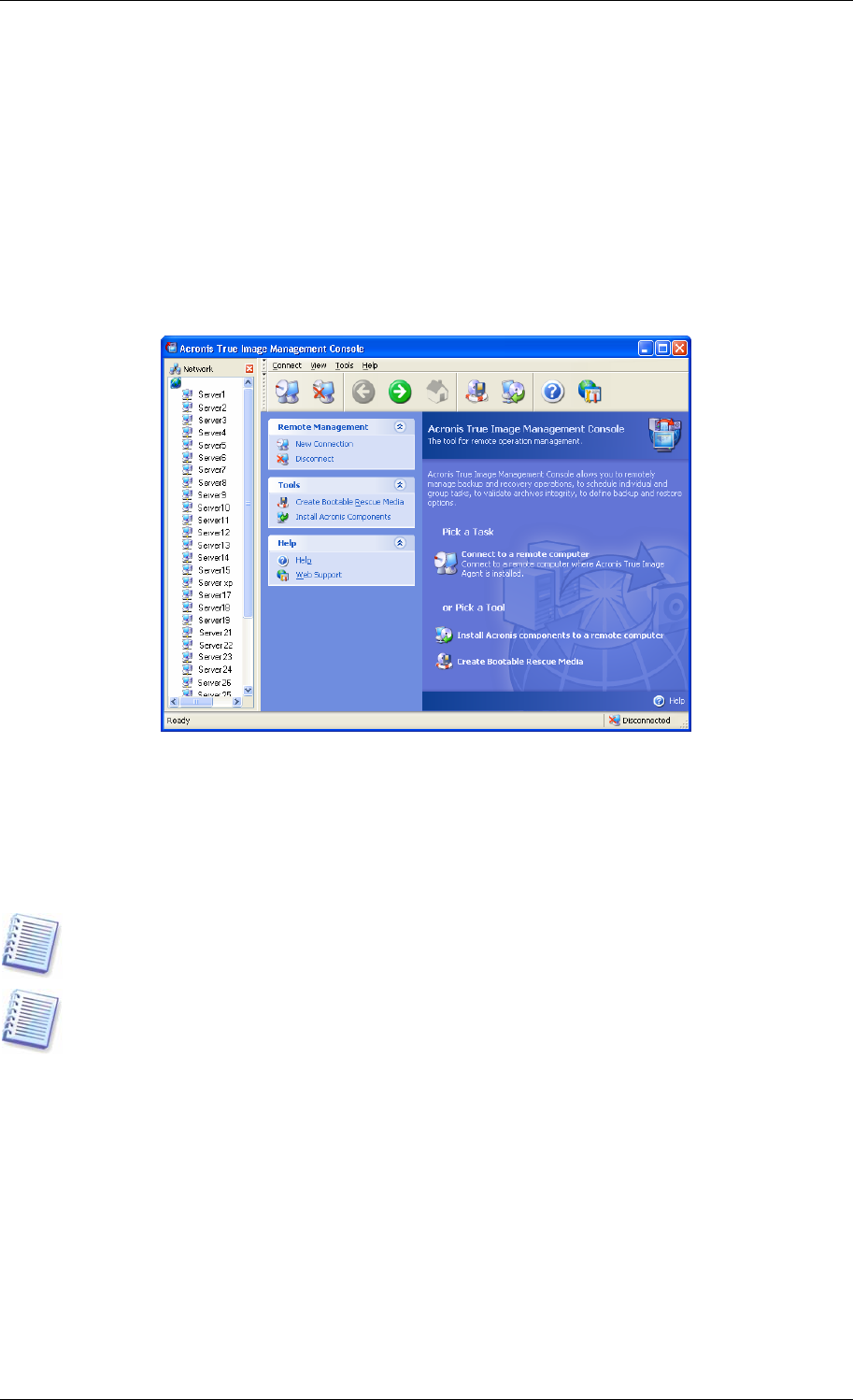
Chapter 4. Using Acronis True Image
Management Console
4.1 General information
Acronis True Image Management Console is the primary tool for managing data
backup/restore on remote computers where Acronis True Image Agent is installed. The
Console allows managing computer groups and corporate backup archives via Group and
Backup Servers, as well as managing individual backup/restore tasks for every computer.
Acronis True Image Management Console main window with the Network pane active
4.2 Installing/updating Acronis components on a remote machine
Acronis True Image Management Console allows installing and updating Acronis True Image
Enterprise Server components on remote computers. To perform any of these operations
you will need administrator rights on the target machine.
If the remote computer runs Windows XP, the option Control panel -> Folder options ->
View -> Use simple file sharing must be disabled on that computer.
If the remote computer runs Windows XP with Service Pack 2 or Windows 2003 Server, the
option Control panel -> Windows Firewall -> Exceptions -> File and Printer
Sharing must be enabled on that computer.
To install Acronis components:
1. Click Install Acronis components to a remote computer in the center of Acronis
True Image Management Console main window, on the toolbar or the sidebar, or select the
same item from the Tools menu.
2. Select the installer location from the list (Registered Components, Search removable
media or Specify location). The default selection Registered Components will use
setup files from the default C:\Program Files\Common Files\Acronis\RemoteInstall folder.
3. Select the Acronis component and specify the component features you want to install (for
custom component features see
2.1 Installing Acronis True Image Enterprise Server
components
).
28 Copyright © Acronis, Inc., 2000-2006