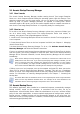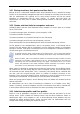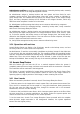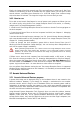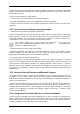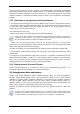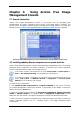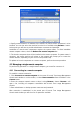User Guide
Table Of Contents
- Chapter 1. Introduction
- Chapter 2. Acronis True Image Enterprise Server installatio
- Chapter 3. General information and proprietary Acronis tech
- 3.1 The difference between file archives and disk/partition
- 3.2 Full, incremental and differential backups
- 3.3 Acronis Secure Zone
- 3.4 Acronis Startup Recovery Manager
- 3.5 Acronis Backup Server
- 3.6 Acronis Snap Restore
- 3.7 Acronis Universal Restore
- 3.8 Using dynamic disks and volumes
- 3.9 Backing up to tape drive
- 3.10 Viewing disk and partition information
- Chapter 4. Using Acronis True Image Management Console
- Chapter 5. Using Acronis True Image Enterprise Server (loca
- Chapter 6. Creating backup archives
- Chapter 7. Restoring the backup data
- 7.1 Restore under Windows or boot from CD?
- 7.2 Restoring files and folders from file archives
- 7.3 Restoring disks/partitions or files from images
- 7.3.1 Starting the Restore Data Wizard
- 7.3.2 Archive selection
- 7.3.3 Restoration type selection
- 7.3.4 Selecting a disk/partition to restore
- 7.3.5 Selecting a target disk/partition
- 7.3.6 Changing the restored partition type
- 7.3.7 Changing the restored partition file system
- 7.3.8 Changing the restored partition size and location
- 7.3.9 Assigning a letter to the restored partition
- 7.3.10 Restoring several disks or partitions at once
- 7.3.11 Using Acronis Universal Restore
- 7.3.12 Setting restore options
- 7.3.13 Restoration summary and executing restoration
- 7.4 Setting restore options
- Chapter 8. Scheduling tasks
- Chapter 9. Managing Acronis Secure Zone
- Chapter 10. Creating bootable media
- Chapter 11. Other operations
- Chapter 12. Mounting an image as a virtual drive
- Chapter 13. Transferring the system to a new disk
- 13.1 General information
- 13.2 Security
- 13.3 Executing transfers
- 13.3.1 Selecting Clone mode
- 13.3.2 Selecting source disk
- 13.3.3 Selecting destination disk
- 13.3.4 Partitioned destination disk
- 13.3.5 Old and new disk partition layout
- 13.3.6 Old disk data
- 13.3.7 Destroying the old disk data
- 13.3.8 Selecting partition transfer method
- 13.3.9 Partitioning the old disk
- 13.3.10 Old and new disk partition layouts
- 13.3.11 Cloning summary
- 13.4 Cloning with manual partitioning
- Chapter 14. Adding a new hard disk
- Chapter 15. Command-line mode and scripting
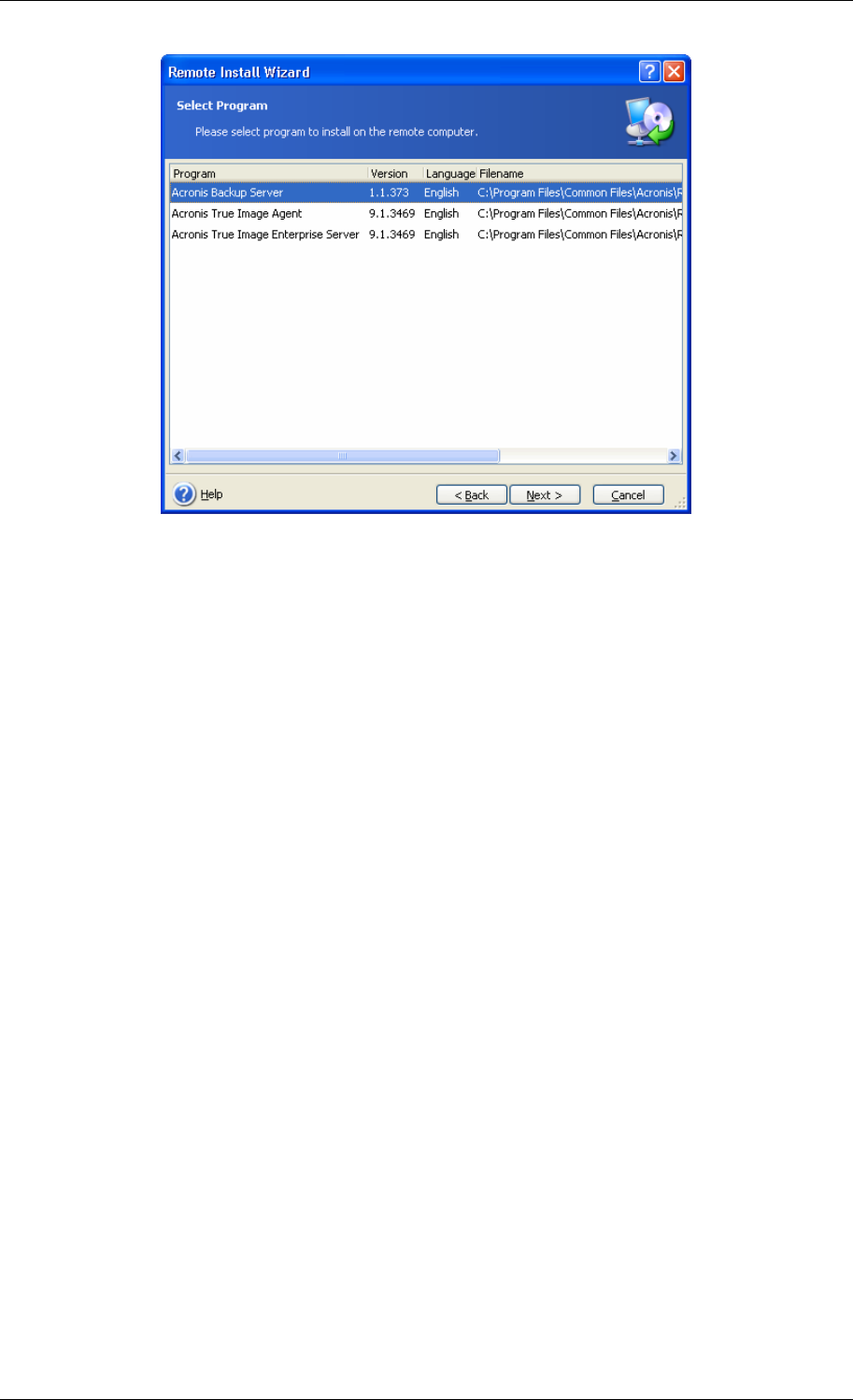
4. Specify network name or IP address of the machine on which Acronis component is to be
installed. You can also select the machine from the list of available using Browse… button.
At that point you will have to provide administrator username and password.
Installation of most Acronis components requires the system restart. To allow immediate
remote computer reboot, check the Reboot the remote computer box.
5. The Acronis component then will be installed on the remote computer. If system restart is
necessary, the remote machine will reboot or the program will prompt you to restart the
remote machine, depending on your choice in the previous step.
To update an Acronis component on a remote computer, perform the same procedure.
4.3 Managing a single remote computer
To perform any operation on a single remote computer, you must first connect to it.
4.3.1 Connecting to a remote computer
To establish a remote connection:
1. Click Connect to a remote computer in the center of Acronis True Image Management
Console main window or on the toolbar, or select New connection from the sidebar or the
Connect menu.
2. Enter the computer network name or select it using Browse… button. Browse… will
open a list, including all computers controllable with Acronis True Image Management
Console.
3. Enter administrator or backup operator username and password.
After connection is established, in the central part of Acronis True Image Management
Console main window you will see a list of operations available:
Copyright © Acronis, Inc., 2000-2006 29