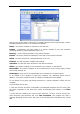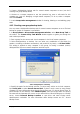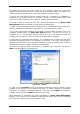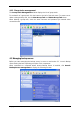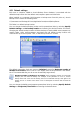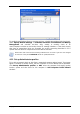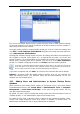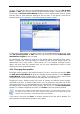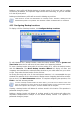User Guide
Table Of Contents
- Chapter 1. Introduction
- Chapter 2. Acronis True Image Enterprise Server installatio
- Chapter 3. General information and proprietary Acronis tech
- 3.1 The difference between file archives and disk/partition
- 3.2 Full, incremental and differential backups
- 3.3 Acronis Secure Zone
- 3.4 Acronis Startup Recovery Manager
- 3.5 Acronis Backup Server
- 3.6 Acronis Snap Restore
- 3.7 Acronis Universal Restore
- 3.8 Using dynamic disks and volumes
- 3.9 Backing up to tape drive
- 3.10 Viewing disk and partition information
- Chapter 4. Using Acronis True Image Management Console
- Chapter 5. Using Acronis True Image Enterprise Server (loca
- Chapter 6. Creating backup archives
- Chapter 7. Restoring the backup data
- 7.1 Restore under Windows or boot from CD?
- 7.2 Restoring files and folders from file archives
- 7.3 Restoring disks/partitions or files from images
- 7.3.1 Starting the Restore Data Wizard
- 7.3.2 Archive selection
- 7.3.3 Restoration type selection
- 7.3.4 Selecting a disk/partition to restore
- 7.3.5 Selecting a target disk/partition
- 7.3.6 Changing the restored partition type
- 7.3.7 Changing the restored partition file system
- 7.3.8 Changing the restored partition size and location
- 7.3.9 Assigning a letter to the restored partition
- 7.3.10 Restoring several disks or partitions at once
- 7.3.11 Using Acronis Universal Restore
- 7.3.12 Setting restore options
- 7.3.13 Restoration summary and executing restoration
- 7.4 Setting restore options
- Chapter 8. Scheduling tasks
- Chapter 9. Managing Acronis Secure Zone
- Chapter 10. Creating bootable media
- Chapter 11. Other operations
- Chapter 12. Mounting an image as a virtual drive
- Chapter 13. Transferring the system to a new disk
- 13.1 General information
- 13.2 Security
- 13.3 Executing transfers
- 13.3.1 Selecting Clone mode
- 13.3.2 Selecting source disk
- 13.3.3 Selecting destination disk
- 13.3.4 Partitioned destination disk
- 13.3.5 Old and new disk partition layout
- 13.3.6 Old disk data
- 13.3.7 Destroying the old disk data
- 13.3.8 Selecting partition transfer method
- 13.3.9 Partitioning the old disk
- 13.3.10 Old and new disk partition layouts
- 13.3.11 Cloning summary
- 13.4 Cloning with manual partitioning
- Chapter 14. Adding a new hard disk
- Chapter 15. Command-line mode and scripting
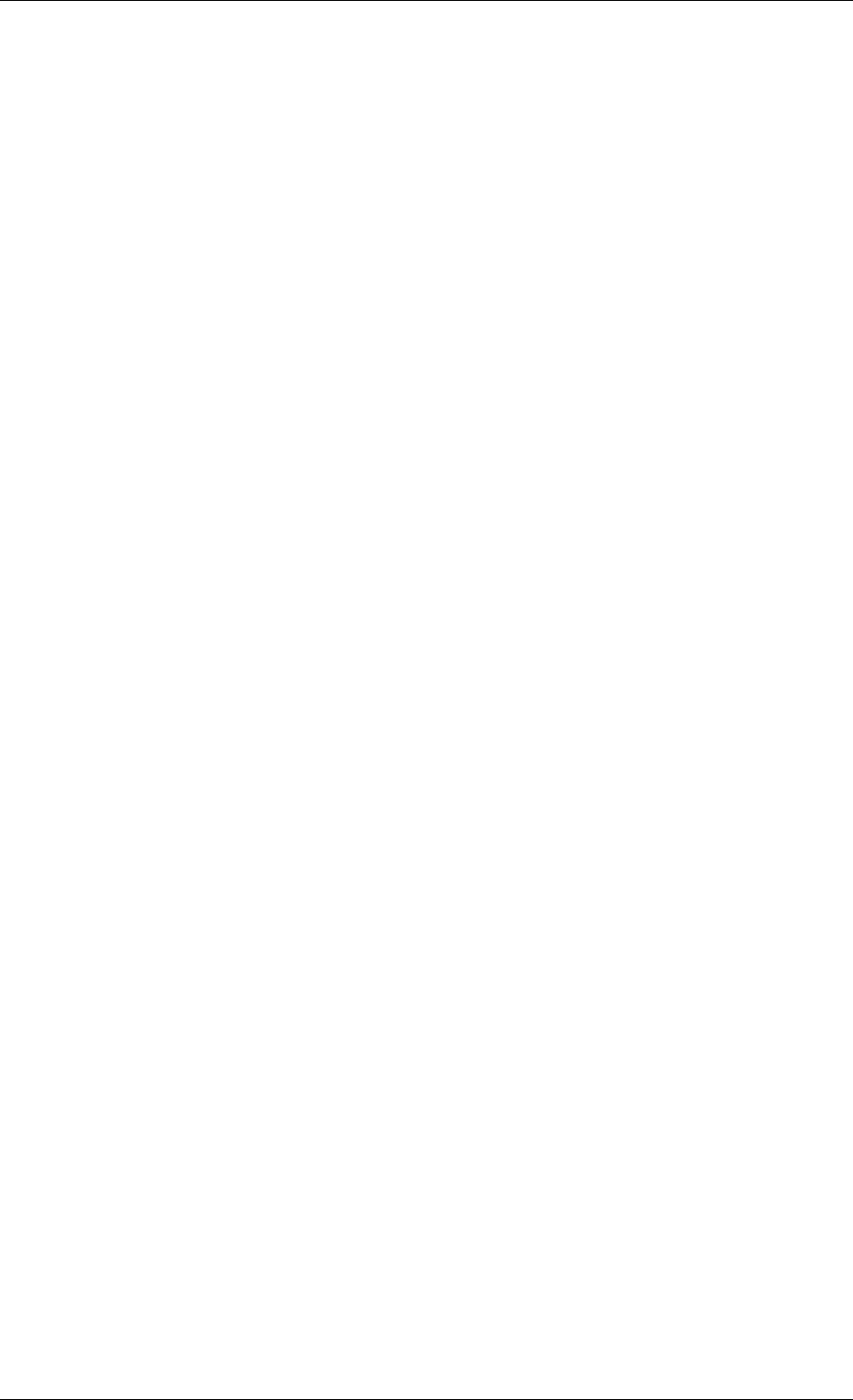
• Schedule backup operations
Click Show tasks -> Manage Computer Tasks, then follow the Wizard’s instructions. See
details in
Chapter 8. Scheduling tasks
.
• Set up backup/restore options, such as system/network resources usage,
before/after backup commands etc.
Click Remote Computer Options, select Default backup options or Default
restoration options and make settings. See details in
6 3 Setting backup options
and
7.4
Setting restore options.
.
• Validate backup archives wherever they reside, be it local, network or
removable media
Click Validate Backup Archive, then follow the Wizard’s instructions. See details in
11.1
Validating backup archives
.
• Set up sending notifications about Acronis True Image Agent operation and
tracing this operation in Windows Application Event Log
Click Remote Computer Options, select Notifications or Event tracing and make
settings. See details in
11.2 Operation results notification
and
11.4 Event tracing
.
• Browse logs of Acronis True Image Agent operation
Click Show log. See details in
11.3 Viewing logs
.
• Manage Acronis Secure Zone
Click Manage Acronis Secure Zone, then follow the Wizard’s instructions. See details in
Chapter 9. Managing Acronis Secure Zone
.
• Activate Acronis Startup Recovery Manager
Click Activate Acronis Startup Recovery Manager, then follow the Wizard’s instructions.
See details in
3.4 Acronis Startup Recovery Manager
.
• Update the remote agent
Click Update the remote agent, then follow the Wizard’s instructions. The procedure is
the same as described in
4.2 Installing/updating Acronis components on a remote machine
After you perform all necessary operations on the remote computer, select Disconnect or
New connection on the toolbar, sidebar or the Connect menu.
4.4 Managing groups of computers
4.4.1 Group server management
When connected to a computer where Acronis Group Server is installed, click Acronis
Group Server management to display the following window.
Copyright © Acronis, Inc., 2000-2006 31