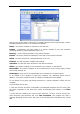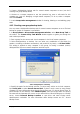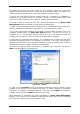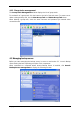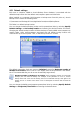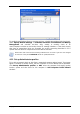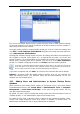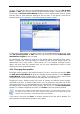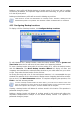User Guide
Table Of Contents
- Chapter 1. Introduction
- Chapter 2. Acronis True Image Enterprise Server installatio
- Chapter 3. General information and proprietary Acronis tech
- 3.1 The difference between file archives and disk/partition
- 3.2 Full, incremental and differential backups
- 3.3 Acronis Secure Zone
- 3.4 Acronis Startup Recovery Manager
- 3.5 Acronis Backup Server
- 3.6 Acronis Snap Restore
- 3.7 Acronis Universal Restore
- 3.8 Using dynamic disks and volumes
- 3.9 Backing up to tape drive
- 3.10 Viewing disk and partition information
- Chapter 4. Using Acronis True Image Management Console
- Chapter 5. Using Acronis True Image Enterprise Server (loca
- Chapter 6. Creating backup archives
- Chapter 7. Restoring the backup data
- 7.1 Restore under Windows or boot from CD?
- 7.2 Restoring files and folders from file archives
- 7.3 Restoring disks/partitions or files from images
- 7.3.1 Starting the Restore Data Wizard
- 7.3.2 Archive selection
- 7.3.3 Restoration type selection
- 7.3.4 Selecting a disk/partition to restore
- 7.3.5 Selecting a target disk/partition
- 7.3.6 Changing the restored partition type
- 7.3.7 Changing the restored partition file system
- 7.3.8 Changing the restored partition size and location
- 7.3.9 Assigning a letter to the restored partition
- 7.3.10 Restoring several disks or partitions at once
- 7.3.11 Using Acronis Universal Restore
- 7.3.12 Setting restore options
- 7.3.13 Restoration summary and executing restoration
- 7.4 Setting restore options
- Chapter 8. Scheduling tasks
- Chapter 9. Managing Acronis Secure Zone
- Chapter 10. Creating bootable media
- Chapter 11. Other operations
- Chapter 12. Mounting an image as a virtual drive
- Chapter 13. Transferring the system to a new disk
- 13.1 General information
- 13.2 Security
- 13.3 Executing transfers
- 13.3.1 Selecting Clone mode
- 13.3.2 Selecting source disk
- 13.3.3 Selecting destination disk
- 13.3.4 Partitioned destination disk
- 13.3.5 Old and new disk partition layout
- 13.3.6 Old disk data
- 13.3.7 Destroying the old disk data
- 13.3.8 Selecting partition transfer method
- 13.3.9 Partitioning the old disk
- 13.3.10 Old and new disk partition layouts
- 13.3.11 Cloning summary
- 13.4 Cloning with manual partitioning
- Chapter 14. Adding a new hard disk
- Chapter 15. Command-line mode and scripting
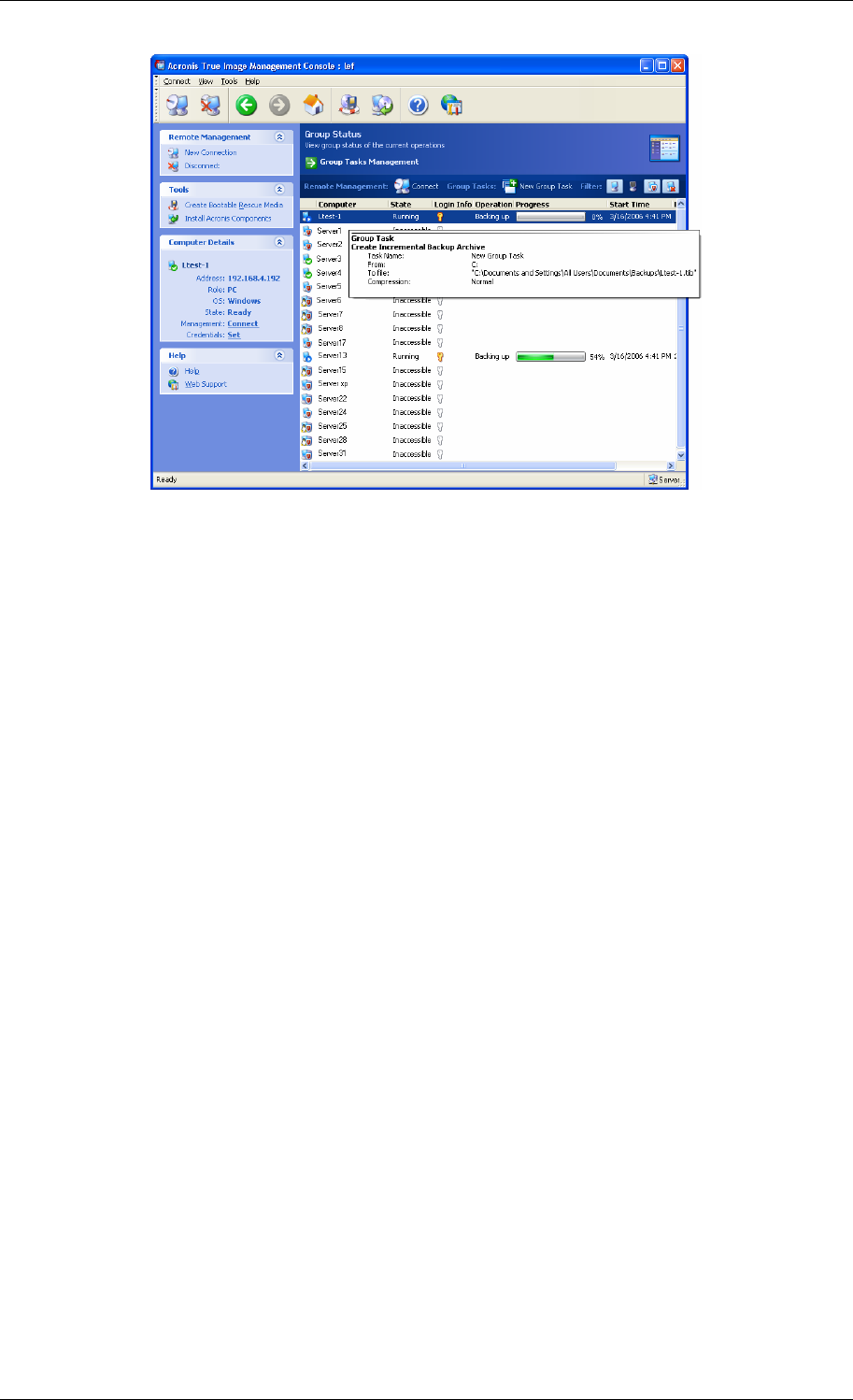
Here you can monitor states of Acronis True Image Enterprise Server tasks (backup, restore,
validating backup archives) on all networked computers:
Ready – the remote computer is available for the next task
Prepare - preparations are being made on a remote machine for the task execution
(analyzing partitions, preparing backup scripts, etc.)
Running – a task is being executed on the remote computer
Paused – the task is paused and waiting for user input on the remote computer
Failed – the task could not be completed because of an error
Finished – the task has been completed successfully
Cancelled – the task has been cancelled on the remote computer
Offline - the remote computer is not connected to the network, or switched off
Inaccessible - the remote computer is not accessible due to lack of access rights, firewall
and security settings, etc.
Unmanaged - the Acronis True Image Agent is not installed on a remote machine.
To see details of the computer in brief (the computer role, operating system and IP-
address), click on the computer name. The details are displayed on the sidebar.
To see details of the group task being executed on a remote computer, mouse over the
computer.
In this window you can also:
1. Filter out from the list offline, inaccessible or unmanaged computers and vice versa, filter
out online computers to see those that cannot be managed (use buttons in the Filter
group).
2. Input and test credentials for access to each computer. To do so, click on the key icon,
enter username and password and click Test connection. The program will issue a
message displaying the test result. Key icons for successfully tested connections are colored
gold.
32 Copyright © Acronis, Inc., 2000-2006