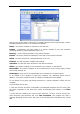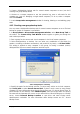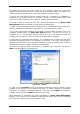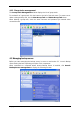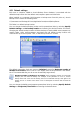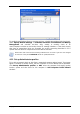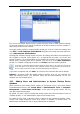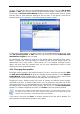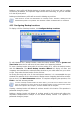User Guide
Table Of Contents
- Chapter 1. Introduction
- Chapter 2. Acronis True Image Enterprise Server installatio
- Chapter 3. General information and proprietary Acronis tech
- 3.1 The difference between file archives and disk/partition
- 3.2 Full, incremental and differential backups
- 3.3 Acronis Secure Zone
- 3.4 Acronis Startup Recovery Manager
- 3.5 Acronis Backup Server
- 3.6 Acronis Snap Restore
- 3.7 Acronis Universal Restore
- 3.8 Using dynamic disks and volumes
- 3.9 Backing up to tape drive
- 3.10 Viewing disk and partition information
- Chapter 4. Using Acronis True Image Management Console
- Chapter 5. Using Acronis True Image Enterprise Server (loca
- Chapter 6. Creating backup archives
- Chapter 7. Restoring the backup data
- 7.1 Restore under Windows or boot from CD?
- 7.2 Restoring files and folders from file archives
- 7.3 Restoring disks/partitions or files from images
- 7.3.1 Starting the Restore Data Wizard
- 7.3.2 Archive selection
- 7.3.3 Restoration type selection
- 7.3.4 Selecting a disk/partition to restore
- 7.3.5 Selecting a target disk/partition
- 7.3.6 Changing the restored partition type
- 7.3.7 Changing the restored partition file system
- 7.3.8 Changing the restored partition size and location
- 7.3.9 Assigning a letter to the restored partition
- 7.3.10 Restoring several disks or partitions at once
- 7.3.11 Using Acronis Universal Restore
- 7.3.12 Setting restore options
- 7.3.13 Restoration summary and executing restoration
- 7.4 Setting restore options
- Chapter 8. Scheduling tasks
- Chapter 9. Managing Acronis Secure Zone
- Chapter 10. Creating bootable media
- Chapter 11. Other operations
- Chapter 12. Mounting an image as a virtual drive
- Chapter 13. Transferring the system to a new disk
- 13.1 General information
- 13.2 Security
- 13.3 Executing transfers
- 13.3.1 Selecting Clone mode
- 13.3.2 Selecting source disk
- 13.3.3 Selecting destination disk
- 13.3.4 Partitioned destination disk
- 13.3.5 Old and new disk partition layout
- 13.3.6 Old disk data
- 13.3.7 Destroying the old disk data
- 13.3.8 Selecting partition transfer method
- 13.3.9 Partitioning the old disk
- 13.3.10 Old and new disk partition layouts
- 13.3.11 Cloning summary
- 13.4 Cloning with manual partitioning
- Chapter 14. Adding a new hard disk
- Chapter 15. Command-line mode and scripting
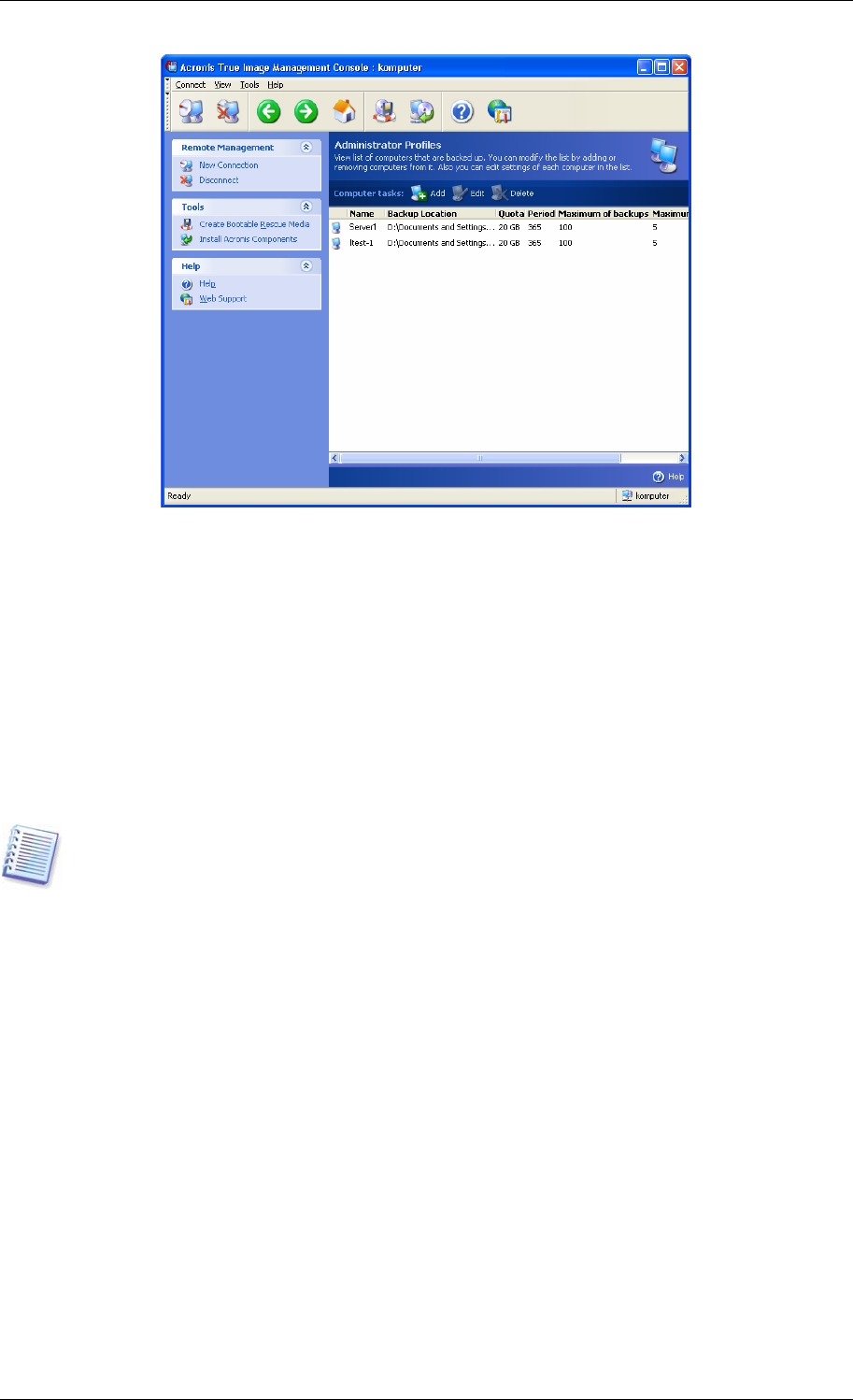
You can use the default backup location, quotas and time limits or make particular settings
for the new computer. If you specify a new path to backup location for the new computer, a
new backup location will be created.
You might need to change a computer profile already set. To do so, select the computer and
click Edit. The Edit Computer Profile Wizard will guide you through the same selections,
as the Add Computer Profile Wizard.
Changing the computer backup location will move all existing and redirect future backups of
this computer to another folder (device etc.). As moving files may take a lot of time and
system resources, it is recommended that you schedule this operation for the time when the
backup server computing load will be minimal. You can do it in the Start Parameters
window. To complete configuring the profile, click Finish in the final summary window.
To change a computer backup location within the same device, you must have at least as
much free space on the device as the computer archives occupy, because the archives will
first be copied to the new location, and then deleted from the old place.
If you select a computer and click Clear, all archives of this computer data will be deleted.
Deleting a computer profile will disable backup to backup server for this computer and
delete its existing archives. This operation might also be time-consuming, so you can
schedule it for the off-peak period.
4.5.3 Adding Users and Administrators to Acronis Backup Server
database
When installed, Acronis Backup Server creates on the backup server a user group named
AcronisBackupServerUsers (see Control Panel -> Administrative Tools -> Computer
Management -> Local Users and Groups). At this point, the group contains the only
user who installed the program.
By default, this user is able to manage the backup server and perform backups on base of
computer profiles, i.e. has administrator’s rights on the backup server.
To enable any user (local or domain) to back up data from any networked computer, where
Acronis True Image Enterprise Server local version is installed, to backup server, an
administrator should add this user to Acronis Backup Server database.
38 Copyright © Acronis, Inc., 2000-2006