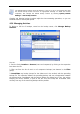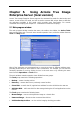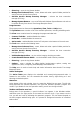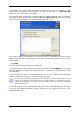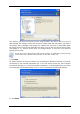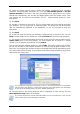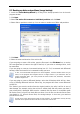User Guide
Table Of Contents
- Chapter 1. Introduction
- Chapter 2. Acronis True Image Enterprise Server installatio
- Chapter 3. General information and proprietary Acronis tech
- 3.1 The difference between file archives and disk/partition
- 3.2 Full, incremental and differential backups
- 3.3 Acronis Secure Zone
- 3.4 Acronis Startup Recovery Manager
- 3.5 Acronis Backup Server
- 3.6 Acronis Snap Restore
- 3.7 Acronis Universal Restore
- 3.8 Using dynamic disks and volumes
- 3.9 Backing up to tape drive
- 3.10 Viewing disk and partition information
- Chapter 4. Using Acronis True Image Management Console
- Chapter 5. Using Acronis True Image Enterprise Server (loca
- Chapter 6. Creating backup archives
- Chapter 7. Restoring the backup data
- 7.1 Restore under Windows or boot from CD?
- 7.2 Restoring files and folders from file archives
- 7.3 Restoring disks/partitions or files from images
- 7.3.1 Starting the Restore Data Wizard
- 7.3.2 Archive selection
- 7.3.3 Restoration type selection
- 7.3.4 Selecting a disk/partition to restore
- 7.3.5 Selecting a target disk/partition
- 7.3.6 Changing the restored partition type
- 7.3.7 Changing the restored partition file system
- 7.3.8 Changing the restored partition size and location
- 7.3.9 Assigning a letter to the restored partition
- 7.3.10 Restoring several disks or partitions at once
- 7.3.11 Using Acronis Universal Restore
- 7.3.12 Setting restore options
- 7.3.13 Restoration summary and executing restoration
- 7.4 Setting restore options
- Chapter 8. Scheduling tasks
- Chapter 9. Managing Acronis Secure Zone
- Chapter 10. Creating bootable media
- Chapter 11. Other operations
- Chapter 12. Mounting an image as a virtual drive
- Chapter 13. Transferring the system to a new disk
- 13.1 General information
- 13.2 Security
- 13.3 Executing transfers
- 13.3.1 Selecting Clone mode
- 13.3.2 Selecting source disk
- 13.3.3 Selecting destination disk
- 13.3.4 Partitioned destination disk
- 13.3.5 Old and new disk partition layout
- 13.3.6 Old disk data
- 13.3.7 Destroying the old disk data
- 13.3.8 Selecting partition transfer method
- 13.3.9 Partitioning the old disk
- 13.3.10 Old and new disk partition layouts
- 13.3.11 Cloning summary
- 13.4 Cloning with manual partitioning
- Chapter 14. Adding a new hard disk
- Chapter 15. Command-line mode and scripting
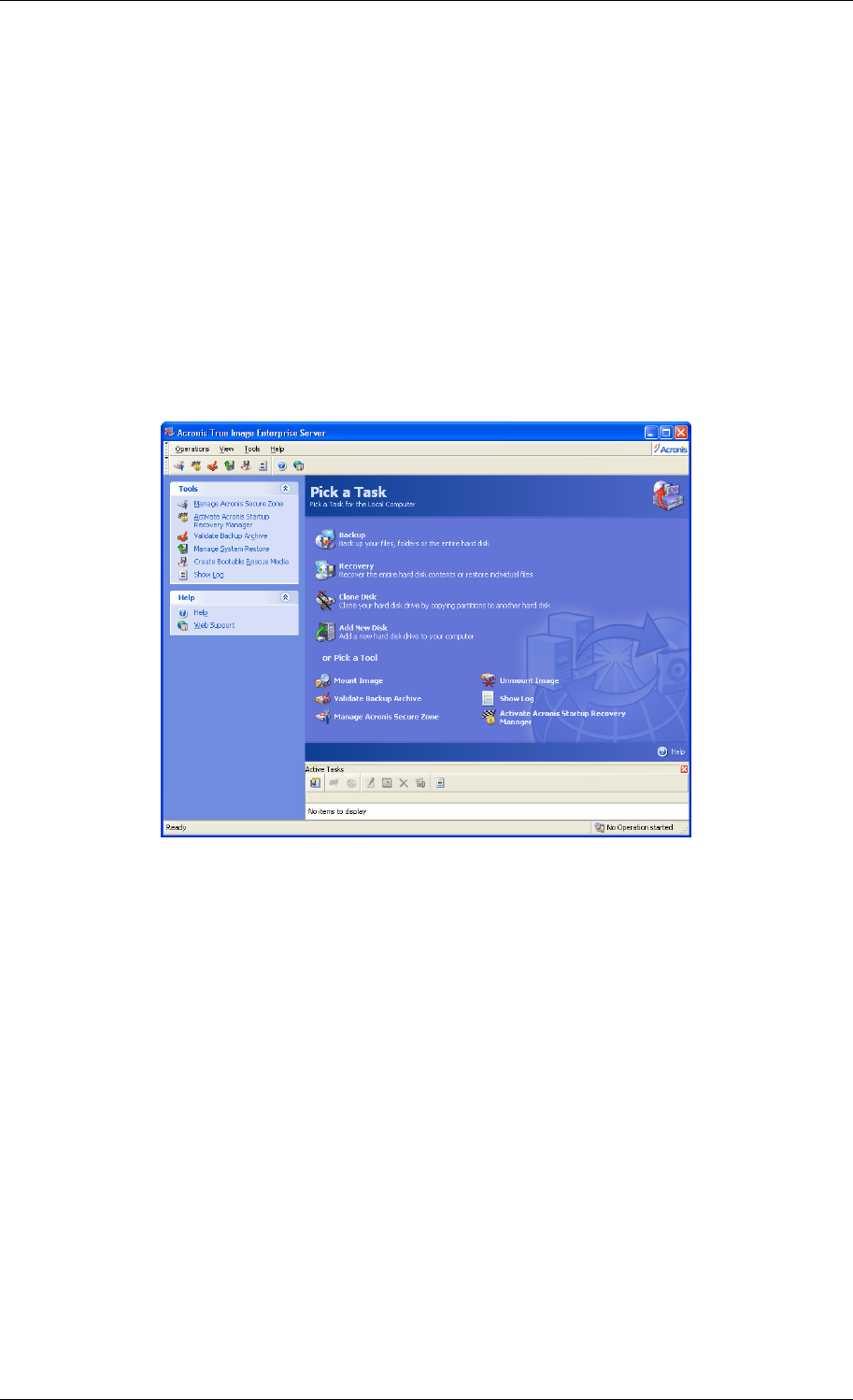
Chapter 5. Using Acronis True Image
Enterprise Server (local version)
Acronis True Image Enterprise Server supports the command-line mode for data backup and
restore, as well as the GUI mode, and can be used to execute XML scripts. Here we describe
the operations available in GUI mode, which provides more functionality. For console
commands and scripting see
Chap er 15. Command-line mode and scripting
.
t
5.1 Main program window
The main program window contains the menu, the toolbar, the sidebar, the Active Tasks
pane and the main area. The main area contains operation icons, while the sidebar features
Tools and Help panels.
Most of the operations are represented two or even three times in different window areas,
providing several ways to select them for more convenience. For example, you can start the
necessary operation or tool by clicking its icon in the main area or by selecting the same
item from the Operations or Tools menu.
The main window contains operation icons divided into two groups.
The Task group contains the following operations:
• Backup – create a backup archive
• Recovery – restore data from a previously created archive
• Clone Disk – transfer the OS, applications and data from the old disk to the new one
• Add New Disk – add a new disk for data storage leaving the OS and applications on the
old one.
The Tools group contains the following items:
• Mount Image – connect a disk/partition image as a virtual drive
• Unmount Image – disconnect the connected virtual drive
• Validate Backup Archive – run the archive integrity checking procedure
42 Copyright © Acronis, Inc., 2000-2006