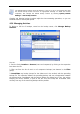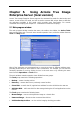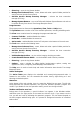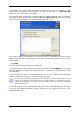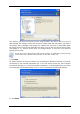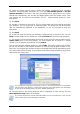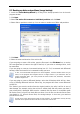User Guide
Table Of Contents
- Chapter 1. Introduction
- Chapter 2. Acronis True Image Enterprise Server installatio
- Chapter 3. General information and proprietary Acronis tech
- 3.1 The difference between file archives and disk/partition
- 3.2 Full, incremental and differential backups
- 3.3 Acronis Secure Zone
- 3.4 Acronis Startup Recovery Manager
- 3.5 Acronis Backup Server
- 3.6 Acronis Snap Restore
- 3.7 Acronis Universal Restore
- 3.8 Using dynamic disks and volumes
- 3.9 Backing up to tape drive
- 3.10 Viewing disk and partition information
- Chapter 4. Using Acronis True Image Management Console
- Chapter 5. Using Acronis True Image Enterprise Server (loca
- Chapter 6. Creating backup archives
- Chapter 7. Restoring the backup data
- 7.1 Restore under Windows or boot from CD?
- 7.2 Restoring files and folders from file archives
- 7.3 Restoring disks/partitions or files from images
- 7.3.1 Starting the Restore Data Wizard
- 7.3.2 Archive selection
- 7.3.3 Restoration type selection
- 7.3.4 Selecting a disk/partition to restore
- 7.3.5 Selecting a target disk/partition
- 7.3.6 Changing the restored partition type
- 7.3.7 Changing the restored partition file system
- 7.3.8 Changing the restored partition size and location
- 7.3.9 Assigning a letter to the restored partition
- 7.3.10 Restoring several disks or partitions at once
- 7.3.11 Using Acronis Universal Restore
- 7.3.12 Setting restore options
- 7.3.13 Restoration summary and executing restoration
- 7.4 Setting restore options
- Chapter 8. Scheduling tasks
- Chapter 9. Managing Acronis Secure Zone
- Chapter 10. Creating bootable media
- Chapter 11. Other operations
- Chapter 12. Mounting an image as a virtual drive
- Chapter 13. Transferring the system to a new disk
- 13.1 General information
- 13.2 Security
- 13.3 Executing transfers
- 13.3.1 Selecting Clone mode
- 13.3.2 Selecting source disk
- 13.3.3 Selecting destination disk
- 13.3.4 Partitioned destination disk
- 13.3.5 Old and new disk partition layout
- 13.3.6 Old disk data
- 13.3.7 Destroying the old disk data
- 13.3.8 Selecting partition transfer method
- 13.3.9 Partitioning the old disk
- 13.3.10 Old and new disk partition layouts
- 13.3.11 Cloning summary
- 13.4 Cloning with manual partitioning
- Chapter 14. Adding a new hard disk
- Chapter 15. Command-line mode and scripting
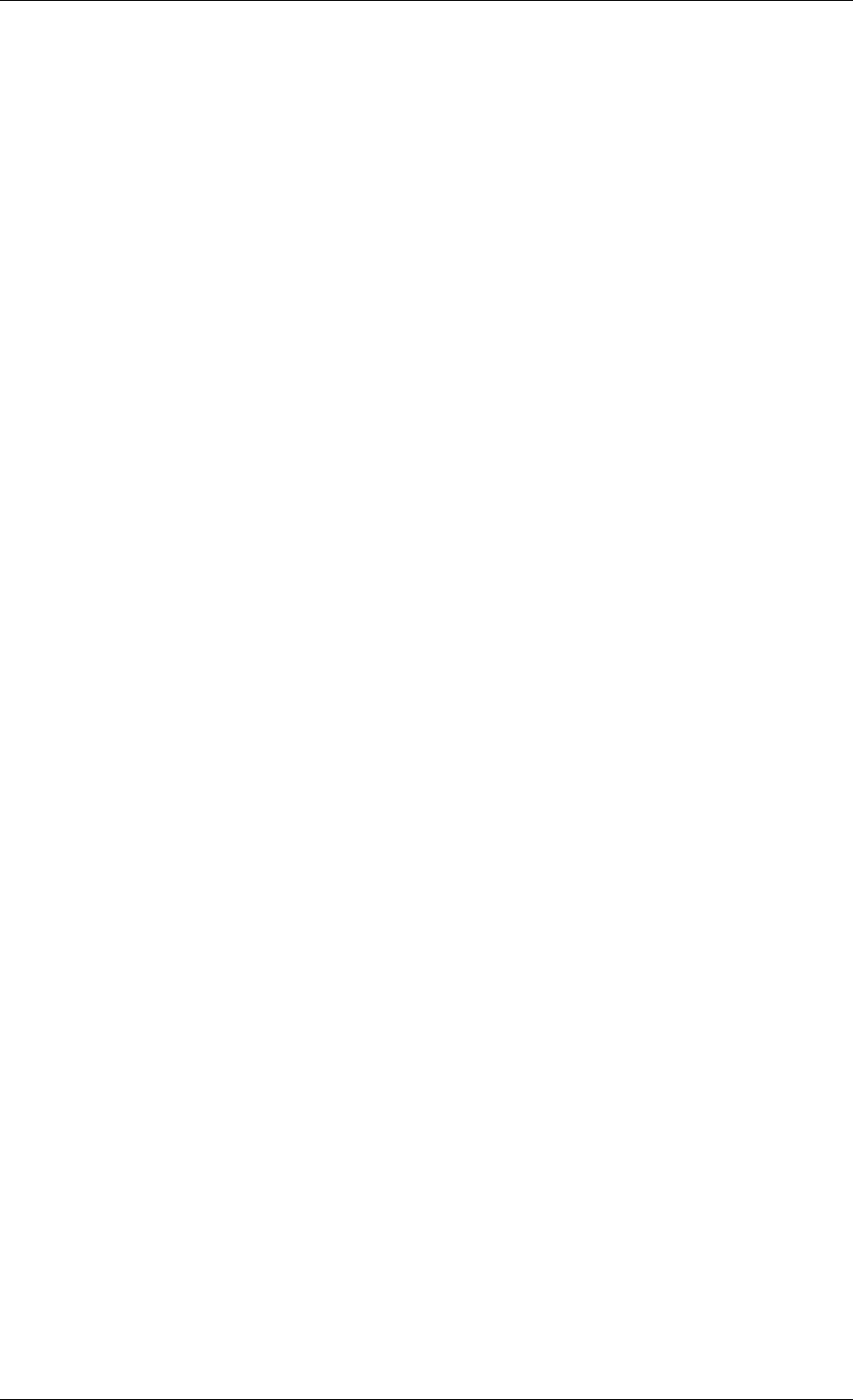
5.2 Managing a local computer
You can perform the following operations on the local computer.
• Backup and restore data, including system disks/partitions
Click Backup or Recovery, then follow the Wizard’s instructions. See details in
Chapter 6
Creating backup archives
and
Chapter 7. Restoring the backup data.
.
r r
• Schedule backup operations
Click the very left button on a tasks pane toolbar, then follow the Wizard’s instructions. See
details in
Chapter 8. Scheduling tasks
.
• Set up backup/restore options, such as system/network resources usage,
before/after backup commands etc.
Select Tools -> Options -> Default backup options or Default restoration options
and make settings. See details in
6.3 Setting backup options
and
7.4 Setting esto e
options.
• Validate backup archives wherever they reside, be it local, network or
removable media
Click Validate Backup Archive, then follow the Wizard’s instructions. See details in
11.1
Validating backup archives
.
• Set up sending notifications about Acronis True Image Enterprise Server
operation and tracing this operation in Windows Application Event Log
Select Tools -> Options -> Notifications or Event tracing and make settings. See
details in
11.2 Operation results notification
and
11.4 Event tracing
.
• Browse logs of Acronis True Image Enterprise Server operation
Click the very right button on a tasks pane toolbar at the bottom of the window. See details
in
11.3 Viewing logs
.
• Manage Acronis Secure Zone
Click Manage Acronis Secure Zone, then follow the Wizard’s instructions. See details in
Chapter 9. Managing Acronis Secure Zone
.
• Activate Acronis Startup Recovery Manager
Click Activate Acronis Startup Recovery Manager, then follow the Wizard’s instructions.
See details in
3.4 Acronis Startup Recovery Manager
.
• Mount partitions’ images to explore and modify their contents, or to restore
individual files
Click Mount image, then follow the Wizard’s instructions. See details in
Chapter 12.
Mounting an image as a virtual drive
.
• Unmount previously mounted partition images
Click Unmount image, then follow the Wizard’s instructions. See details in
12.2
Unmounting an image
.
• Transfer the system to a new hard disk
See
Chapter 13. Transferring the system to a new disk
.
• Format partitions on a new hard disk
See
Chapter 14. Adding a new hard disk
.
44 Copyright © Acronis, Inc., 2000-2006