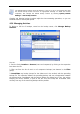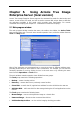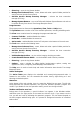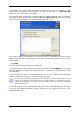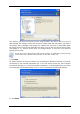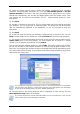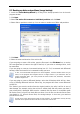User Guide
Table Of Contents
- Chapter 1. Introduction
- Chapter 2. Acronis True Image Enterprise Server installatio
- Chapter 3. General information and proprietary Acronis tech
- 3.1 The difference between file archives and disk/partition
- 3.2 Full, incremental and differential backups
- 3.3 Acronis Secure Zone
- 3.4 Acronis Startup Recovery Manager
- 3.5 Acronis Backup Server
- 3.6 Acronis Snap Restore
- 3.7 Acronis Universal Restore
- 3.8 Using dynamic disks and volumes
- 3.9 Backing up to tape drive
- 3.10 Viewing disk and partition information
- Chapter 4. Using Acronis True Image Management Console
- Chapter 5. Using Acronis True Image Enterprise Server (loca
- Chapter 6. Creating backup archives
- Chapter 7. Restoring the backup data
- 7.1 Restore under Windows or boot from CD?
- 7.2 Restoring files and folders from file archives
- 7.3 Restoring disks/partitions or files from images
- 7.3.1 Starting the Restore Data Wizard
- 7.3.2 Archive selection
- 7.3.3 Restoration type selection
- 7.3.4 Selecting a disk/partition to restore
- 7.3.5 Selecting a target disk/partition
- 7.3.6 Changing the restored partition type
- 7.3.7 Changing the restored partition file system
- 7.3.8 Changing the restored partition size and location
- 7.3.9 Assigning a letter to the restored partition
- 7.3.10 Restoring several disks or partitions at once
- 7.3.11 Using Acronis Universal Restore
- 7.3.12 Setting restore options
- 7.3.13 Restoration summary and executing restoration
- 7.4 Setting restore options
- Chapter 8. Scheduling tasks
- Chapter 9. Managing Acronis Secure Zone
- Chapter 10. Creating bootable media
- Chapter 11. Other operations
- Chapter 12. Mounting an image as a virtual drive
- Chapter 13. Transferring the system to a new disk
- 13.1 General information
- 13.2 Security
- 13.3 Executing transfers
- 13.3.1 Selecting Clone mode
- 13.3.2 Selecting source disk
- 13.3.3 Selecting destination disk
- 13.3.4 Partitioned destination disk
- 13.3.5 Old and new disk partition layout
- 13.3.6 Old disk data
- 13.3.7 Destroying the old disk data
- 13.3.8 Selecting partition transfer method
- 13.3.9 Partitioning the old disk
- 13.3.10 Old and new disk partition layouts
- 13.3.11 Cloning summary
- 13.4 Cloning with manual partitioning
- Chapter 14. Adding a new hard disk
- Chapter 15. Command-line mode and scripting
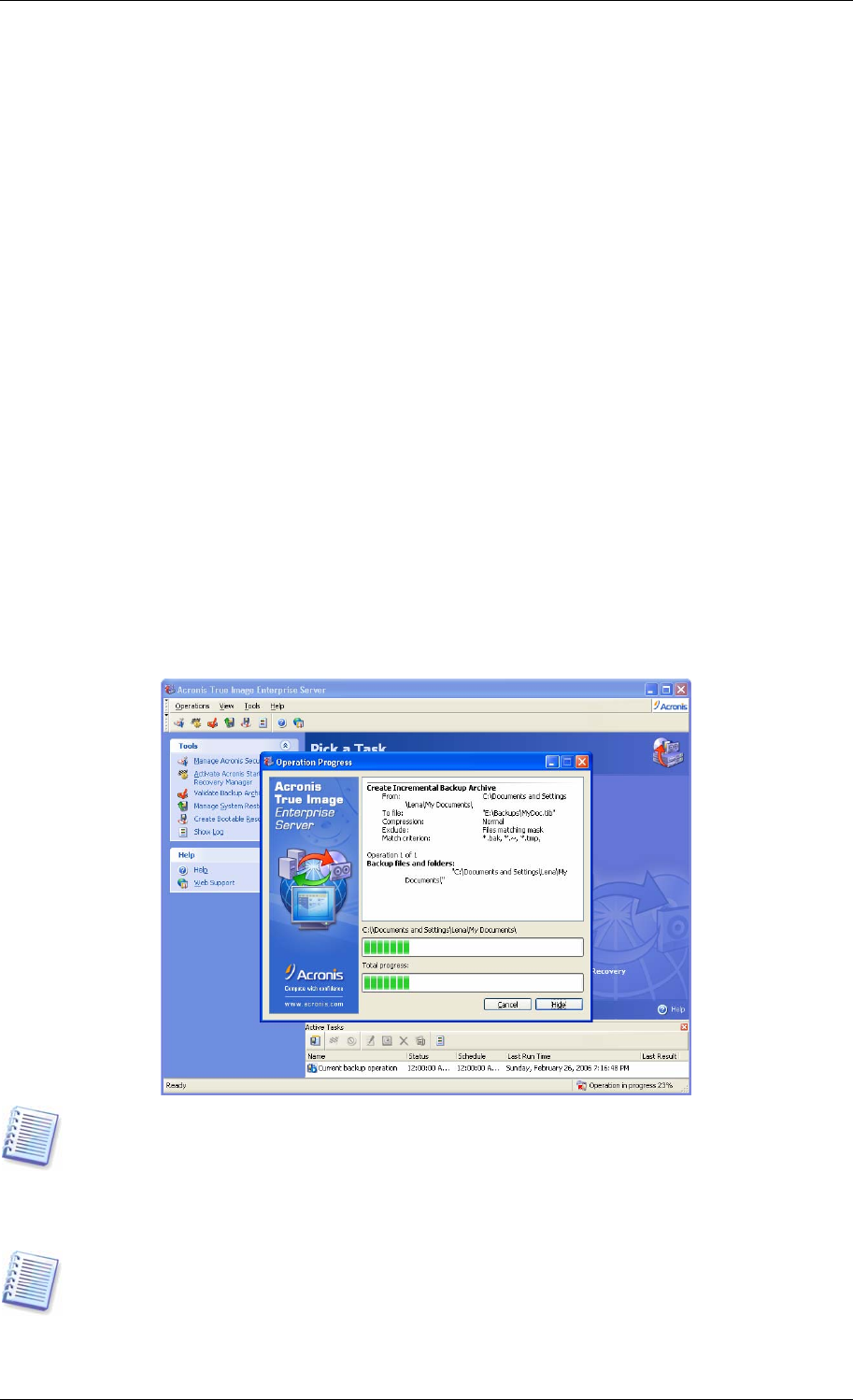
12. Select the backup options (that is, backup file splitting, compression level, password
protection, pre/post backup commands etc.). You may Use default options or Set the
options manually. If the latter is the case, the settings will be applied only to the current
backup task. Alternatively, you can edit the default options from the current screen. Then
your settings will be saved as the defaults. See
6 3 Setting backup options
for more
information.
.
13. Click Next.
14. Provide a comment for the archive. This can help prevent you from restoring the wrong
files. However, you can choose not to make any notes. The backup file size and creation
date are automatically appended to the description, so you do not need to enter this
information.
15. Click Next.
16. At the final step, the backup task summary is displayed. Up to this point, you can click
Back to make changes in the created task. Clicking Proceed will launch the task execution.
17. (For Acronis True Image Enterprise Server local version only) The task will appear on the
Active tasks pane of the main window. The task progress will be shown in a special
window. You can stop the procedure by clicking Cancel.
You can also close the progress window by clicking Hide. The backup creation will continue,
but you will be able to start another operation or close the main program window. In the
latter case, the program will continue working in the background and will automatically close
once the backup archive is ready. If you prepare some more backup operations, they will be
queued after the current one.
You can adjust the backup process priority. To do so, click on the process icon in the System
Tray and select Low, Normal, or High priority from the menu that appears. For information
on how to set the default priority, see
6.3.6 Backup performance
.
18. You may want to see the log when the task is completed. To view the log, click the
Show Operation Logs button on the toolbar.
If you burn an archive to several removable media, be sure to number them, since you will
have to insert them in order during the restoration.
Copyright © Acronis, Inc., 2000-2006 49