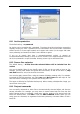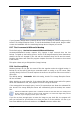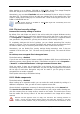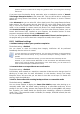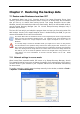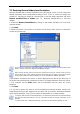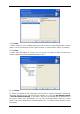User Guide
Table Of Contents
- Chapter 1. Introduction
- Chapter 2. Acronis True Image Enterprise Server installatio
- Chapter 3. General information and proprietary Acronis tech
- 3.1 The difference between file archives and disk/partition
- 3.2 Full, incremental and differential backups
- 3.3 Acronis Secure Zone
- 3.4 Acronis Startup Recovery Manager
- 3.5 Acronis Backup Server
- 3.6 Acronis Snap Restore
- 3.7 Acronis Universal Restore
- 3.8 Using dynamic disks and volumes
- 3.9 Backing up to tape drive
- 3.10 Viewing disk and partition information
- Chapter 4. Using Acronis True Image Management Console
- Chapter 5. Using Acronis True Image Enterprise Server (loca
- Chapter 6. Creating backup archives
- Chapter 7. Restoring the backup data
- 7.1 Restore under Windows or boot from CD?
- 7.2 Restoring files and folders from file archives
- 7.3 Restoring disks/partitions or files from images
- 7.3.1 Starting the Restore Data Wizard
- 7.3.2 Archive selection
- 7.3.3 Restoration type selection
- 7.3.4 Selecting a disk/partition to restore
- 7.3.5 Selecting a target disk/partition
- 7.3.6 Changing the restored partition type
- 7.3.7 Changing the restored partition file system
- 7.3.8 Changing the restored partition size and location
- 7.3.9 Assigning a letter to the restored partition
- 7.3.10 Restoring several disks or partitions at once
- 7.3.11 Using Acronis Universal Restore
- 7.3.12 Setting restore options
- 7.3.13 Restoration summary and executing restoration
- 7.4 Setting restore options
- Chapter 8. Scheduling tasks
- Chapter 9. Managing Acronis Secure Zone
- Chapter 10. Creating bootable media
- Chapter 11. Other operations
- Chapter 12. Mounting an image as a virtual drive
- Chapter 13. Transferring the system to a new disk
- 13.1 General information
- 13.2 Security
- 13.3 Executing transfers
- 13.3.1 Selecting Clone mode
- 13.3.2 Selecting source disk
- 13.3.3 Selecting destination disk
- 13.3.4 Partitioned destination disk
- 13.3.5 Old and new disk partition layout
- 13.3.6 Old disk data
- 13.3.7 Destroying the old disk data
- 13.3.8 Selecting partition transfer method
- 13.3.9 Partitioning the old disk
- 13.3.10 Old and new disk partition layouts
- 13.3.11 Cloning summary
- 13.4 Cloning with manual partitioning
- Chapter 14. Adding a new hard disk
- Chapter 15. Command-line mode and scripting
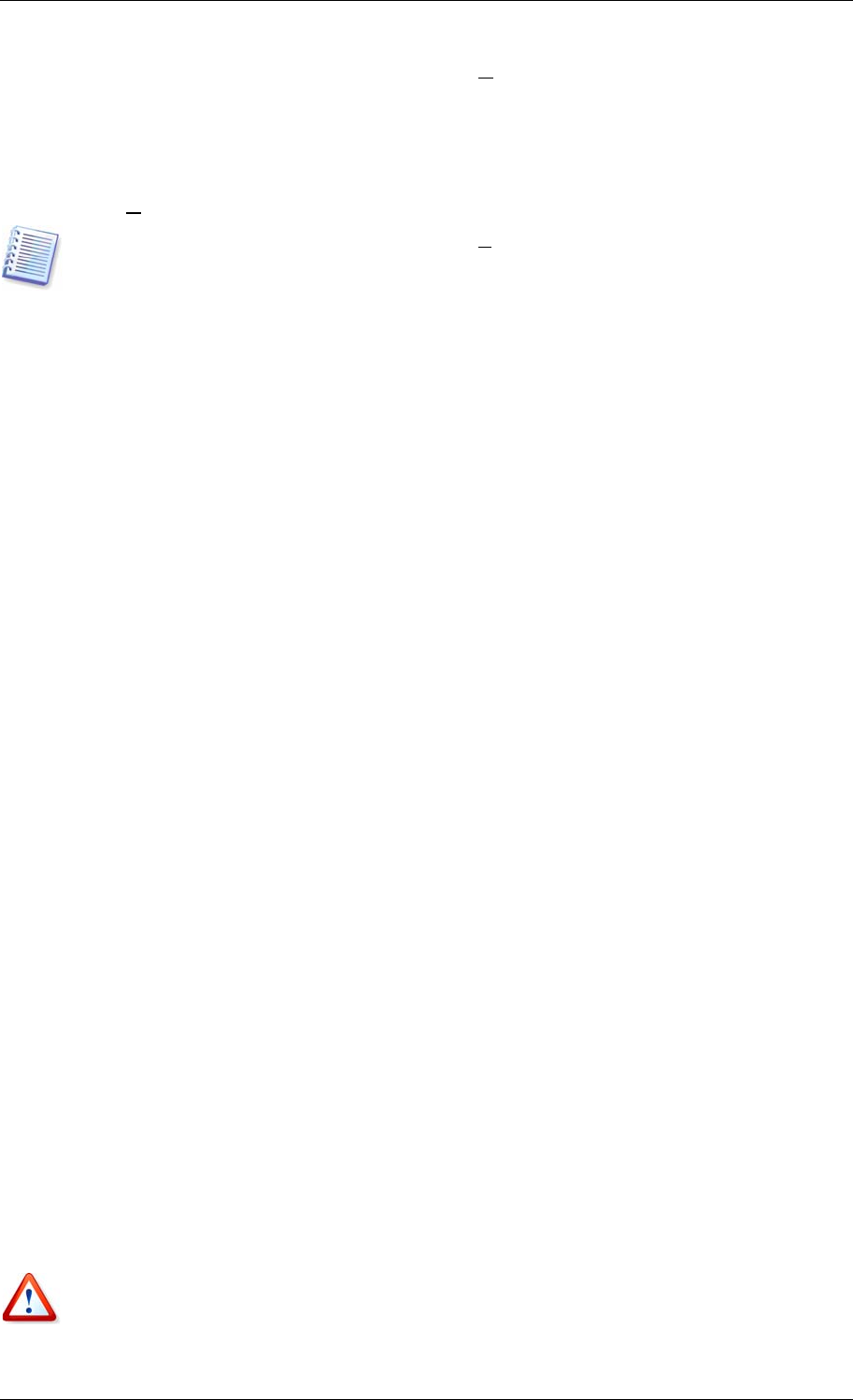
When backing up to a disket e CD R/RW o DVD+t , - r R/RW:
Acronis True Image Enterprise
Server will ask you to insert a new disk when the previous one is full.
Alternatively, you can select Fixed size and enter the desired file size or select it from the
drop-down list. The backup will then be split into multiple files of the specified size. That
comes in handy when backing up to a hard disk with a view to burning the archive to CD-
R/RW or DVD+
R/RW later on.
Creating images directly on CD-R/RW or DVD+
R/RW might take considerably more time
than it would on a hard disk.
6.3.9 File-level security settings
Preserve files’ security settings in archives
By default, files and folders are saved in the archive with their original Windows security
settings (i.e. permissions for read, write, execute and so on for each user or user group, set
in file Properties -> Security). If you restore a secured file/folder on a computer without
user, specified in the permissions, you may not be able to read or modify this file.
To completely eliminate this kind of problem, you can disable preserving files’ security
settings in archives. Then the restored files/folders will always inherit the permissions from
the folder to which they are restored (parent folder or disk, if restored to the root).
Alternatively, you can disable files’ security settings during restoration, even if they are
available in the archive (see
7.4 5 File-level security
settings below). The result will be the
same.
.
In archives, store encrypted files in decrypted state
The default setting – disabled.
If you do not use the encryption feature available in Windows 2003 Server and Windows XP
operating systems, simply ignore this option. (Files/folders encryption is set in Properties -
> General -> Advanced Attributes -> Encrypt contents to secure data).
Check the option if there are encrypted files in the backup and you want them to be
accessed by any user after restore. Otherwise, only the user who encrypted the files/folders
will be able to read them. Decryption may also be useful if you are going to restore
encrypted files on another computer.
These options relate only to file/folders backup.
6.3.10 Media components
The default setting – disabled.
When backing up to removable media, you can make this media bootable by writing to it
additional components. Thus, you will not need a separate rescue disk.
Choose the basic components, necessary for boot and restoring data, on the General tab.
The Acronis One-Click Restore is a minimal addition to your rescue media, allowing one-
click disk recovery from an image archive, stored on this media. This means that at boot
from the media and clicking “restore” all the data contained in the image will be silently
restored.
Because one-click approach does not imply user selections, like selecting partitions to
restore, Acronis One-Click Restore always restores the entire disk. Therefore, if your disk
consists of several partitions and you are planning to use Acronis One-Click Restore, all the
56 Copyright © Acronis, Inc., 2000-2006