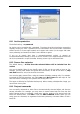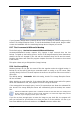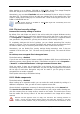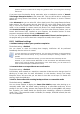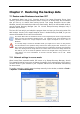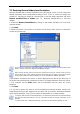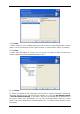User Guide
Table Of Contents
- Chapter 1. Introduction
- Chapter 2. Acronis True Image Enterprise Server installatio
- Chapter 3. General information and proprietary Acronis tech
- 3.1 The difference between file archives and disk/partition
- 3.2 Full, incremental and differential backups
- 3.3 Acronis Secure Zone
- 3.4 Acronis Startup Recovery Manager
- 3.5 Acronis Backup Server
- 3.6 Acronis Snap Restore
- 3.7 Acronis Universal Restore
- 3.8 Using dynamic disks and volumes
- 3.9 Backing up to tape drive
- 3.10 Viewing disk and partition information
- Chapter 4. Using Acronis True Image Management Console
- Chapter 5. Using Acronis True Image Enterprise Server (loca
- Chapter 6. Creating backup archives
- Chapter 7. Restoring the backup data
- 7.1 Restore under Windows or boot from CD?
- 7.2 Restoring files and folders from file archives
- 7.3 Restoring disks/partitions or files from images
- 7.3.1 Starting the Restore Data Wizard
- 7.3.2 Archive selection
- 7.3.3 Restoration type selection
- 7.3.4 Selecting a disk/partition to restore
- 7.3.5 Selecting a target disk/partition
- 7.3.6 Changing the restored partition type
- 7.3.7 Changing the restored partition file system
- 7.3.8 Changing the restored partition size and location
- 7.3.9 Assigning a letter to the restored partition
- 7.3.10 Restoring several disks or partitions at once
- 7.3.11 Using Acronis Universal Restore
- 7.3.12 Setting restore options
- 7.3.13 Restoration summary and executing restoration
- 7.4 Setting restore options
- Chapter 8. Scheduling tasks
- Chapter 9. Managing Acronis Secure Zone
- Chapter 10. Creating bootable media
- Chapter 11. Other operations
- Chapter 12. Mounting an image as a virtual drive
- Chapter 13. Transferring the system to a new disk
- 13.1 General information
- 13.2 Security
- 13.3 Executing transfers
- 13.3.1 Selecting Clone mode
- 13.3.2 Selecting source disk
- 13.3.3 Selecting destination disk
- 13.3.4 Partitioned destination disk
- 13.3.5 Old and new disk partition layout
- 13.3.6 Old disk data
- 13.3.7 Destroying the old disk data
- 13.3.8 Selecting partition transfer method
- 13.3.9 Partitioning the old disk
- 13.3.10 Old and new disk partition layouts
- 13.3.11 Cloning summary
- 13.4 Cloning with manual partitioning
- Chapter 14. Adding a new hard disk
- Chapter 15. Command-line mode and scripting
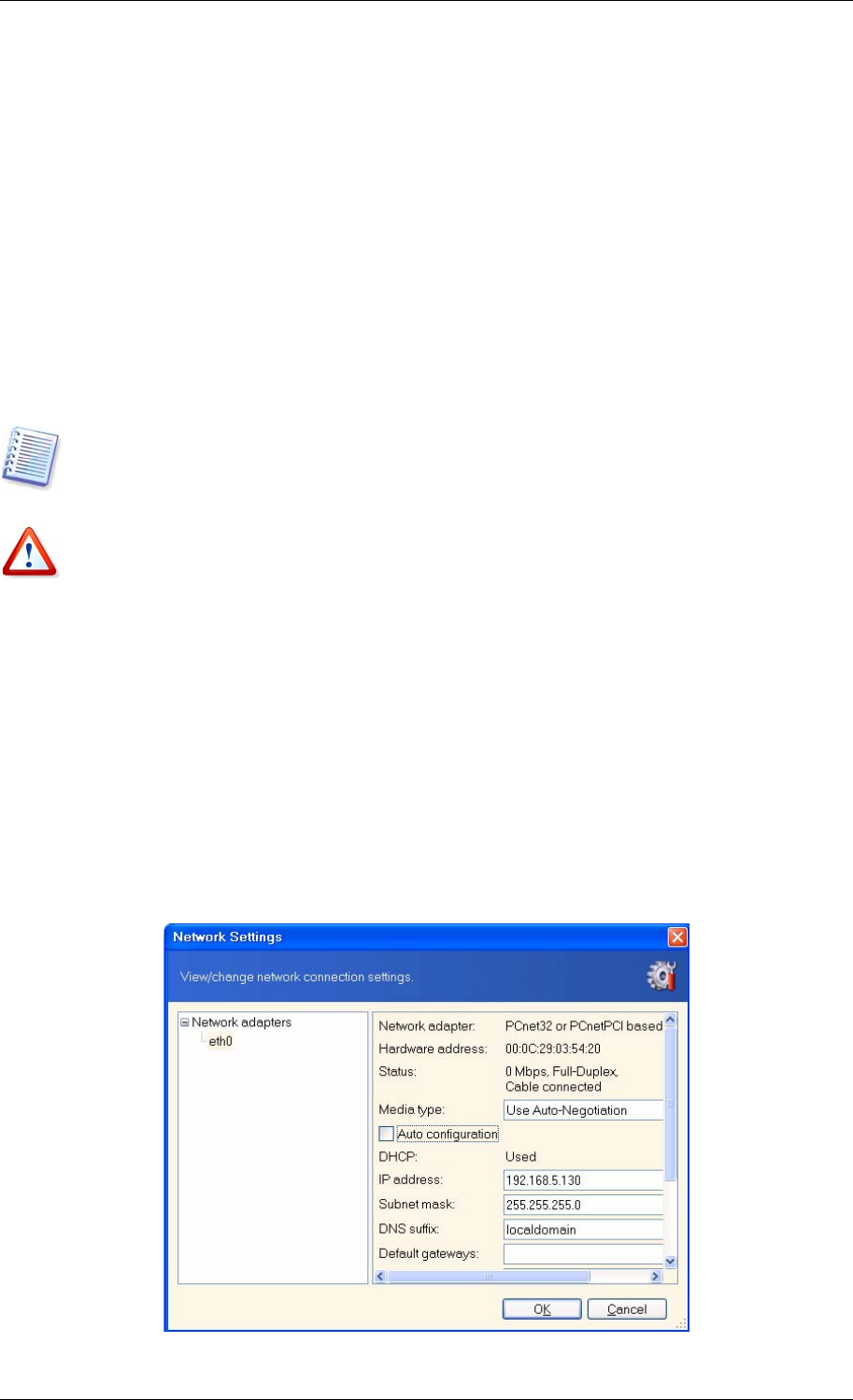
Chapter 7. Restoring the backup data
7.1 Restore under Windows or boot from CD?
As mentioned above (see
2 4.1 Running Acronis True Image Enterprise Server (local
version)
), Acronis True Image Enterprise Server can be run in several ways. We recommend
that you first try to restore data running Acronis True Image Enterprise Server under
Windows, because this method provides more functionality. Boot from the bootable media or
use the Startup Recovery Manager (see
3.4 Acronis Startup Recovery Manager)
only if
Windows does not load.
.
The boot CD from which you loaded the program does not keep you from using other CDs
with backups. Acronis True Image Enterprise Server is loaded entirely into RAM, so you can
remove the bootable CD to insert the archive disk.
Be careful! Disk letters in standalone Acronis True Image Enterprise Server might sometimes
differ from the way Windows identifies drives. For example, the D: drive identified in the
standalone Acronis True Image Enterprise Server might correspond to the E: drive in
Windows.
If a backup image is located on bootable media, you might have a choice of using Acronis
One-Click Restore. This operation always restores the entire physical disk. Therefore, if your
disk consists of several partitions, all of them must be included into the image. Any partitions
which are missing from the image will be lost. Please make sure that the image contains all
disk data or you do not need the partitions that are not imaged before using Acronis One-
Click Restore. For more information on Acronis One-Click Restore see
6.3.10 Media
components
.
7.1.1 Network settings in rescue mode
When booted from removable media, RIS server or by Startup Recovery Manager, Acronis
True Image Enterprise Server may not detect the network. Such might be the case if there is
no DHCP server in your network or your computer address was not identified automatically
for some reason.
To enable connection, specify network settings manually in the window, available at Tools -
> Options -> Network adapters.
58 Copyright © Acronis, Inc., 2000-2006