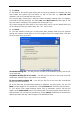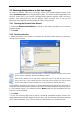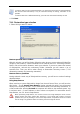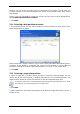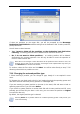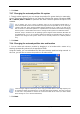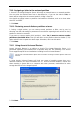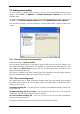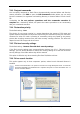User Guide
Table Of Contents
- Chapter 1. Introduction
- Chapter 2. Acronis True Image Enterprise Server installatio
- Chapter 3. General information and proprietary Acronis tech
- 3.1 The difference between file archives and disk/partition
- 3.2 Full, incremental and differential backups
- 3.3 Acronis Secure Zone
- 3.4 Acronis Startup Recovery Manager
- 3.5 Acronis Backup Server
- 3.6 Acronis Snap Restore
- 3.7 Acronis Universal Restore
- 3.8 Using dynamic disks and volumes
- 3.9 Backing up to tape drive
- 3.10 Viewing disk and partition information
- Chapter 4. Using Acronis True Image Management Console
- Chapter 5. Using Acronis True Image Enterprise Server (loca
- Chapter 6. Creating backup archives
- Chapter 7. Restoring the backup data
- 7.1 Restore under Windows or boot from CD?
- 7.2 Restoring files and folders from file archives
- 7.3 Restoring disks/partitions or files from images
- 7.3.1 Starting the Restore Data Wizard
- 7.3.2 Archive selection
- 7.3.3 Restoration type selection
- 7.3.4 Selecting a disk/partition to restore
- 7.3.5 Selecting a target disk/partition
- 7.3.6 Changing the restored partition type
- 7.3.7 Changing the restored partition file system
- 7.3.8 Changing the restored partition size and location
- 7.3.9 Assigning a letter to the restored partition
- 7.3.10 Restoring several disks or partitions at once
- 7.3.11 Using Acronis Universal Restore
- 7.3.12 Setting restore options
- 7.3.13 Restoration summary and executing restoration
- 7.4 Setting restore options
- Chapter 8. Scheduling tasks
- Chapter 9. Managing Acronis Secure Zone
- Chapter 10. Creating bootable media
- Chapter 11. Other operations
- Chapter 12. Mounting an image as a virtual drive
- Chapter 13. Transferring the system to a new disk
- 13.1 General information
- 13.2 Security
- 13.3 Executing transfers
- 13.3.1 Selecting Clone mode
- 13.3.2 Selecting source disk
- 13.3.3 Selecting destination disk
- 13.3.4 Partitioned destination disk
- 13.3.5 Old and new disk partition layout
- 13.3.6 Old disk data
- 13.3.7 Destroying the old disk data
- 13.3.8 Selecting partition transfer method
- 13.3.9 Partitioning the old disk
- 13.3.10 Old and new disk partition layouts
- 13.3.11 Cloning summary
- 13.4 Cloning with manual partitioning
- Chapter 14. Adding a new hard disk
- Chapter 15. Command-line mode and scripting
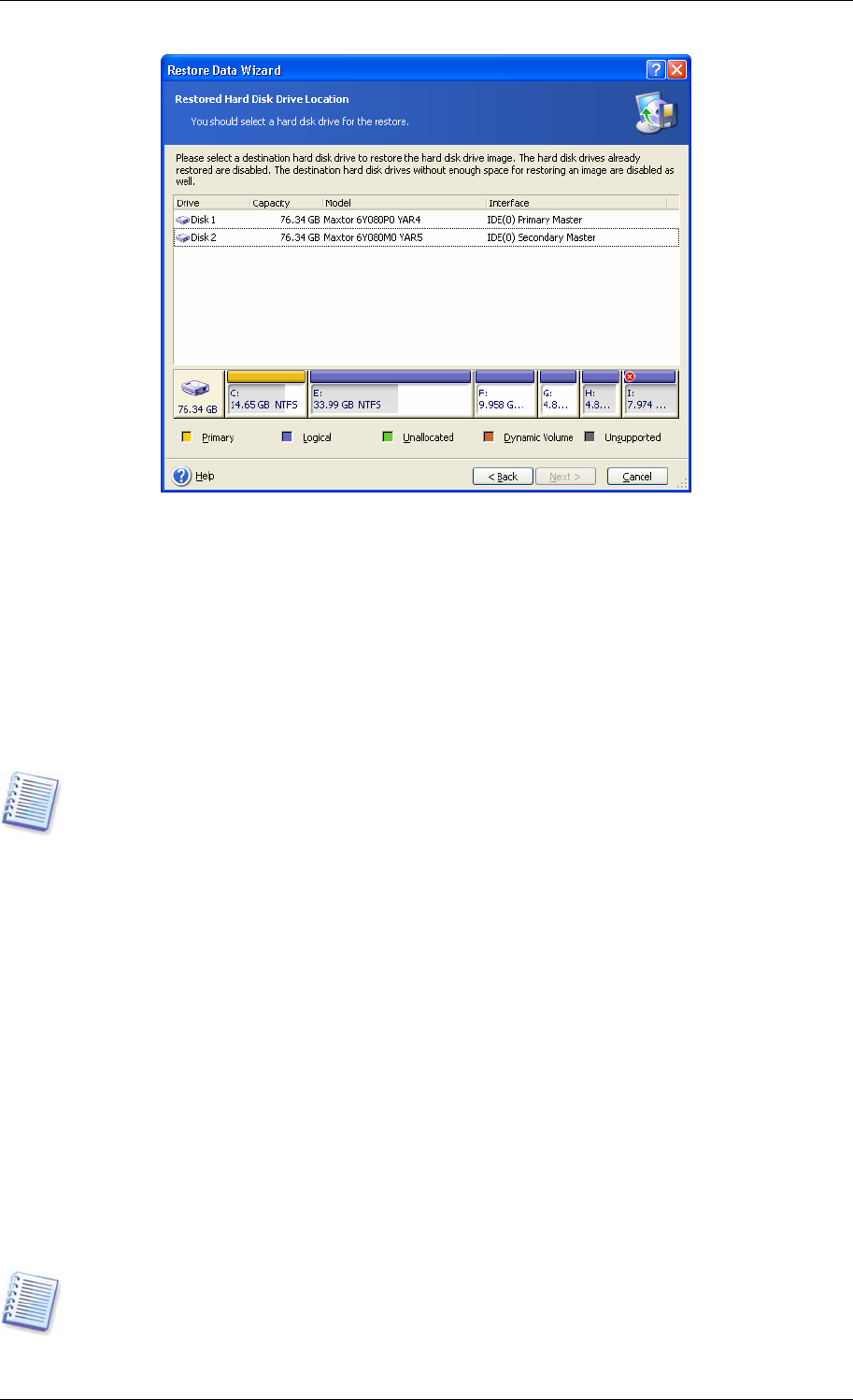
If there are partitions on the target disk, you will be prompted by the Nonempty
Destination Hard Disk Drive window stating that the destination disk contains partitions,
perhaps with data.
You will have to select between:
• Yes, I want to delete all the partitions on the destination hard disk before
restoring – all existing partitions will be deleted and all their data will be lost.
• No, I do not want to delete partitions – no existing partition will be deleted,
discontinuing the recovery operation. You will only be able to cancel the operation or
return to select another disk.
Note that no real changes or data destruction will be performed at this time! For now, the
program will just map out the procedure. All changes will be implemented only when you
click Proceed in the wizard’s final window.
To continue, select the first choice and click Next. You will be taken directly to step
7.3.10
Restoring several disks or partitions at once
.
7.3.6 Changing the restored partition type
1. When restoring a partition, you can change its type, though it is not required in most
cases.
To illustrate why you might need to do this, let’s imagine that both the operating system and
data were stored on the same primary partition on a damaged disk.
If you are restoring a system partition to the new (or the same) disk and want to load an
operating system from it, you will select Active.
If you restore a system partition to another hard disk with its own partitions and OS, most
probably you will need only the data. In this case, you can restore the partition as Logical
to access the data only.
By default, the original partition type is selected.
Selecting Active for a partition without an installed operating system could prevent your
server from booting.
Copyright © Acronis, Inc., 2000-2006 65