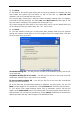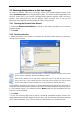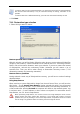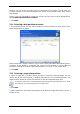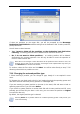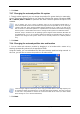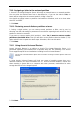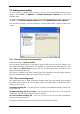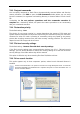User Guide
Table Of Contents
- Chapter 1. Introduction
- Chapter 2. Acronis True Image Enterprise Server installatio
- Chapter 3. General information and proprietary Acronis tech
- 3.1 The difference between file archives and disk/partition
- 3.2 Full, incremental and differential backups
- 3.3 Acronis Secure Zone
- 3.4 Acronis Startup Recovery Manager
- 3.5 Acronis Backup Server
- 3.6 Acronis Snap Restore
- 3.7 Acronis Universal Restore
- 3.8 Using dynamic disks and volumes
- 3.9 Backing up to tape drive
- 3.10 Viewing disk and partition information
- Chapter 4. Using Acronis True Image Management Console
- Chapter 5. Using Acronis True Image Enterprise Server (loca
- Chapter 6. Creating backup archives
- Chapter 7. Restoring the backup data
- 7.1 Restore under Windows or boot from CD?
- 7.2 Restoring files and folders from file archives
- 7.3 Restoring disks/partitions or files from images
- 7.3.1 Starting the Restore Data Wizard
- 7.3.2 Archive selection
- 7.3.3 Restoration type selection
- 7.3.4 Selecting a disk/partition to restore
- 7.3.5 Selecting a target disk/partition
- 7.3.6 Changing the restored partition type
- 7.3.7 Changing the restored partition file system
- 7.3.8 Changing the restored partition size and location
- 7.3.9 Assigning a letter to the restored partition
- 7.3.10 Restoring several disks or partitions at once
- 7.3.11 Using Acronis Universal Restore
- 7.3.12 Setting restore options
- 7.3.13 Restoration summary and executing restoration
- 7.4 Setting restore options
- Chapter 8. Scheduling tasks
- Chapter 9. Managing Acronis Secure Zone
- Chapter 10. Creating bootable media
- Chapter 11. Other operations
- Chapter 12. Mounting an image as a virtual drive
- Chapter 13. Transferring the system to a new disk
- 13.1 General information
- 13.2 Security
- 13.3 Executing transfers
- 13.3.1 Selecting Clone mode
- 13.3.2 Selecting source disk
- 13.3.3 Selecting destination disk
- 13.3.4 Partitioned destination disk
- 13.3.5 Old and new disk partition layout
- 13.3.6 Old disk data
- 13.3.7 Destroying the old disk data
- 13.3.8 Selecting partition transfer method
- 13.3.9 Partitioning the old disk
- 13.3.10 Old and new disk partition layouts
- 13.3.11 Cloning summary
- 13.4 Cloning with manual partitioning
- Chapter 14. Adding a new hard disk
- Chapter 15. Command-line mode and scripting
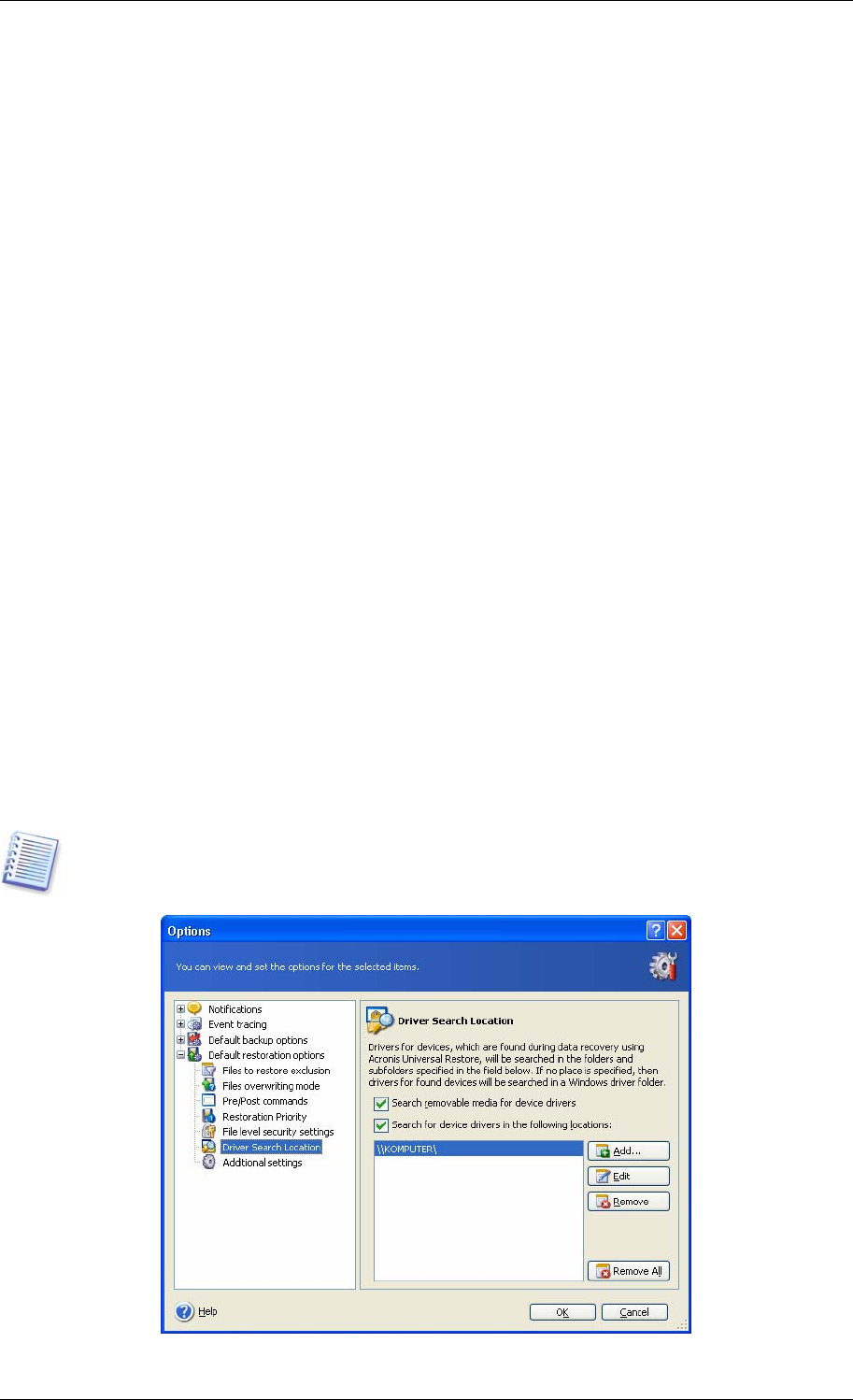
7.4.3 Pre/post commands
You can specify commands or batch files to be automatically executed before and after the
restore procedure. Click Edit to open the Edit Command window where you can easily
input the command, its arguments and working directory or browse folders to find a batch
file.
Unchecking the Do not perform operations until the commands execution is
complete box, checked by default, will permit the restore procedure to run concurrently
with your commands execution.
7.4.4 Restoration priority
The default setting – Low.
The priority of any process running in a system determines the amount of CPU usage and
system resources allocated to that process. Decreasing the restoration priority will free more
resources for other CPU tasks. Increasing of restoration priority may speed up the restore
process due to taking resources from the other currently running processes. The effect will
depend on total CPU usage and other factors.
7.4.5 File-level security settings
The default setting – Restore files with their security settings.
If the files’ security settings were preserved during backup (see
6 3.9 File level secu ity
settings), you can choose whether to restore files’ security settings or let the files inherit the
security settings of the folder where they will be restored.
. - r
This option is effective only when restoring files from file/folders archives.
7.4.6 Driver search location
This option appears only in those computers’ options, where Acronis Universal Restore is
installed.
Acronis Universal Restore is an option to Acronis True Image Enterprise Server. It should be
purchased separately and installed from a separate setup file. For more information see
3.7
Acronis Universal Restore
.
70 Copyright © Acronis, Inc., 2000-2006