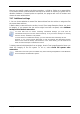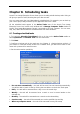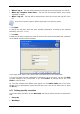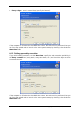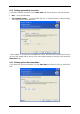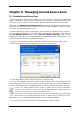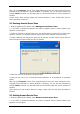User Guide
Table Of Contents
- Chapter 1. Introduction
- Chapter 2. Acronis True Image Enterprise Server installatio
- Chapter 3. General information and proprietary Acronis tech
- 3.1 The difference between file archives and disk/partition
- 3.2 Full, incremental and differential backups
- 3.3 Acronis Secure Zone
- 3.4 Acronis Startup Recovery Manager
- 3.5 Acronis Backup Server
- 3.6 Acronis Snap Restore
- 3.7 Acronis Universal Restore
- 3.8 Using dynamic disks and volumes
- 3.9 Backing up to tape drive
- 3.10 Viewing disk and partition information
- Chapter 4. Using Acronis True Image Management Console
- Chapter 5. Using Acronis True Image Enterprise Server (loca
- Chapter 6. Creating backup archives
- Chapter 7. Restoring the backup data
- 7.1 Restore under Windows or boot from CD?
- 7.2 Restoring files and folders from file archives
- 7.3 Restoring disks/partitions or files from images
- 7.3.1 Starting the Restore Data Wizard
- 7.3.2 Archive selection
- 7.3.3 Restoration type selection
- 7.3.4 Selecting a disk/partition to restore
- 7.3.5 Selecting a target disk/partition
- 7.3.6 Changing the restored partition type
- 7.3.7 Changing the restored partition file system
- 7.3.8 Changing the restored partition size and location
- 7.3.9 Assigning a letter to the restored partition
- 7.3.10 Restoring several disks or partitions at once
- 7.3.11 Using Acronis Universal Restore
- 7.3.12 Setting restore options
- 7.3.13 Restoration summary and executing restoration
- 7.4 Setting restore options
- Chapter 8. Scheduling tasks
- Chapter 9. Managing Acronis Secure Zone
- Chapter 10. Creating bootable media
- Chapter 11. Other operations
- Chapter 12. Mounting an image as a virtual drive
- Chapter 13. Transferring the system to a new disk
- 13.1 General information
- 13.2 Security
- 13.3 Executing transfers
- 13.3.1 Selecting Clone mode
- 13.3.2 Selecting source disk
- 13.3.3 Selecting destination disk
- 13.3.4 Partitioned destination disk
- 13.3.5 Old and new disk partition layout
- 13.3.6 Old disk data
- 13.3.7 Destroying the old disk data
- 13.3.8 Selecting partition transfer method
- 13.3.9 Partitioning the old disk
- 13.3.10 Old and new disk partition layouts
- 13.3.11 Cloning summary
- 13.4 Cloning with manual partitioning
- Chapter 14. Adding a new hard disk
- Chapter 15. Command-line mode and scripting
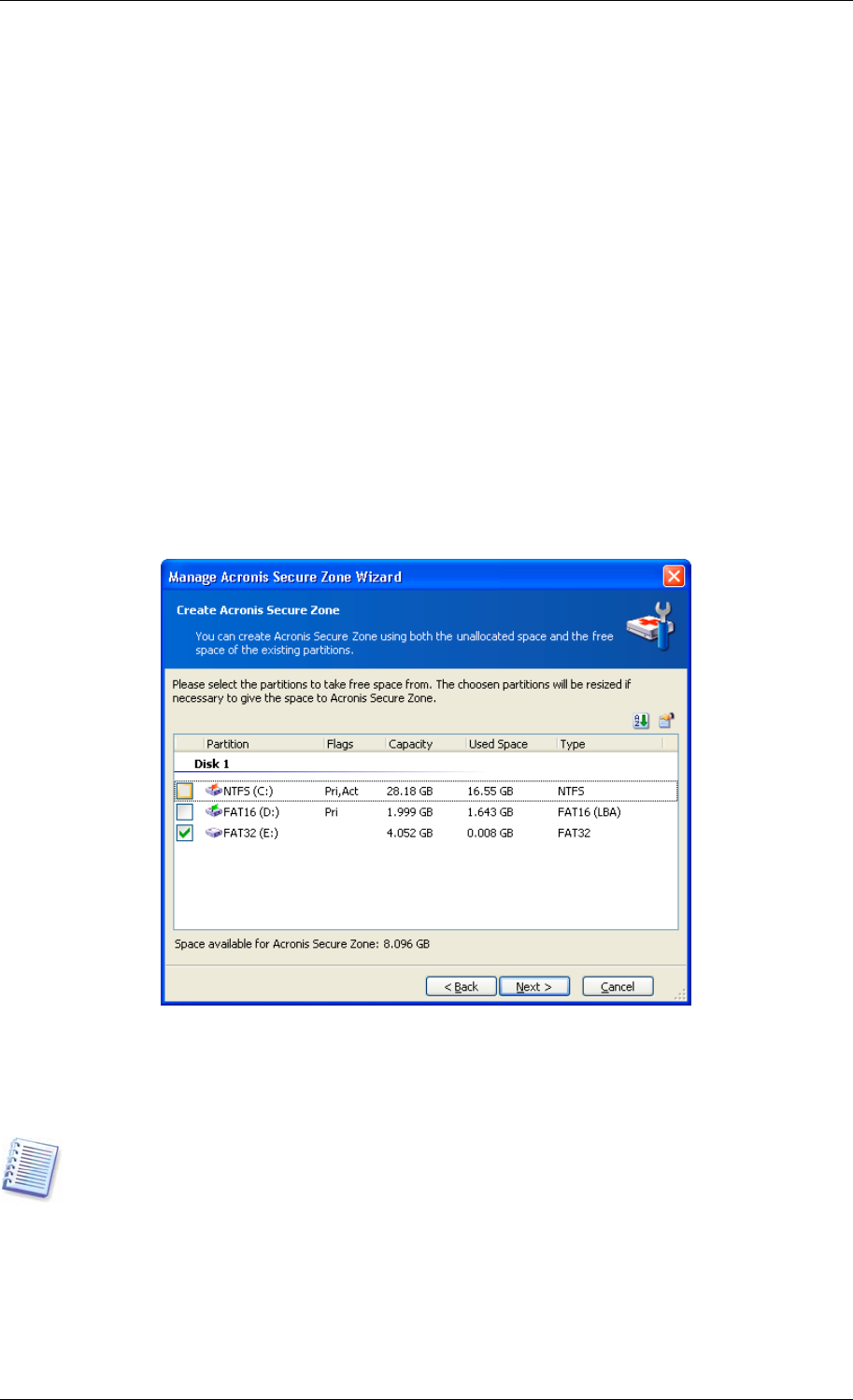
Chapter 9. Managing Acronis Secure Zone
9.1 Creating Acronis Secure Zone
Acronis Secure Zone (ASZ) can be located on any local disk. It is created using unallocated
space, if available, or at the expense of free space on a partition. A computer can have only
one secure zone. To create a zone on another disk, you must first delete an existing zone.
When you click Manage Acronis Secure Zone in the menu, the program searches for the
zone on all local drives. If a zone is found, the wizard will offer to delete or resize it. If there
is no zone, you’ll be prompted to create it.
1. Before creating the Acronis Secure Zone, you may want to estimate its size. To do so,
start a backup and select all data you are going to backup into the Acronis Secure Zone. At
the Set Backup Options step choose Set the options manually, then set the
compression level. You will see the estimated full backup size. Multiply this by about 1.5 to
be able to create incremental or differential archives.
2. If there are several disks installed, select one on which to create Acronis Secure Zone.
3. Select the partitions from which space will be used to create the zone.
4. In the next window, enter the size of the zone or drag the slider.
5. You can set a password to restrict access to Acronis Secure Zone. The program will ask
for the password at any operation relating to Acronis Secure Zone such as data backup and
recovery, mounting images or validating archives on the ASZ, resizing and deleting the ASZ.
Acronis True Image Enterprise Server repair or update will not affect the password.
However, if the program is removed and then installed again while keeping the Acronis
Secure Zone on the disk, the password to ASZ will be reset.
6. After this, you will be prompted to activate Acronis Recovery Manager, which will enable
you to start Acronis True Image Enterprise Server at boot time by pressing F11 key.
Alternatively, you can activate this feature later from main program window.
7. Then you will see a list of operations to be performed on partitions (disks).
Copyright © Acronis, Inc., 2000-2006 77