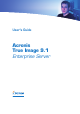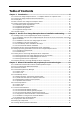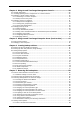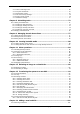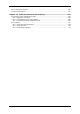User Guide
Table Of Contents
- Chapter 1. Introduction
- Chapter 2. Acronis True Image Enterprise Server installatio
- Chapter 3. General information and proprietary Acronis tech
- 3.1 The difference between file archives and disk/partition
- 3.2 Full, incremental and differential backups
- 3.3 Acronis Secure Zone
- 3.4 Acronis Startup Recovery Manager
- 3.5 Acronis Backup Server
- 3.6 Acronis Snap Restore
- 3.7 Acronis Universal Restore
- 3.8 Using dynamic disks and volumes
- 3.9 Backing up to tape drive
- 3.10 Viewing disk and partition information
- Chapter 4. Using Acronis True Image Management Console
- Chapter 5. Using Acronis True Image Enterprise Server (loca
- Chapter 6. Creating backup archives
- Chapter 7. Restoring the backup data
- 7.1 Restore under Windows or boot from CD?
- 7.2 Restoring files and folders from file archives
- 7.3 Restoring disks/partitions or files from images
- 7.3.1 Starting the Restore Data Wizard
- 7.3.2 Archive selection
- 7.3.3 Restoration type selection
- 7.3.4 Selecting a disk/partition to restore
- 7.3.5 Selecting a target disk/partition
- 7.3.6 Changing the restored partition type
- 7.3.7 Changing the restored partition file system
- 7.3.8 Changing the restored partition size and location
- 7.3.9 Assigning a letter to the restored partition
- 7.3.10 Restoring several disks or partitions at once
- 7.3.11 Using Acronis Universal Restore
- 7.3.12 Setting restore options
- 7.3.13 Restoration summary and executing restoration
- 7.4 Setting restore options
- Chapter 8. Scheduling tasks
- Chapter 9. Managing Acronis Secure Zone
- Chapter 10. Creating bootable media
- Chapter 11. Other operations
- Chapter 12. Mounting an image as a virtual drive
- Chapter 13. Transferring the system to a new disk
- 13.1 General information
- 13.2 Security
- 13.3 Executing transfers
- 13.3.1 Selecting Clone mode
- 13.3.2 Selecting source disk
- 13.3.3 Selecting destination disk
- 13.3.4 Partitioned destination disk
- 13.3.5 Old and new disk partition layout
- 13.3.6 Old disk data
- 13.3.7 Destroying the old disk data
- 13.3.8 Selecting partition transfer method
- 13.3.9 Partitioning the old disk
- 13.3.10 Old and new disk partition layouts
- 13.3.11 Cloning summary
- 13.4 Cloning with manual partitioning
- Chapter 14. Adding a new hard disk
- Chapter 15. Command-line mode and scripting
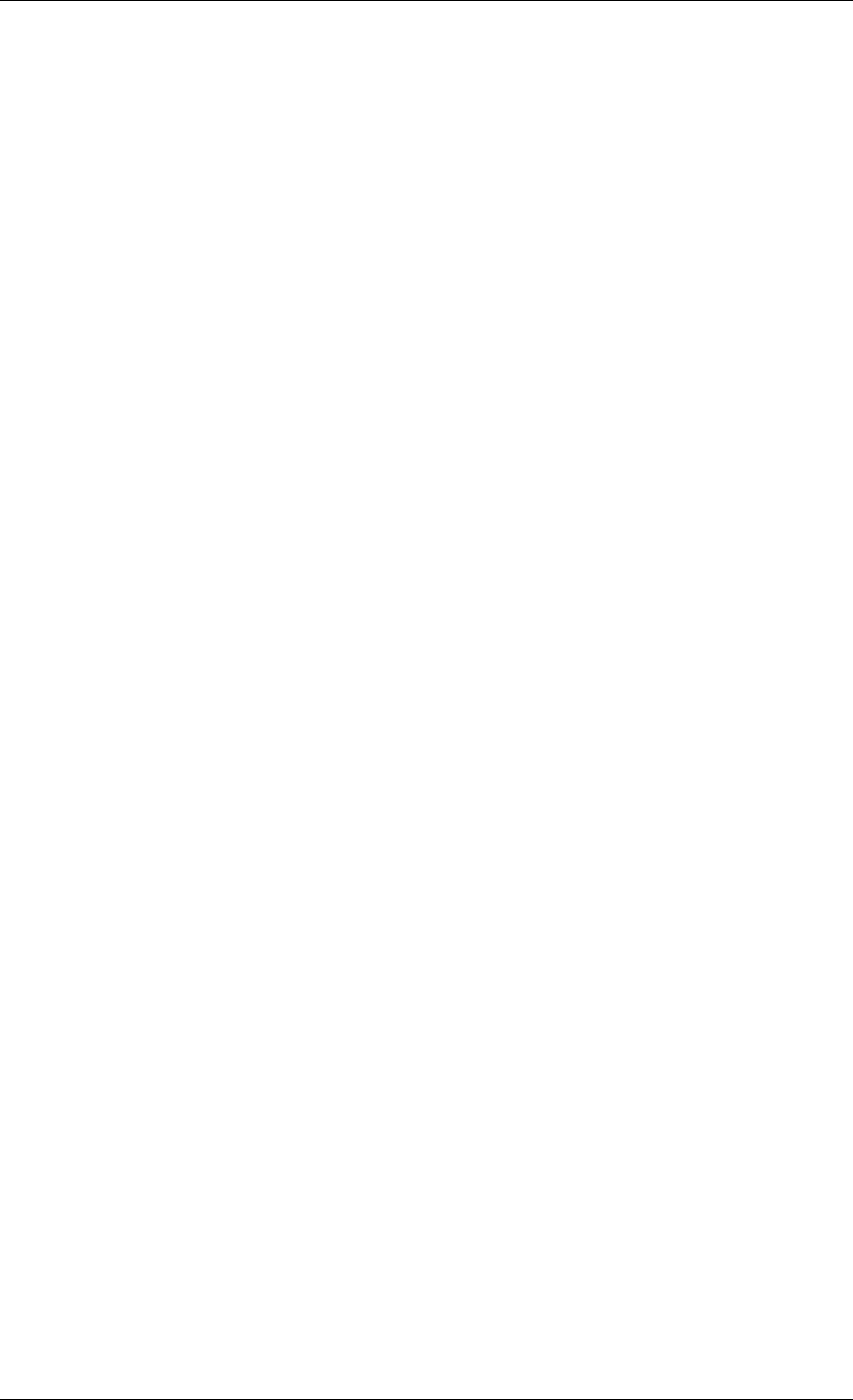
Chapter 1. Introduction
1.1 Acronis True Image Enterprise Server – a complete solution for
corporate users
You have come to rely on your servers to run your business and retain key enterprise data.
Acronis True Image Enterprise Server provides comprehensive, reliable, and cost-effective
system backup and recovery for systems and entire networks. With Acronis True Image
Enterprise Server you have peace of mind knowing you are protected and can recover from
any situation.
Minimizes downtime
Acronis True Image Enterprise Server enables you to restore systems in minutes, not hours
or days. An entire system can be restored from an image that includes everything the
system needs to run: the operating system, applications, databases, and configurations. No
reinstallation or reconfiguration is required. Moreover, complete system restoration can be
performed to an existing system or to a new system with different hardware or to virtual
machines. With the new Acronis Snap Restore feature, users can access a system during
restore, further decreasing downtime. File-based backups provide you with the flexibility to
only backup specific critical files.
Eases Administration
Wizards guide users through backup and recovery tasks, ensuring the product can be
implemented with minimal user training. A central management console provides remote
administration, ensuring that all systems in the network, regardless of your domain and
workgroup structure, can be managed from one location. Complete, unattended restores
from remote locations are supported with a remote bootable agent.
Automates Backup
With the scheduling capability in Acronis True Image Enterprise Server, you simply create
backup tasks, tailored by group, at certain times or at certain events, automating backups.
To ensure that backups have occurred, or user intervention is required, you can request
notifications via email or pop-up. You can view Acronis events in Windows Application Events
Log or Acronis own log. Log messages can be automatically sent out to SNMP clients.
The product also supports the creation of custom commands before and after backups. For
example, users can automatically run anti-virus products before an image is created and
verify the validity of backups after they have been created.
Ensures 24 X 7 Uptime
With the Acronis Drive Snapshot, systems can be imaged while they are in use, supporting
24 by 7 availability. This technology enables the product to backup and image critical
operating system files, the master boot record and any partition-based boot records without
requiring a reboot. A CPU allocation feature allows you to limit the amount of CPU usage for
the application to maximize the CPU’s availability for mission critical applications. Moreover,
users can control hard disk drive writing speeds and control network bandwidth used during
backups, allowing minimal disruption of business operations.
A several-second database suspension is provided for correct backup of mission critical
applications such as Microsoft Exchange Server, Microsoft SQL Server and Oracle with
support VSS. If your database or operating system does not support VSS, Acronis True
Image Enterprise Server will execute your custom commands to realize database suspension.
8 Copyright © Acronis, Inc., 2000-2006